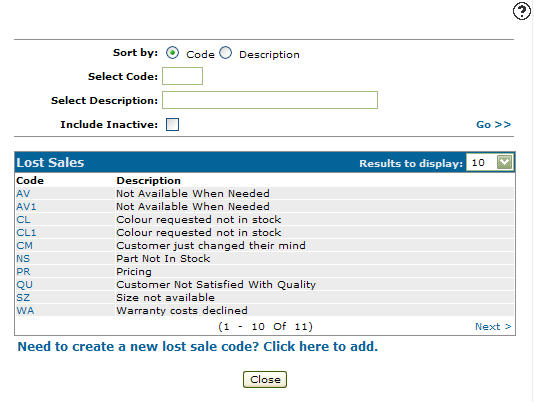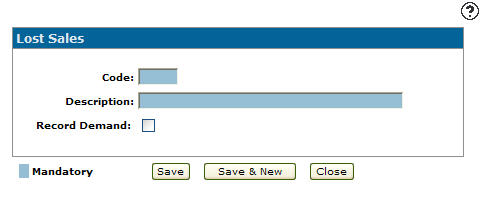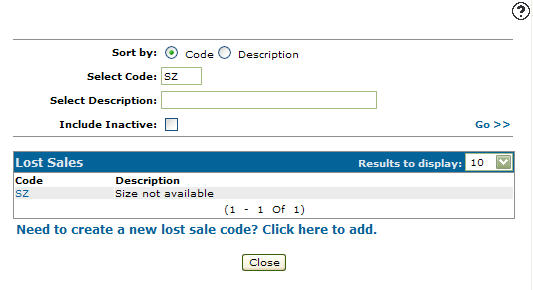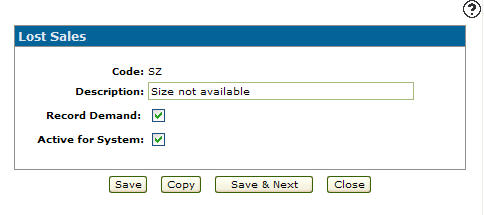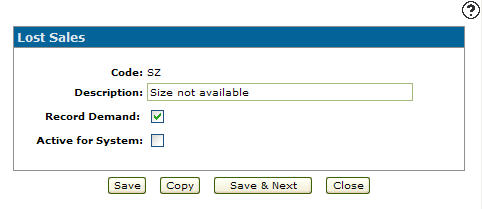Configuration: Parts Lost Sales
Use the Parts Lost Sales screen to set up lost sales reason codes for use within the parts application. Valid lost sale reason codes will appear on the Parts - Lost Sales screen after recording a lost sale.
To open the Parts Lost Sales screen, navigate to Configuration > Parts > General > Parts Lost Sales.
Note: Users will only be required to select a lost sale reason code when recording a lost sale if there are valid codes configured on this screen and the Record Lost Sale Reasons switch is activated on the Authorization List For Product Support - Parts Invoicing screen.
Adding a Lost Sales Code
-
From anywhere in IntelliDealer screen, navigate to Configuration > Parts > General > Parts Lost Sales.
-
Click the Need to create a new lost sale code? Click here to add link.
-
On the Lost Sales screen, enter a three digit alphanumeric code to represent the lost sales code within the parts application.
-
Enter a brief Description of the lost sale code.
-
Select the Record Demand checkbox to record the demand of the lost sale code on the part billing run.
-
On the Lost Sales screen, click the Save button to save the new lost sales code and return to the Lost Sales screen.
- or -
Click the Save & New button to save the new lost sales code.
The Lost Sales screen will refresh allowing you to add another lost sales code without closing the screen.
Deactivating a Lost Sales Code
-
From anywhere in IntelliDealer screen, navigate to Configuration > Parts > General > Parts Lost Sales.
-
Fill out the appropriate fields and click the Go >> link.
-
Click the Code.
-
Select the Active for System checkbox, removing the checkmark.
-
Click on the Save button in order to deactivate the lost sales code within the system.
Screen Description
The sorting options on the Parts Lost Sales screen are:
| Sort by | |
|---|---|
| Field | Description |
| Code | Sorts the search results by lost sales code. |
| Description | Sorts the search results by lost sales code description. |
The search fields on the Parts Lost Sales screen are:
| Field | Description |
|---|---|
| Select Code | Search for a lost sales code by entering a lost sales code. |
| Select Description | Search for a lost sales code by entering a lost sales code description. |
| Include Inactive | If selected, includes inactive lost sales codes within the search results. |
The fields appear on the Parts Lost Sales screen are:
| Field | Description |
|---|---|
| Code | A three character alphanumeric code representing the lost sales code within the parts application. |
| Description | A brief description of the lost sales code. |