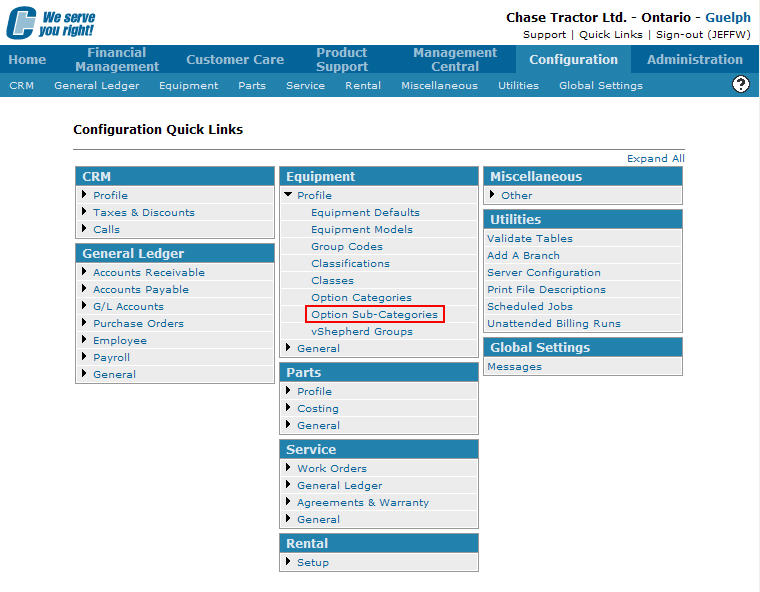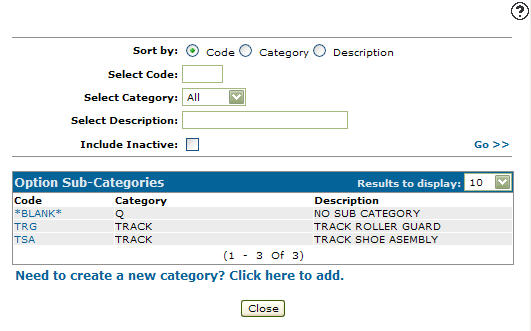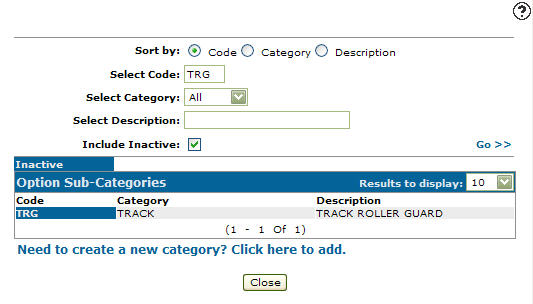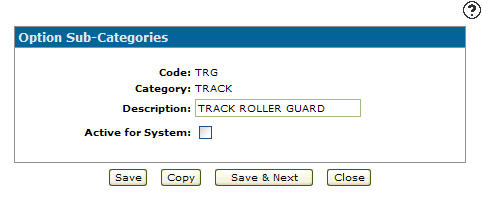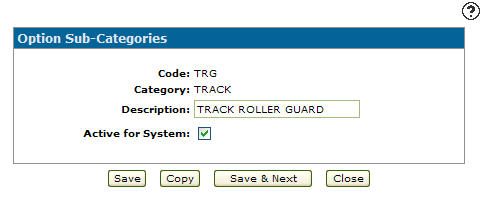Reactivating an Inactive Option Sub Category Code
-
From any IntelliDealer screen, click on the Configuration tab.
The Configuration Quick Links screen will appear.Configuration Quick Links screen
-
From the Equipment list, click the Profile link and select Option Sub-Categories from the drop down list.
Configuration Quick Links screen
-
The Option Sub-Categories screen will appear.
Option Sub-Categories screen
-
On the Option Sub-Categories screen, enter the inactive option sub-category code in the Select Code field.
-
Select the corresponding option category code from the Category drop down list.
-
Enter an option sub-category Description.
-
Select the Include Inactive checkbox.
Note:
You must selected the Include Inactive checkbox when searching for inactive option sub-category codes. -
Click the Go >> link.
The Option Sub-Categories screen will refresh listing the generated search results.Option Sub-Categories screen
-
Click on a Code.
the Option Sub-Category screen will appear.Option Sub-Categories screen
-
On the Option Sub-Categories screen, select the Active for System checkbox by placing a checkmark in the checkbox.
Option Sub-Categories screen
-
Click the Save button to reactivate the option sub-category code.