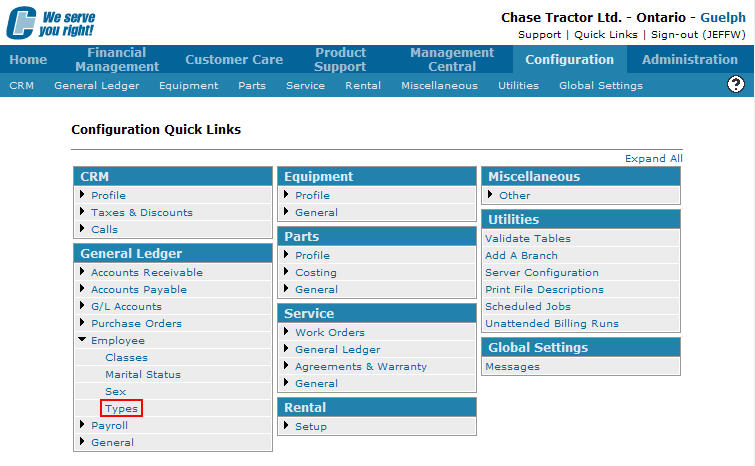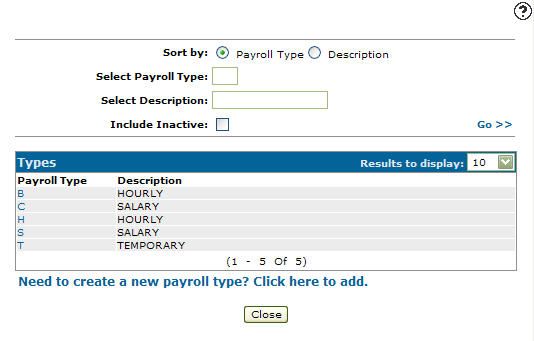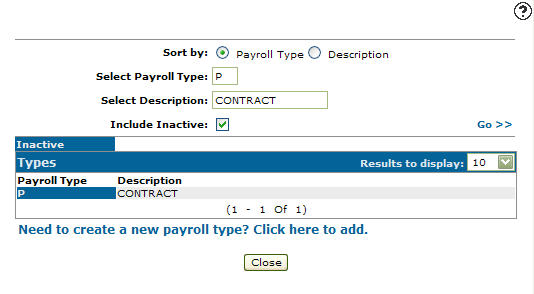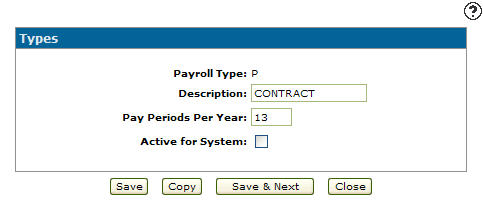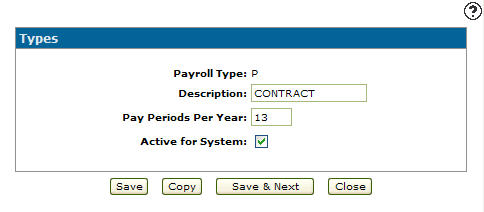Reactivating an Inactive Payroll Type
-
From any IntelliDealer screen, click on the Configuration tab.
The Configuration Quick Links screen will appear.Configuration Quick Links screen
-
From the General Ledger list, click the Employee link and select Types from the drop down list.
Configuration Quick Links screen
-
The Types screen will appear.
Types screen
-
On the Types screen, enter an inactive payroll type in the Select Payroll Type field.
-
Enter a description in the Select Description.
-
Select the Include Inactive checkbox.
Note:
You must selected the Include Inactive checkbox when searching for inactive payroll types. -
Click the Go >> link.
The Types screen will refresh listing the generated search results.Types screen
-
Click on a Payroll Type.
The Types screen will appear.Types screen
-
On the Types screen, select the Active for System checkbox by placing a checkmark in the checkbox.
Types screen
-
Click on the Save button in order to reactivate the payroll type within the system.