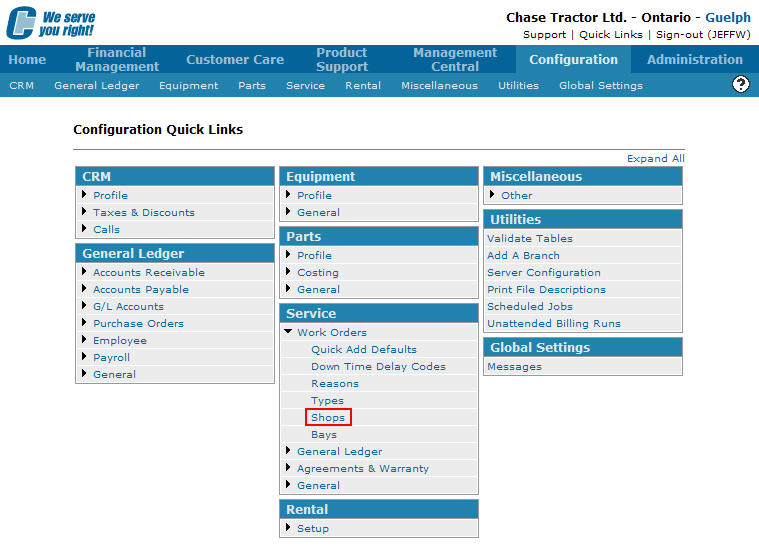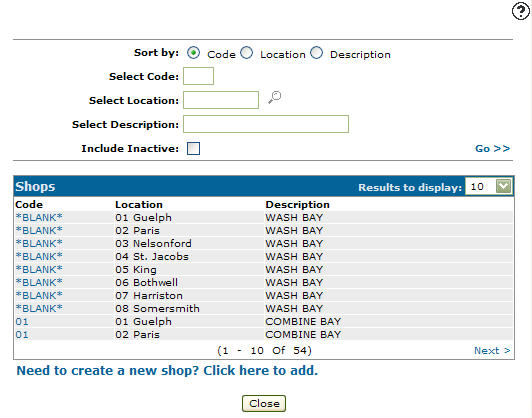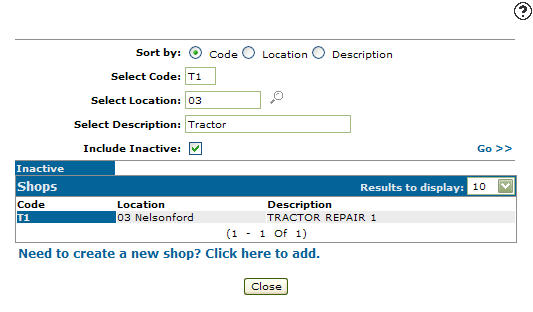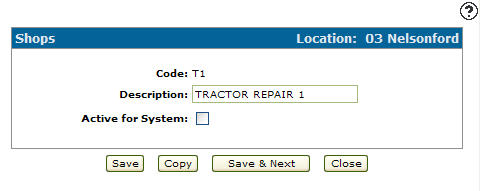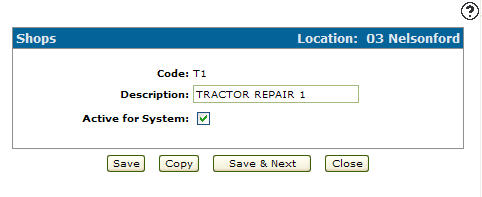Reactivating an Inactive Shop Code
-
From any IntelliDealer screen, click on the Configuration tab.
Configuration Quick Links screen
-
From the Service list, click the Work Orders link and select Shops from the drop down list.
Configuration Quick Links screen
-
The Shops screen will appear.
Shops screen
-
On the Shops screen, enter an inactive shop code in the Select Code field.
-
Enter a branch location in the Select Location field.
-
Enter a shop code description in the Select Description field.
-
Select the Include Inactive checkbox.
Note:
You must selected the Include Inactive checkbox when searching for inactive shop codes. -
Click the Go >> link.
The Shops screen will refresh listing the generated search results.Shops screen
-
Click on a Code.
The Shops screen will appear.Shops screen
-
On the Shops screen, select the Active for System checkbox, indicated with a checkmark.
Shops screen
-
Click the Save button.
The Shops screen will appear listing the selected shop code as active.