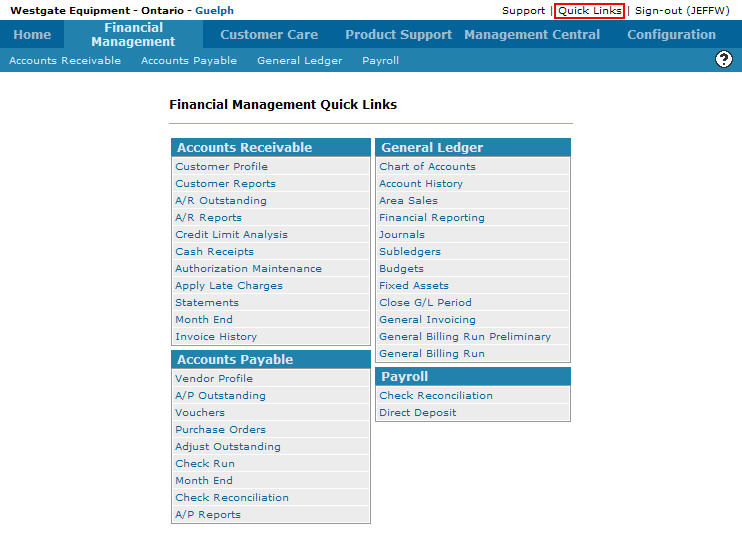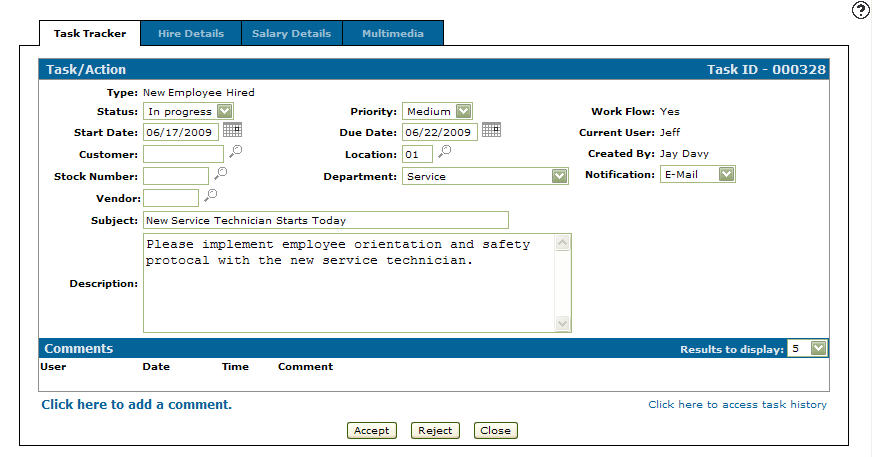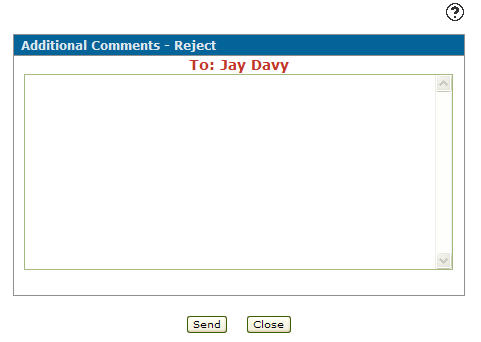Rejecting a Task/Action Work Flow
-
From any IntelliDealer screen, move the cursor over Quick Links and select Task Tracker from the pop-up menu.
Financial Management Quick Links screen
-
The Task Tracker screen will appear.
Task Tracker screen
-
On the Task Tracker screen, fill out the appropriate fields and click the Go >> link.
The Task Tracker screen will refresh listing the generated search results.Task Tracker screen
-
Click on an ID.
The Task/Action tab will appear.Task/Action tab
-
On the Task/Action tab, click on the Reject button.
The Additional Comments - Reject screen will appear. -
On the Additional Comments - Reject screen, enter the reason why you are rejecting the task/action.
Note:
If multiple participants are setup on the work flow The participant can select who to send the task/action to from the other participants who previously participated in the workflow, including the workflow's creator. -
Click the Send button to reject the task/action sending it back to the selected participant.