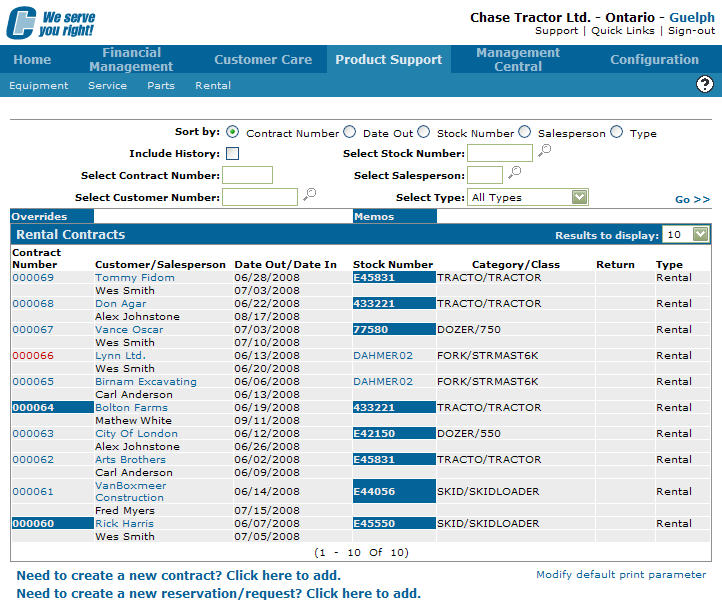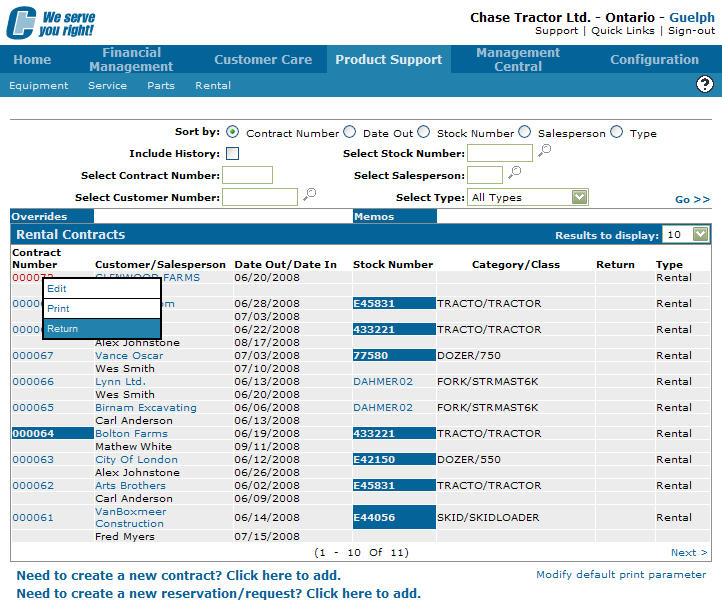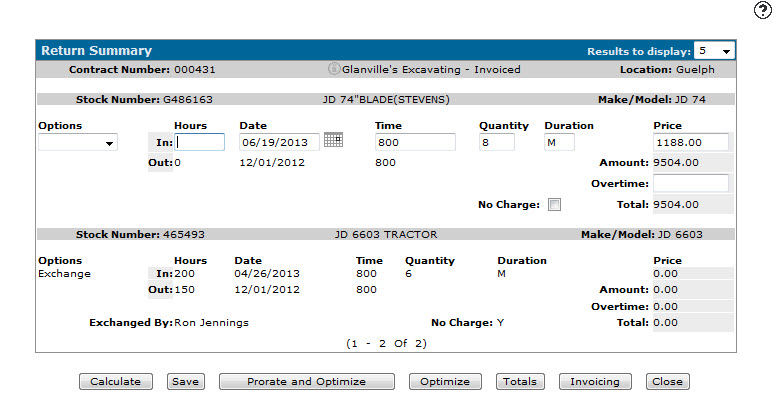Returning a Rental Contract
-
From any IntelliDealer screen, click the Product Support tab.
The Product Support Quick Links screen will appear.Product Support Quick Links screen
-
From the Rental list, click the Rental Counter link.
The Rental Counter screen will appear.Rental Counter screen
-
On the Rental Counter screen, enter or select the search parameters and click the Go>> link to locate the desired Rental Contract.
-
Move the cursor over the desired Contract Number and select Return from the pop-up menu.
Updated Rental Counter screen
-
The Return Summary screen will appear.
Return Summary screen
-
On the Return Summary screen, select Return from the drop-down list.
-
Once you have reviewed the rental contract you can complete your work on the invoice in many possible ways:
To: Do This: Calculates the number of invoices, the dates that the invoices will be produced, and the charges that will appear on each invoice. Click the Calculate button. Save any changes made without exiting the Invoicing screen. Click the Save button. Apply prorating percentages and optimize the rental contract.
Note:
This button will only appear if there are rental items on the contract that are more than a dealer-defined month old and have durations that are set up with prorating values.Click the Prorate and Optimize button. Optimizes the rental contract, charging the customer the correct rental rates for the right amount of time the unit was out on a contract.
The system calculates the optimum combination of durations and quantities to give the customer the best possible price based on actual use of the equipment.
Click the Optimize button. Display the line items, tax, sub-totals, and totals for the invoicing of this contract. Click the Totals button. View and save the contracts invoicing and billing totals. Click the Invoicing button. Close the return summary without saving changes. Click the Close button.