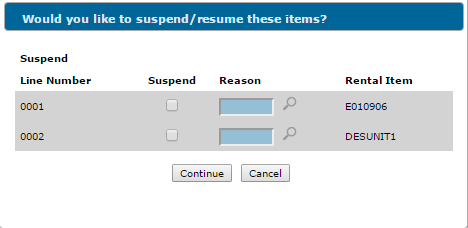Return Summary
Data Source: Not Applicable
To open the Return Summary tab, hover over a Contract Number on the Rental Counter screen and select Return from the pop-up menu.
-or-
Simply click the Return tab from anywhere within an open rental contract.
The Return Summary tab allows you to adjust equipment on rental contracts, manage rental contracts and return rental contracts.
When returning rental equipment the unit's status will be verified across all branches to ensure that the unit is not currently on any other contracts before changing the status to "In". If the unit has been overbooked, the rental information will come from the second customer in equipment master on that particular unit. In the rental return, rental optimization can occur to determine the final charge to the customer. A work order may be opened and inspection steps produced if the rental counter system has been configured to do so.
The following fields appear on the Return Summary tab:
| Field | Description |
|---|---|
| Contract Number | The rental contract number. |
| Customer Name |
The name of the customer associated with the corresponding rental contract. Note: If the contract was created for a miscellaneous customer, the name specified in the Ship To field on the Customer tab of the contract will appear. |
| Location | The branch location where the rental contract was created. |
| Stock Number | The rental unit's stock number. |
| Unit Description | A brief description of the rental unit. |
| Make/Model |
The manufacturer of the unit. The model number on the unit. |
The following are rental Options are available:
| Rental Options | |
|---|---|
| Option | Description |
| Return |
The unit is physically returned to the dealership rental yard, and the contract will stop billing the customer. Note: If the Allow Returns to Different Locations switch is activated on the Authorization List for Product Support - Rental Counter screen, selecting Return and clicking Save will open the Return Location window, allowing you to return the selected unit to another branch. Note: Non-serialized units cannot be returned to a different branch. |
| Off Rent | When a customer calls to say that they are finished using a rental unit and the unit is ready to be picked up and transported back to the dealership. |
| Hold Unit |
All billing will cease and the traffic system is not called. Choosing this option will open the following window: With a defined Reason Code you can choose to suspend a rental. Note: Suspending a rental effects how that rental is recorded in a normal billing cycle . When taking a rental off a hold, the rental is optimized according to a normal billing cycle. |
| Exchanged | Where one unit may be "exchanged" for another by selecting a new stock number and a reason code, if configured, in order to classify the exchange. |
| Partial Return |
If selected, will adjust the quantity on a rental line. The system will automatically adjust any billings applied to the rental line, correctly reducing the amount without issuing a credit. A new line is added to the contract to adjust for the remaining units quantity on the rental contract. |
The following fields appear on the Return Summary tab:
| Field | Description |
|---|---|
| Hours |
The amount of hours clocked on the unit while out as a rental, hours out and hours in. Note: Rental optimization can occur by updating the unit's current hour meter reading and recalculating (at which point the rental counter system will compare the in date and time against the out date time) to determine the lowest duration, or combination of durations to charge the customer. Further, when a unit is set to returned, the in hour meter reading is compared to the out meter reading to determine if any overtime charges should be applied to the rental unit. |
| Date | The date the unit is returned to the dealership rental yard. |
| Time | The time the unit is returned to the dealership rental yard. |
| Quantity | The amount of time the rental unit was being rented (e.g. 4 days), works with the Duration field. |
| Duration |
The one or two character alphanumeric field which represents the duration period of the contract. Note: The duration code will be used on the rental contract to indicate the rental charge. Example durations include the following: Note: Valid rental duration values are set up on the Rental Duration screen. |
| Price | The rental price, as per the duration code. |
| Exchanged By |
The user who changed the Rental Options on the rental contract line to Off Rent, Return, On Hold, Exchange, or Partial Return. Note: If the unit is marked as Off-Rent, the off-rent confirmation number will be displayed in brackets next to the user name. |
| Amount | Quantity multiplied by price. |
| Overtime | If the customer used the unit for more time than was allowed on the rental duration, add it here for calculation. |
| Total | The price multiplied by quantity plus overtime. |
| No Charge | If you do not want to charge the customer for the rental. |
The following buttons allow you to complete your work on the Return Summary tab:
| Button | Function |
|---|---|
| Calculate | The rental counter system will calculate the number of invoice dates that the invoices will be produced, and the charges that will appear on each invoice. The cover from and to dates will correspond to the periods specified by in the rental control set up. |
| Save | Saves changes made on the Rental Summary tab. |
| Bulk Return |
Opens the Bulk Return screen, allowing you to simultaneously change the rental Options of all of the units on the selected contract. Note: This button will only appear if there are multiple units on the contract. Note: The Options code selected on the Bulk Return screen will only be applied to units that currently have a blank Options field. (Any units on the Return Summary screen that already have an Options code selected will not be changed when performing a bulk return.) |
| Prorate and Optimize |
Applies prorating percentages to derive the correct rental rates for the amount of time that the unit was out on a contract. Note: This button will only appear if there are rental items on the contract that are more than a dealer-defined month old and have durations that are set up with prorating values. |
| Optimize |
Optimizes the rental contract, charging the customer the correct rental rates for the right amount of time the unit was out on a contract. The system calculates the optimum combination of durations and quantities to give the customer the best possible price based on actual use of the equipment. |
| Totals | Opens the Totals screen. |
| Invoicing | The viewing and maintenance of the contract's invoice totals. The contract will be saved and the safety messages, payment details, transaction totals, and A/R Agency tab (if applicable) appear, depending on the process in which the contract was added and the rental counter configuration item that is being used. |
| Close | Closes the Return Summary screen without saving and returns to the Rental Counter screen. |