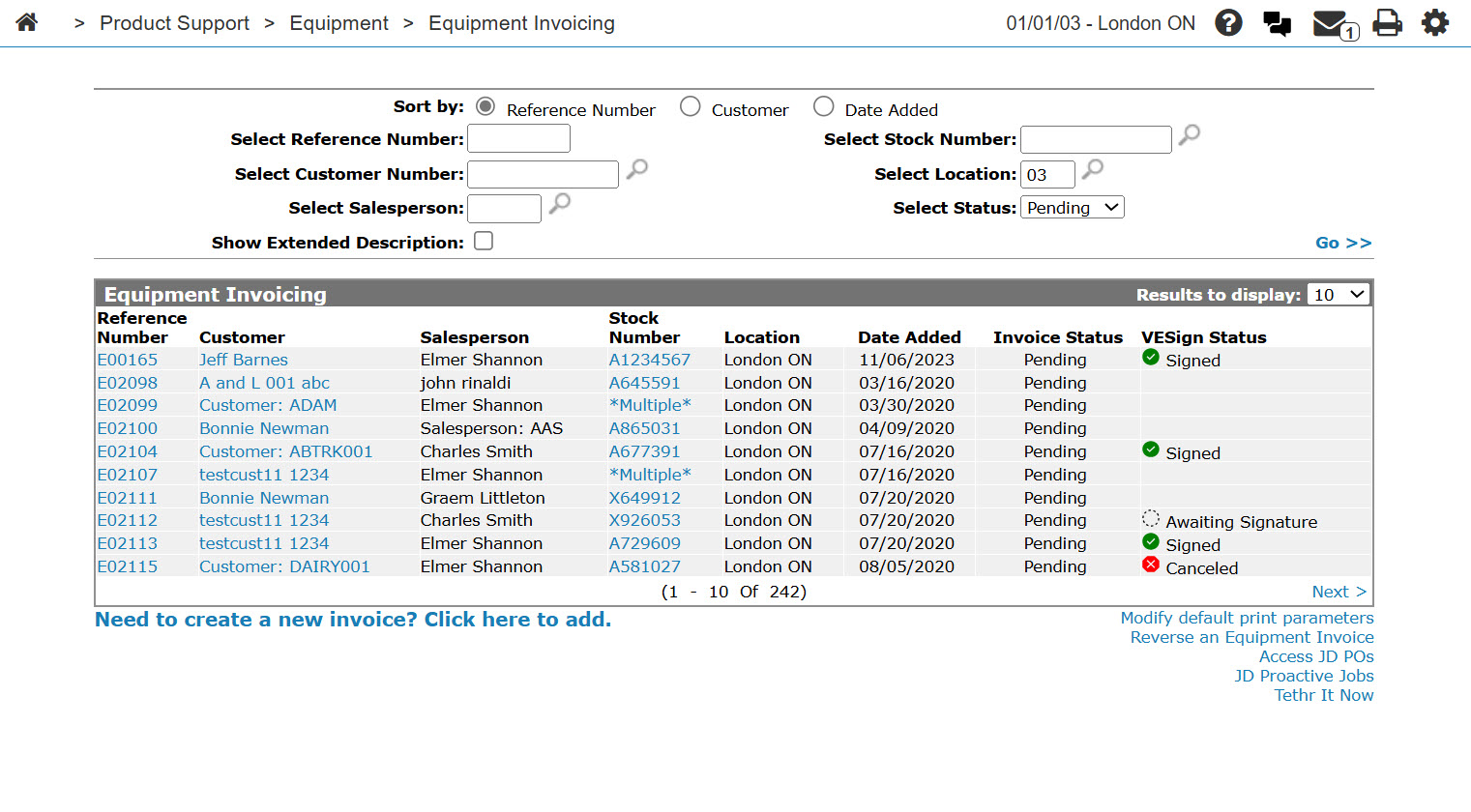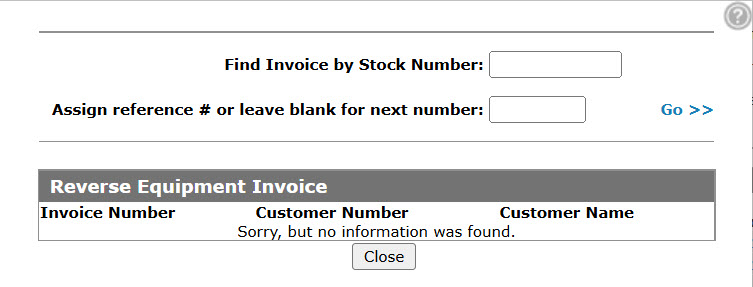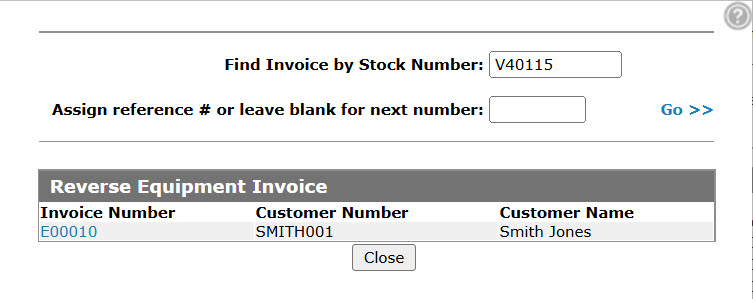Reversing a Rental Invoice in Equipment Invoicing
-
From anywhere in IntelliDealer, navigate to Product Support > Equipment > Equipment Invoicing.
-
Click Reverse the sale of a stock number link, located at the bottom right.
-
Enter the Stock Number of the rented piece of equipment.
-
Select Rental as the Invoice Type.
-
In the Assign reference # or leave blank for next number field type in an order number to create a "balancing" invoice for the reversal, or leave the field blank so that a new invoice # will be automatically generated.
-
Click Go>>.
-
Click the matching Invoice Number link.
The Equipment Invoicing screen appears, with a message indicating that the reversing invoice has been created.
Security: 802 - Equipment Invoicing
Revision: 2025.04