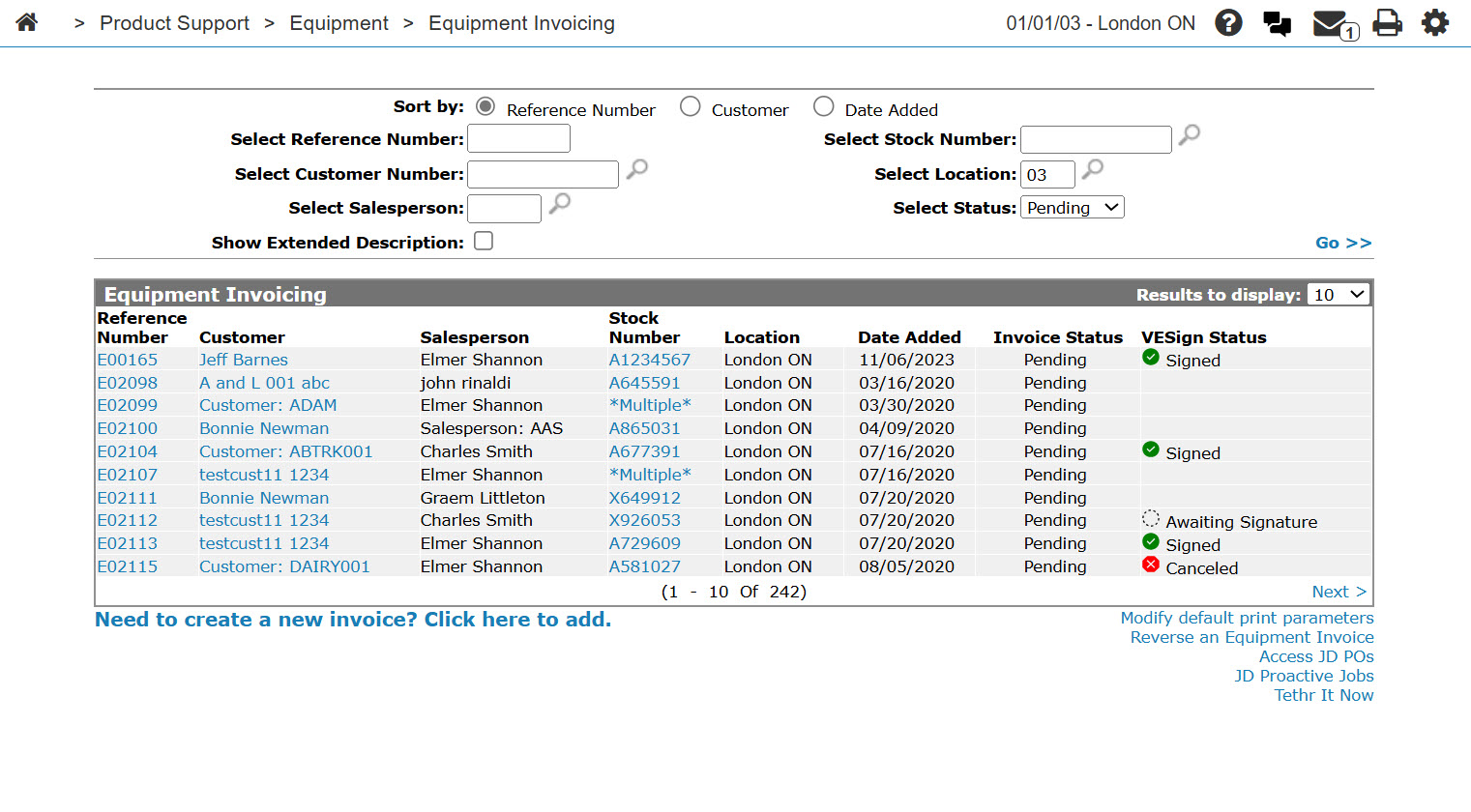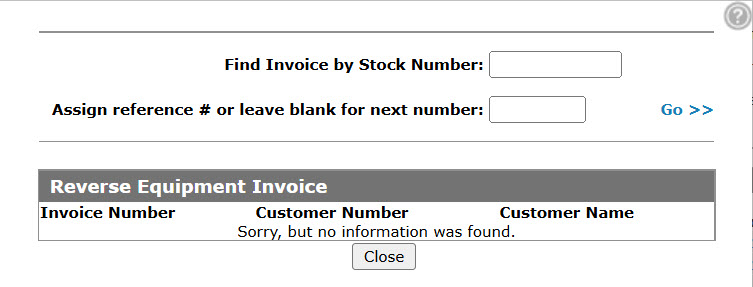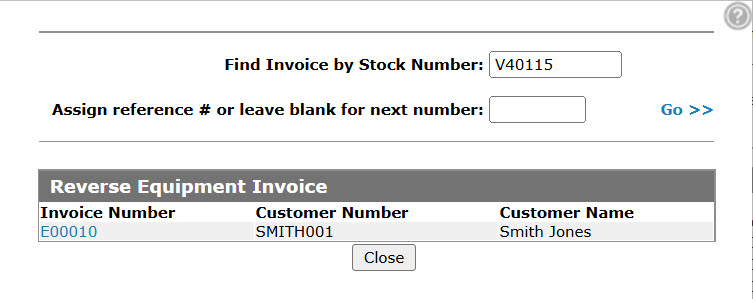Reverse Sale
Use the Reverse Sale screen to reverse an Equipment Invoice if the stock number of the invoice was either sold or rented equipment.
To open the Reverse Sale screen, click the Reverse the sales of a stock number link on the Equipment Invoicing screen.
Topics in this section include:
Reversing an Equipment Invoice
-
From anywhere in IntelliDealer, navigate to Product Support > Equipment > Equipment Invoicing.
-
Click the Reverse an Equipment Invoice link.
-
Fill in the fields, referring to the Screen Description, then click Go>>.
-
Click matching Invoice Number link.
The Credit Number screen opens.
-
Enter the credit reference number you wish associated to the credit invoice, then click Save.
The Credit Numbercloses and the Equipment Invoicing screen updates with a message indicating that the reversing invoice has been created.
Screen Description
The search fields on the Reverse Sale screen are:
| Field | Description |
|---|---|
| Find Invoice by Stock Number |
Enter the unit's stock number you wish to reverse. |
| Assign reference # or leave blank for next number. | Creates a "balancing" invoice for the reversal. lf you leave the field blank the system automatically generates a new invoice number. |
The fields on the Reverse Sale screen are:
| Field | Description |
|---|---|
| Invoice Number | The invoice number on the reversed invoice. |
| Customer Number | The customer number on the reversed invoice. |
| Customer Name | The customer name on the reversed invoice. |
Click Close to complete your work on the Reverse Sale screen.