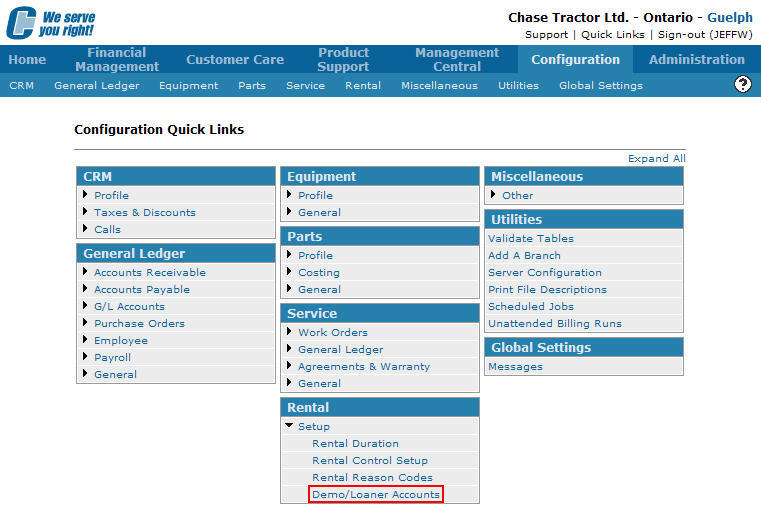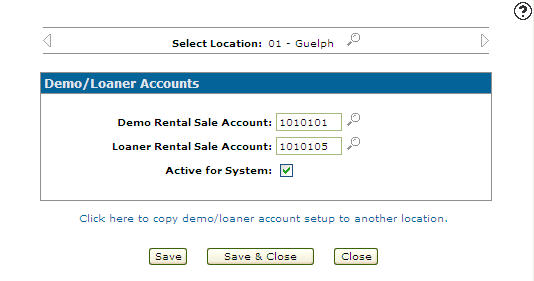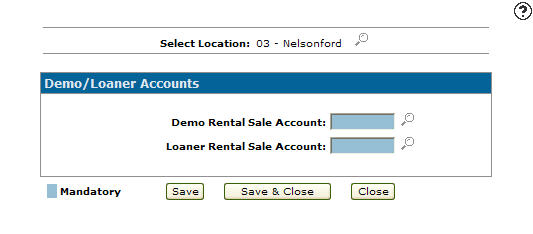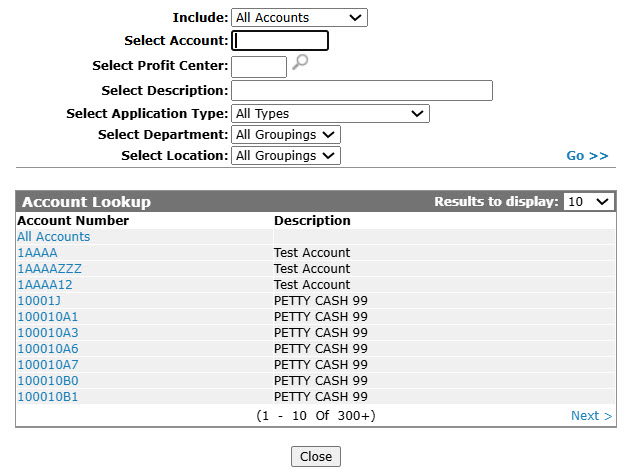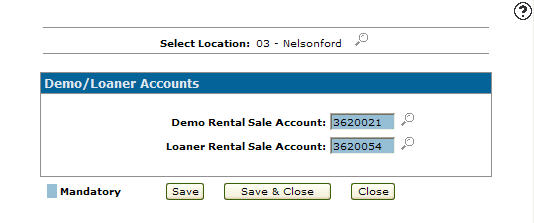Setting up Demo/Loaner Accounts
-
From any IntelliDealer screen, click on the Configuration tab.
The Configuration Quick Links screen will appear.Configuration Quick Links screen
-
From the Rental list, click the Setup link and select Demo/Loaner Accounts from the drop down list.
Configuration Quick Links screen
-
The Demo/Loaner Accounts screen will appear.
Demo/Loaner Accounts screen
-
On the Demo/Loaner Accounts screen, select a Location by clicking on the Search
 icon next to the Select Location field.
icon next to the Select Location field.
The Location Selection screen will appear.Location Selection screen
-
On the Location Selection screen, click on a Location.
The Demo/Loaner Accounts screen will appear with the selected location in the Select Location field.Demo/Loaner Accounts screen
Note:
Click on the Previous or Next
or Next  icon to scroll to the next branch location or back to a previous branch location. Only locations that have been previously set up will appear when using the Previous
icon to scroll to the next branch location or back to a previous branch location. Only locations that have been previously set up will appear when using the Previous  or Next
or Next  icons.
icons. -
Enter a Demo Rental Sale Account. Demo rental revenue and costing entries will be posted to the account entered.
- or -
Click on the Search icon and select an account from the Account Lookup screen.
icon and select an account from the Account Lookup screen.Account Lookup screen
-
On the Demo/Loaner Accounts screen, enter a Loaner Rental Sale Account. Loaner rental revenue and costing entries will be posted to the account entered.
- or -
Click on the Search icon and select an account from the Account Lookup screen.
icon and select an account from the Account Lookup screen. -
The Demo/Loaner Accounts screen will appear listing the selected accounts.
Demo/Loaner Accounts screen
-
Click the Save button to save the new demo and loaner accounts.