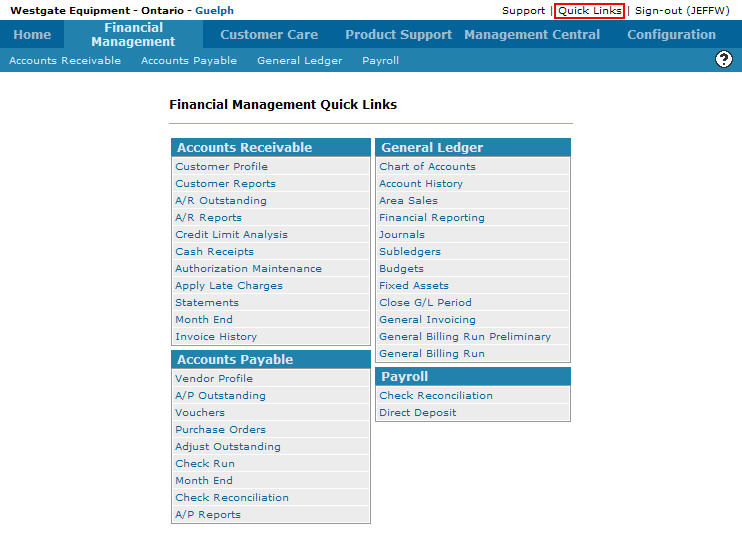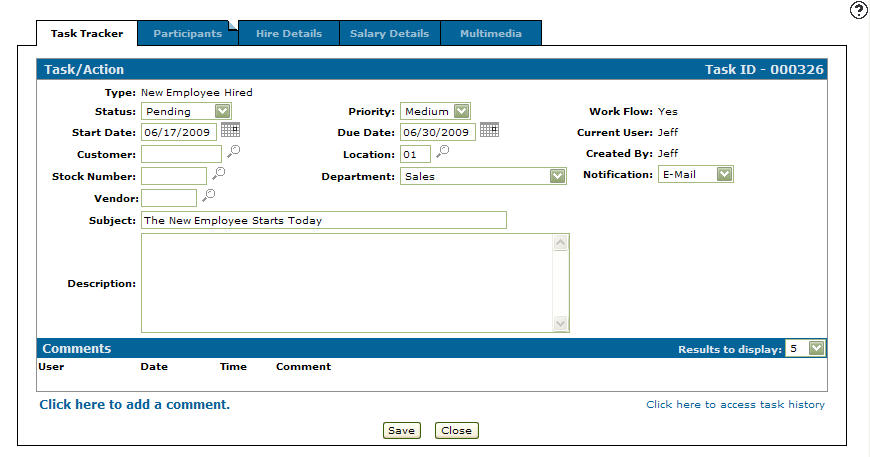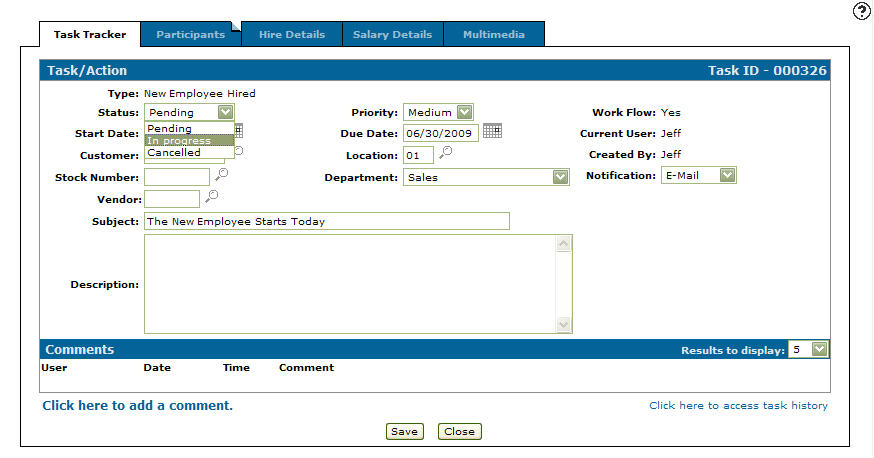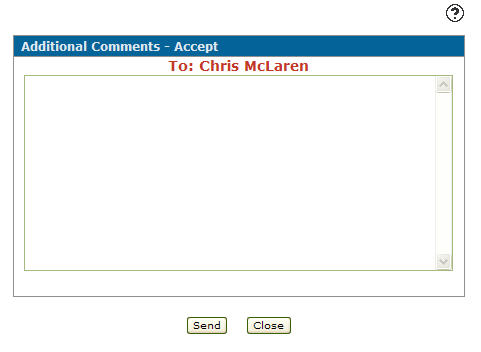Starting the Work Flow Process
-
From any IntelliDealer screen, move the cursor over Quick Links and select Task Tracker from the pop-up menu.
Financial Management Quick Links screen
-
The Task Tracker screen will appear.
Task Tracker screen
-
On the Task Tracker screen, fill out the appropriate fields and click the Go >> link.
The Task Tracker screen will refresh listing the generated search results.Task Tracker screen
-
Click on an ID.
The Task/Action tab will appear.Task/Action tab
-
On the Task/Action tab, select In Progress from the Status drop down list.
Task/Action tab
-
Click the Save button.
The Additional Comments screen will appear.Additional Comments screen
-
On the Additional Comments screen, you may enter any additional messages regarding the task/action that you wish to send to the first participant on the work flow.
-
Click on the Send button to send the first participant in the work flow the work unit along with any additional comments that you have entered.
The participant will receive an e-mail notification instructing them that the tasks/actions work unit is now in their hands and awaiting their immediate attention.