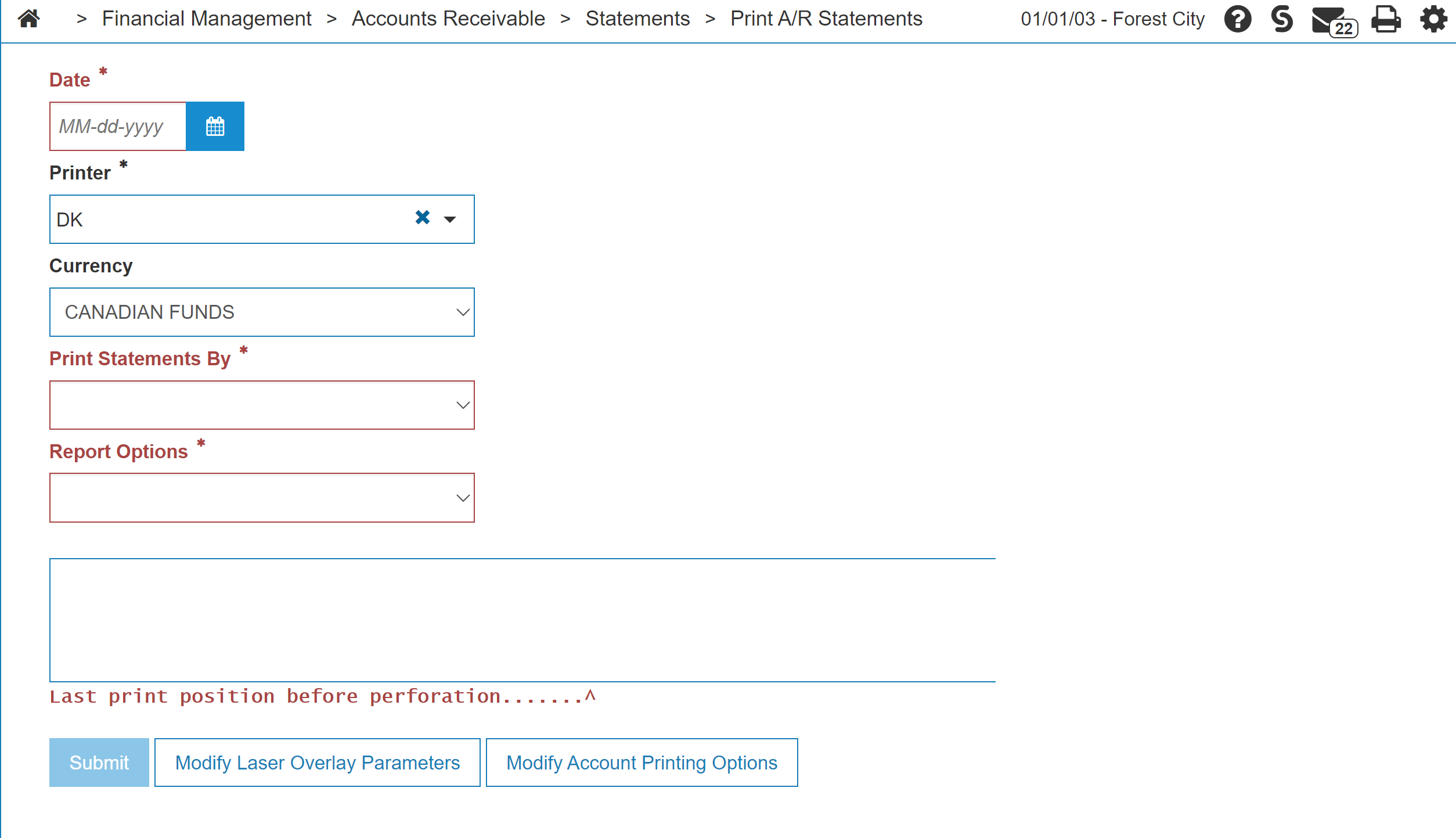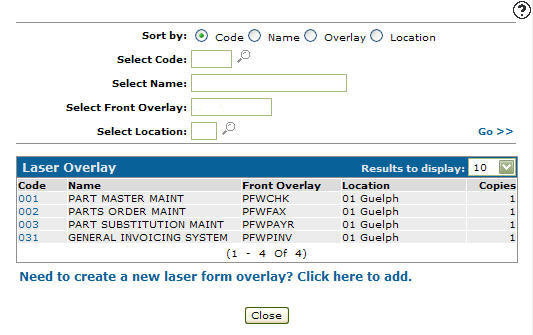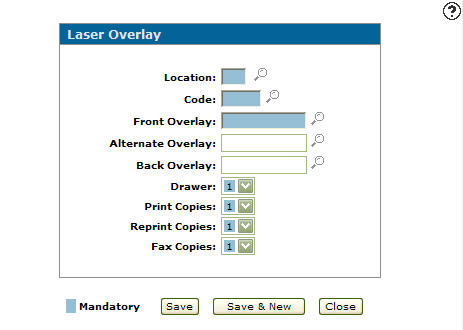Laser Overlay
The Laser Overlay screen allows you to set up overlay parameters before printing, edit laser overlay output settings, and copy laser overlay output settings. The laser overlay can be used to print company logos, addresses and so on.
To open the Laser Overlay screen, hover over a Code on the Laser Overlay screen and select Edit or Copy from the pop-up menu.
-or-
Click the Need to create a new laser form overlay? Click here to add link.
Topics in this section are:
Setting up Laser Overlay Output Settings
-
From anywhere in IntelliDealer, navigate to Financial Management > Accounts Receivable > Statements > Print A/R Statements.
-
Click the Modify Laser Overlay Parameters button, located at the bottom of the screen.
The Laser Overlay listing screen appears.
-
Click the Need to create a new laser form overlay? Click here to add link.
-
Fill in the fields referring to the parameters table below.
-
Click the Save button to save the new laser overlay and return to the Laser Overlay screen.
- or -
Click the Save & New button to save the laser overlay and create another.
The Laser Overlay screen refreshes allowing you to add another laser overlay without closing the screen.
Screen Description
Note: The following field and buttons may change depending on how you access the Laser Overlay screen.
The parameter fields on the Laser Overlay screen are:
| Field | Description |
|---|---|
| Location | The branch location at which these overlay settings are currently active. |
| Code |
The number of the system whose printing functions are linked to the corresponding overlay.
|
| Front Overlay | The name of the front page overlay. |
| Alternate Overlay | (OPTIONAL) The alternative overlay is only used for System 603 PO System. It is the overlay that is used on every page except the first page of the printed PO. |
| Back Overlay | (OPTIONAL) The back side overlay used on a duplex page or the second page if duplex does not apply. |
| Drawer | The tray number for the printer being used to print the form. |
| Print Copies | The number of copies of the document you wish to print. |
| Reprint Copies | The number of copies of the document you wish to print when reprinting an invoice from Invoice History. |
| Fax Copies | The number of copies of the document you wish to fax. |
Use these buttons to complete your work on the Laser Overlay screen:
| Button | Function |
|---|---|
| Save | Saves the changes made on the Laser Overlay screen and returns to the Laser Overlay listing screen. |
| Save & New |
Saves the current laser overlay and refreshes the Laser Overlay screen, allowing you to add another laser overlay without closing the screen. This button appears only by accessing the Laser Overlay screen by clicking the Need to create a new laser form overlay? Click here to add link. |
| Save & Next |
Allows you to save any edits/changes made to the selected laser overlay and scroll through to the next laser overlay in the list to apply any edits/changes. This button appears only by accessing the Laser Overlayscreen by clicking on a Code. |
| Delete |
Deletes the selected laser overlay from the list on the Laser Overlay screen. This button appears only by accessing the Laser Overlay screen by clicking on a Code. |
| Close | Closes the Laser Overlay screen without saving and returns to the Laser Overlay screen. |
Data Source:LASOVL, PFWTAB
Revision: 2025.01