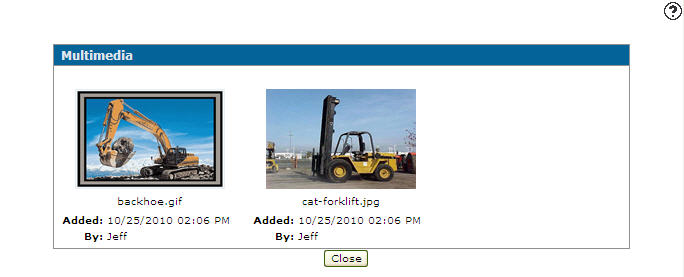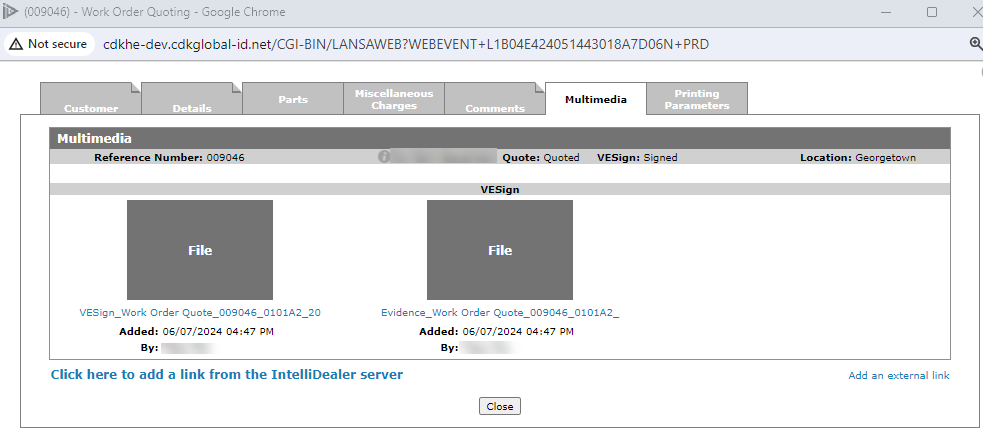Multimedia Tab
The Multimedia tab allows you to view, add or edit multimedia links associated to the selected equipment profile, work order, quote, customer profile or vendor profile.
To open the Multimedia tab, click the Multimedia tab from anywhere within an open profile, invoice, or work order.
Note: Third-party browser extensions, such as those that cause pop-ups to open in a new tab, may cause issues when viewing multimedia attachments.
The Information fields on the Multimedia tab when accessed from within an equipment profile are:
| Information | |
|---|---|
| Field | Description |
| Make/ Model | The make and model of the selected unit. |
| Serial Number | The serial number of the selected unit. |
The Information fields on the Multimedia tab when accessed from within a work order are:
| Information | |
|---|---|
| Field | Description |
| Reference Number | The work order reference number. |
| Customer | The name of the customer associated with the work order. |
| Location | The location the work order was originally created. |
The fields appear on the Multimedia tab are:
| Field | Description |
|---|---|
| Added | The date and time the multimedia link was added. |
| By | The user who added the multimedia link. |
Click on a thumbnail to process the multimedia file. If the multimedia file is larger than 1MB, a Click to display link appears in place of a thumbnail. Click the link to view the associated image.
Note: The thumbnail only displays previews of .png, .gif, .bmp, and .jpg (NOT .jpeg) files.
Within areas of IntelliDealer that support VESign, the multimedia tab contains the signed VESign document and its corresponding Electronic Evidence Summary. If an VESign document is expired only the Electronic Evidence Summary is stored. Click on an VESign thumbnail to download a zip file containing the signed VESign document and its corresponding Electronic Disclosures and Signatures Consent document or to open the Electronic Evidence Summary.
Click the Name of the link under the thumbnail to open the Edit Link screen and edit the multimedia link.
Click the Click here to add a link from the IntelliDealer server link to add a new multimedia link from the system server.
Click the Add an external link link to add an external multimedia link using the Add Link screen.
Click Close to complete your work on the Multimedia tab.
Data Source: IMGPATH
Revision: 2024.07