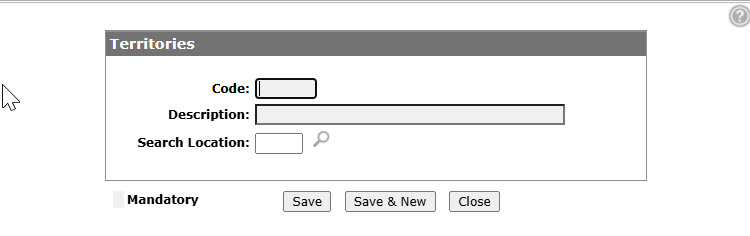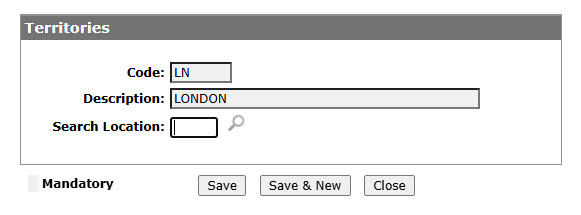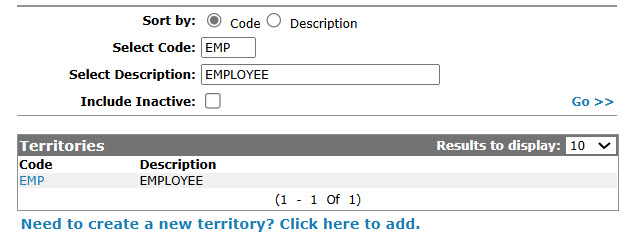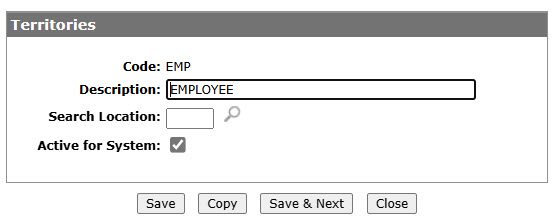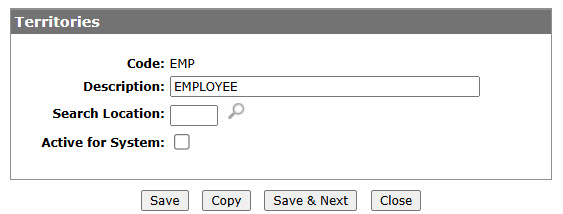Configuration: Territories Listing
Use the Territories screen to edit and add territory codes. Configured territory codes are used as valid codes throughout the system, including on the Customer Profile.The Territories screen also shows the existing configuration of all previously defined Territories.
To open the Territories screen, navigate to Configuration > CRM > Profile > Territories.
Topics in this section are:
Adding a Territory Code
-
From anywhere in IntelliDealer, navigate to Configuration > CRM > Profile > Territories.
-
Click Create to create new territories? Click here to add.
-
Fill in the fields, referring to the table below.
-
Click the Save button to save the new territory code and return to the Territories screen.
- or -
Click the Save & New button to save the new territory code.
The Territories screen refreshes, allowing entry of another territory code without closing the screen.
Deactivating a Territory Code
-
Navigate to the Territories screen, enter the required criteria in the available fields, and click the Go >> link to display the matching territories.
-
Click Code.
-
Uncheck the Active for System checkbox.
-
Click the Save button to deactivate the territory code within the system.
Screen Description
The sorting options on the Territories screen are:
| Sort by | |
|---|---|
| Field | Description |
| Code | Sort the search results by territory code. |
| Description | Sort the search results by territory description. |
The search fields on the Territories screen are:
| Field | Description |
|---|---|
| Select Code | Search for territory codes by entering a territory code. |
| Select Description | Search for territory codes by entering a territory description. |
| Include Inactive | If selected, includes inactive territory codes within the search results. |
The fields on the Territories screen are:
| Field | Description |
|---|---|
| Code | The territory code. |
| Description | A brief description of the territory code. |