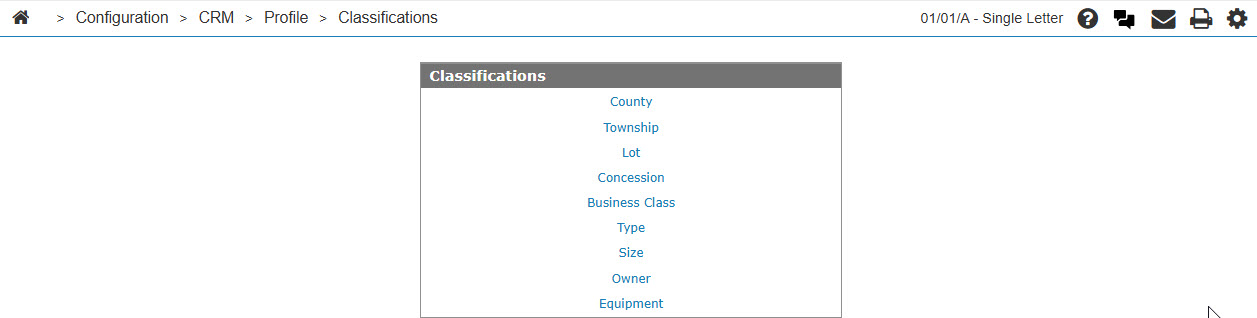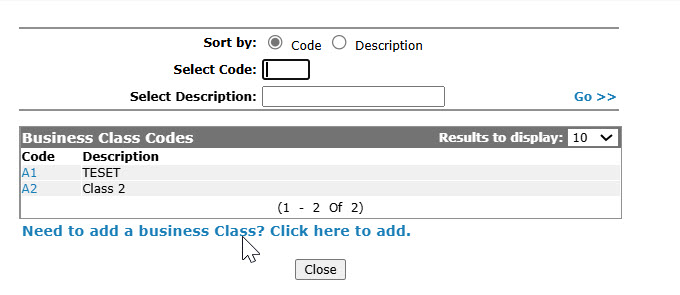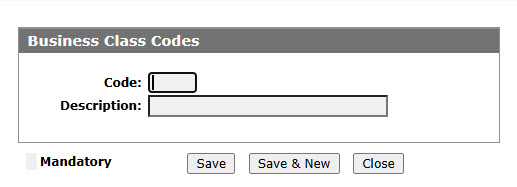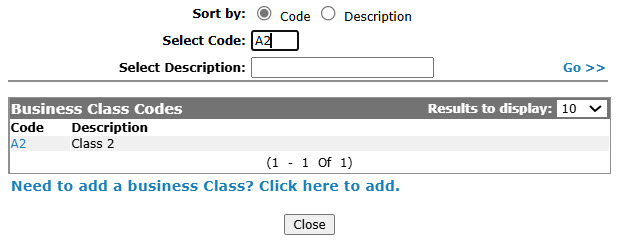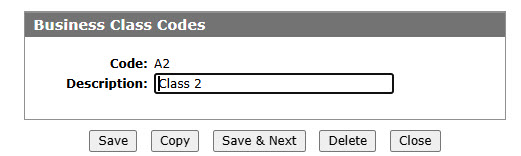Configuration: Business Class Codes
Use the Business Class Codes screen to edit or add business class codes. Configured business class codes can be used as valid codes throughout the Customer Profile.
To open the Business Class Codes screen, click the Business Class link on the Classifications screen.
Topics in this section are:
Adding a Business Class Code
-
From anywhere in IntelliDealer, navigate to Configuration > CRM > Profile > Classifications.
-
Click the Business Class link.
-
Click the Need to add a business class? Click here to add link.
-
Fill in the fields, referring to the table below.
-
Click Save to save the new type code and return to the Business Class Codes screen.
- or -
Click the Save & New button to save the new business class code and enter another.
The Business Class Codesscreen refreshes, allowing you to add another type code without closing the screen.
Copying a Business Class Code
-
Search for Business Class Codes by entering criteria in the available fields and clicking Go >>.
-
Click the Copy button.
-
Click the Save button to save the new business class code.
Screen Description
The sorting options on the Business Class Codes screen are:
| Sort by | |
|---|---|
| Field | Description |
| Code | Sort the search results by business class code. |
| Description | Sort the search results by business class code description. |
The search fields on the Business Class Codes screen are:
| Field | Description |
|---|---|
| Select Business Class | Search for a business class code by entering a business class code. |
| Select Description | Search for a business class code by entering a business class code description. |
The fields on the Business Class Codes screen are:
| Field | Description |
|---|---|
| Business Class Code | The customer's business classification code, assigned by your dealership. |
| Description | A brief description of the business class code. |