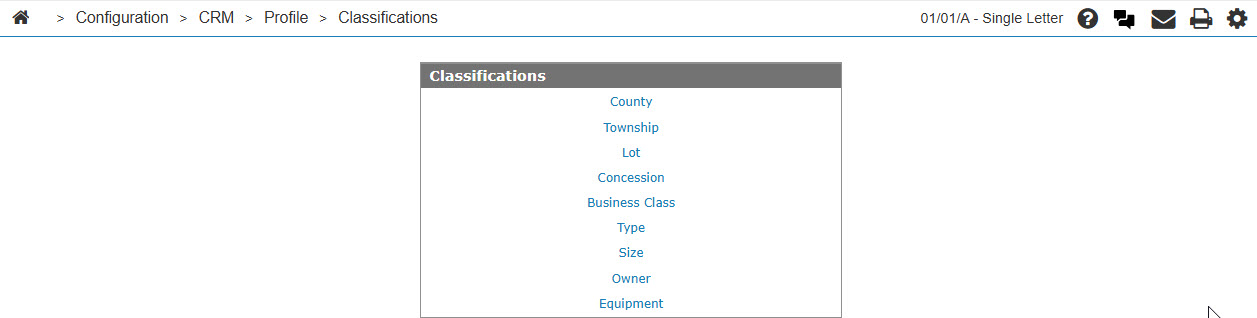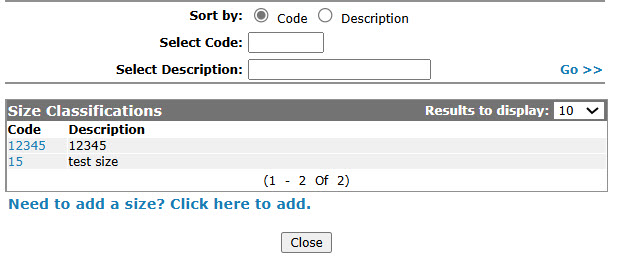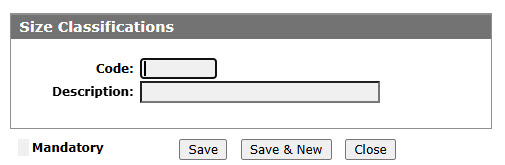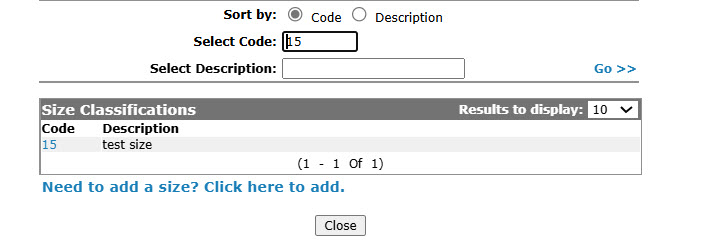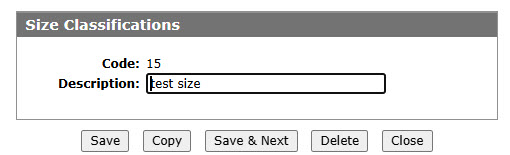Configuration: Size Classifications
Use the Size Classifications screen edit or add size codes. Configured size codes can be used as valid codes throughout the Customer Profile.
To open the Size Classifications screen, click the Size link on the Classifications screen.
Topics in this section are:
Adding a Size Classifications
-
From anywhere in IntelliDealer navigate to Configuration > CRM > Profile > Classifications.
-
Click the Size link.
-
Click the Need to add a size? Click here to add link.
-
Fill in the fields, referring to the table below.
-
Click the Save button to save the new size code and return to the Size Classificationsscreen.
- or -
Click the Save & New button to save the new size code.
The Size Classificationsscreen refreshes, allowing you to add another type code without closing the screen.
Copying a Size Classifications
-
Search for Size Classifications by entering criteria in available fields and click Go >>.
-
Click the Copy button.
-
Click the Save button to save the new size classification code.
Screen Description
The sorting options on the Size Classifications screen are:
| Sort by | |
|---|---|
| Field | Description |
| Code | Sort the search results by size code. |
| Description | Sort the search results by size code description. |
The search fields on the Size Classifications screen are:
| Field | Description |
|---|---|
| Select Size | Search for a size code by entering a size code. |
| Select Description | Search for a size code by entering a size code description. |
The fields on the Size Classifications screen are:
| Field | Description |
|---|---|
| Size Code | The customer's size classification code, assigned by your dealership. |
| Description | A brief description of the size code. |