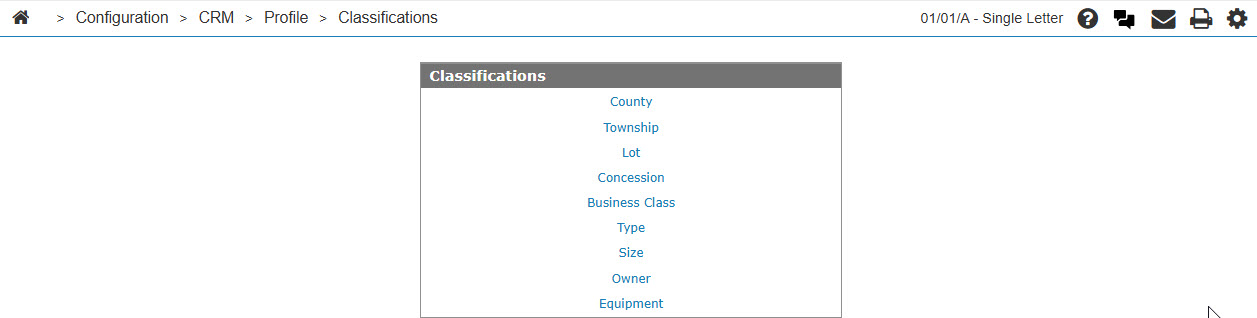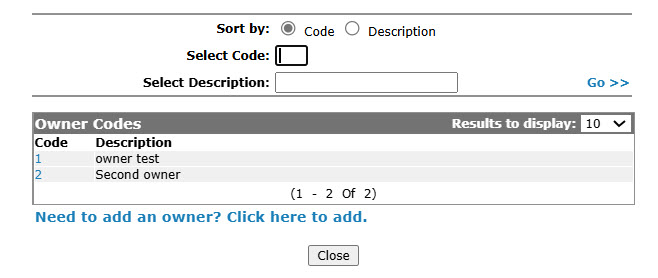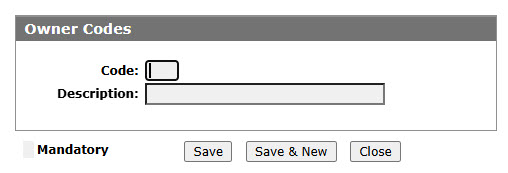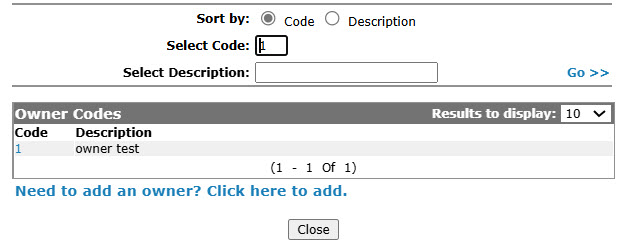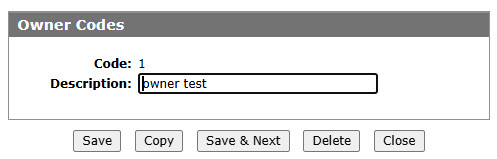Configuration: Owner Codes
Use the Owner Codes screen to edit or add owner codes. Configured owner codes can be used as valid codes throughout the Customer Profile.
To access the Owner Codes screen, click an Owner link on the Classification screen.
Topics in this section are:
Adding a Owner Code
-
From anywhere IntelliDealer navigate to Configuration > CRM > Profile > Classifications.
-
Click the Owner link.
-
Click the Need to add an owner? Click here to add link.
-
Fill in the fields, referring to the table below.
-
Click Save to save the new owner code and return to the Owner Codesscreen.
- or -
Click Save & New to save the new owner code and enter another.
The Owner Codesscreen refreshes, allowing you to add another owner code without closing the screen.
Copying a Owner Code
-
Search for Owner Codes by entering criteria in available fields and click Go >>.
-
Click the Copy button.
-
Click the Save button to save the new owner code.
Screen Description
The sorting options on the Owner Codes screen are:
| Sort by | |
|---|---|
| Field | Description |
| Code | Sort the search results by owner code. |
| Description | Sort the search results by owner code description. |
The search fields on the Owner Codes screen are:
| Field | Description |
|---|---|
| Select Owner | Search for an owner code by entering an owner code. |
| Select Description | Search for an owner code by entering an owner code description. |
The fields on the Owner Codes screen are:
| Field | Description |
|---|---|
| Owner Code | A one character alphanumeric code used to indicate that the equipment is operated by the owner. |
| Description | A brief description of the owner code. |