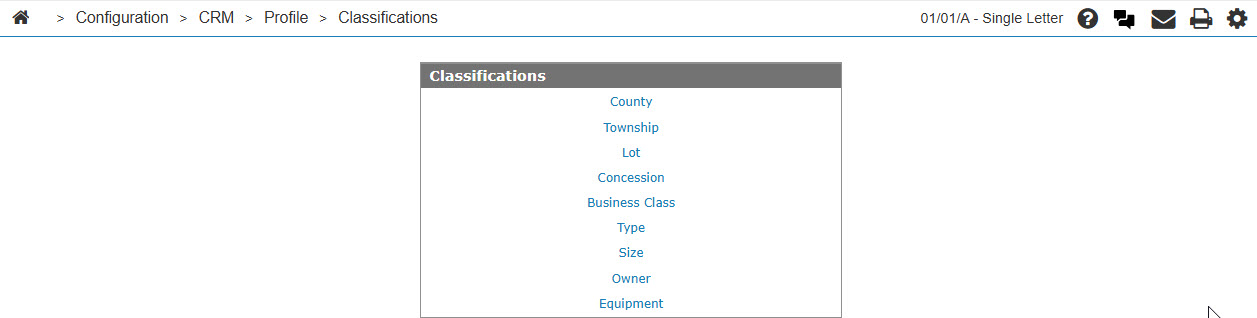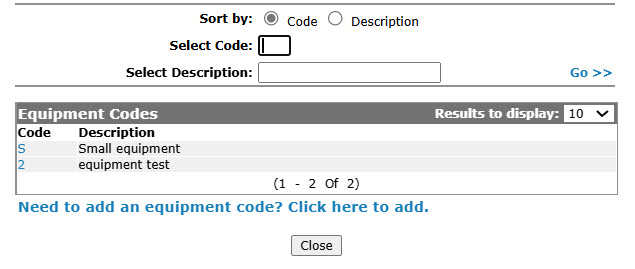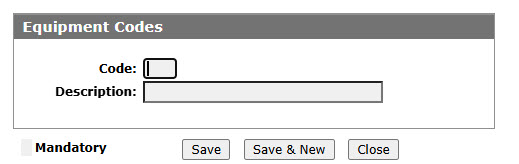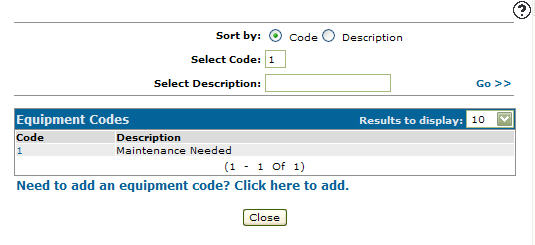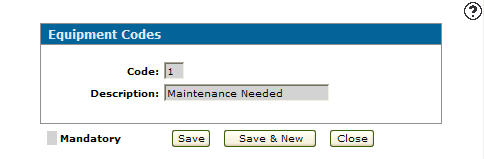Configuration: Equipment Codes
Use the Equipment Codes screen to edit or add equipment code. Configured equipment codes can be used as valid codes throughout the Customer Profile.
To open the Equipment Codes screen, click the Equipment link on the Classifications screen.
Topics in this section are:
Adding a Equipment
-
From anywhere in IntelliDealer navigate to Configuration > CRM > Profile > Classifications.
-
Click on the Equipment link.
-
Click the Need to add an equipment code? Click here to add link.
-
Fill in the fields, referring to the table below.
-
Click the Saveto save the new equipment code and return to the Equipment Codesscreen.
- or -
Click the Save & New to save the new equipment code and enter another.
The Equipment Codes screen refreshes, allowing you to add another equipment code without closing the screen.
Copying a Equipment
-
Search for Equipment Codes by entering criteria in available fields and click the Go >>.
-
Click on the Copy button.
-
Click the Save button to save the new copy of the equipment code.
Screen Description
The sorting options on the Equipment Codes screen are:
| Sort by | |
|---|---|
| Field | Description |
| Code | Sort the search results by equipment code. |
| Description | Sort the search results by equipment code description. |
The search fields on the Equipment Codes screen are:
| Field | Description |
|---|---|
| Select Equipment | Search for an equipment code by entering an equipment code. |
| Select Description | Search for an equipment code by entering an equipment code description. |
The fields on the Equipment Codes screen are:
| Field | Description |
|---|---|
| Equipment Code | Used to indicate a rating code for equipment maintenance, as defined by your dealership. |
| Description | A brief description of the equipment code. |