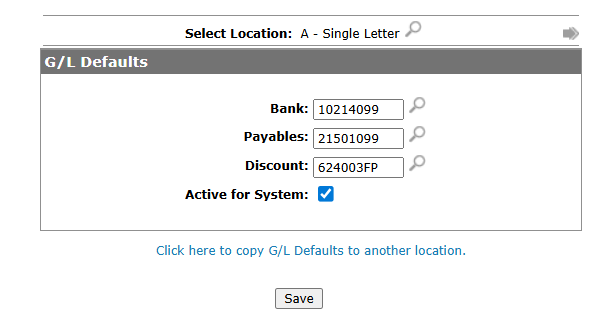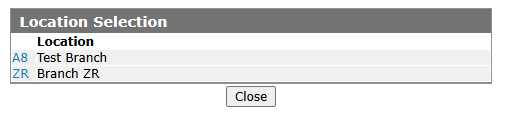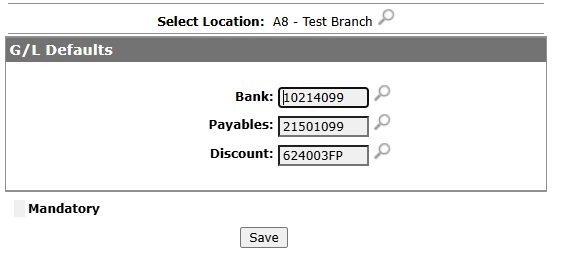Configuration: G/L Defaults
This screen maintains the default Accounts Payable and General Ledger payables accounts when creating A/P vouchers.
The Select Location field lists the location that the listed G/L account defaults apply to.
To change locations, click the search icon ![]() and select a new location from the list.
and select a new location from the list.
To open the G/L Defaults screen, navigate to Configuration > General Ledger > Accounts Payable > G/L Defaults.
Topics in this section are:
-
Copying New Accounts Payable G/L Defaults
-
Screen Description
Copying New Accounts Payable G/L Defaults
-
From any IntelliDealer screen, click on the Configuration tab.
-
Select the Click here to copy Quick Add Defaults to another location link.
-
Select the location to copy these account defaults to.
-
Click the Save button to save the defaults to this location.
Screen Description
The fields on the G/L Defaults screen are:
| Field | Description |
|---|---|
| Bank | The default Bank account number for the listed location. |
| Payables | The default Payables account number for the listed location. |
| Discount | The default Discount account number for the listed location. |
| Active for System | Select the checkbox to indicate that this code should remain active on the system. |
The button to complete work on the G/L Defaults screen are:
| Button | Function |
|---|---|
| Save | Saves the changes to the account settings for this location. |
| Save & Close | Saves the changes to the account settings for this location and closes the screen. |
| Close | Closes the screen without saving any of the changes made. |