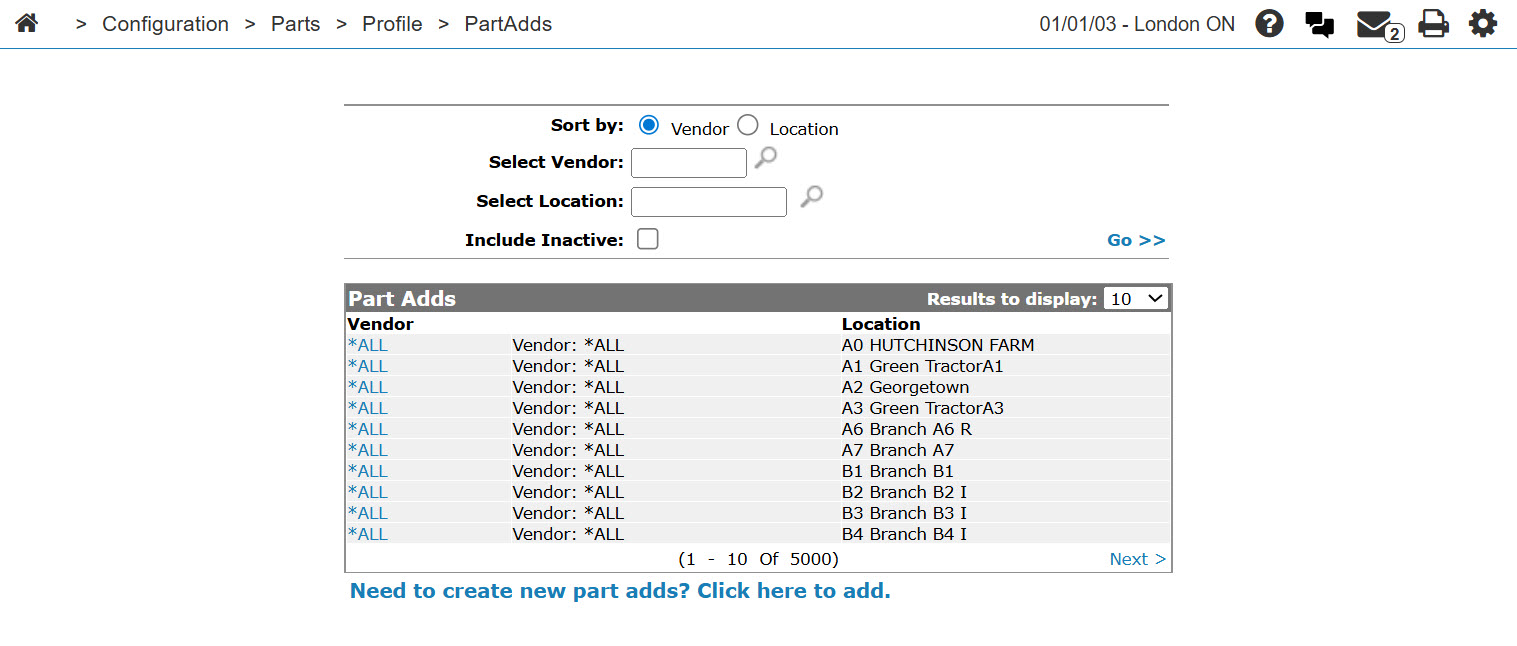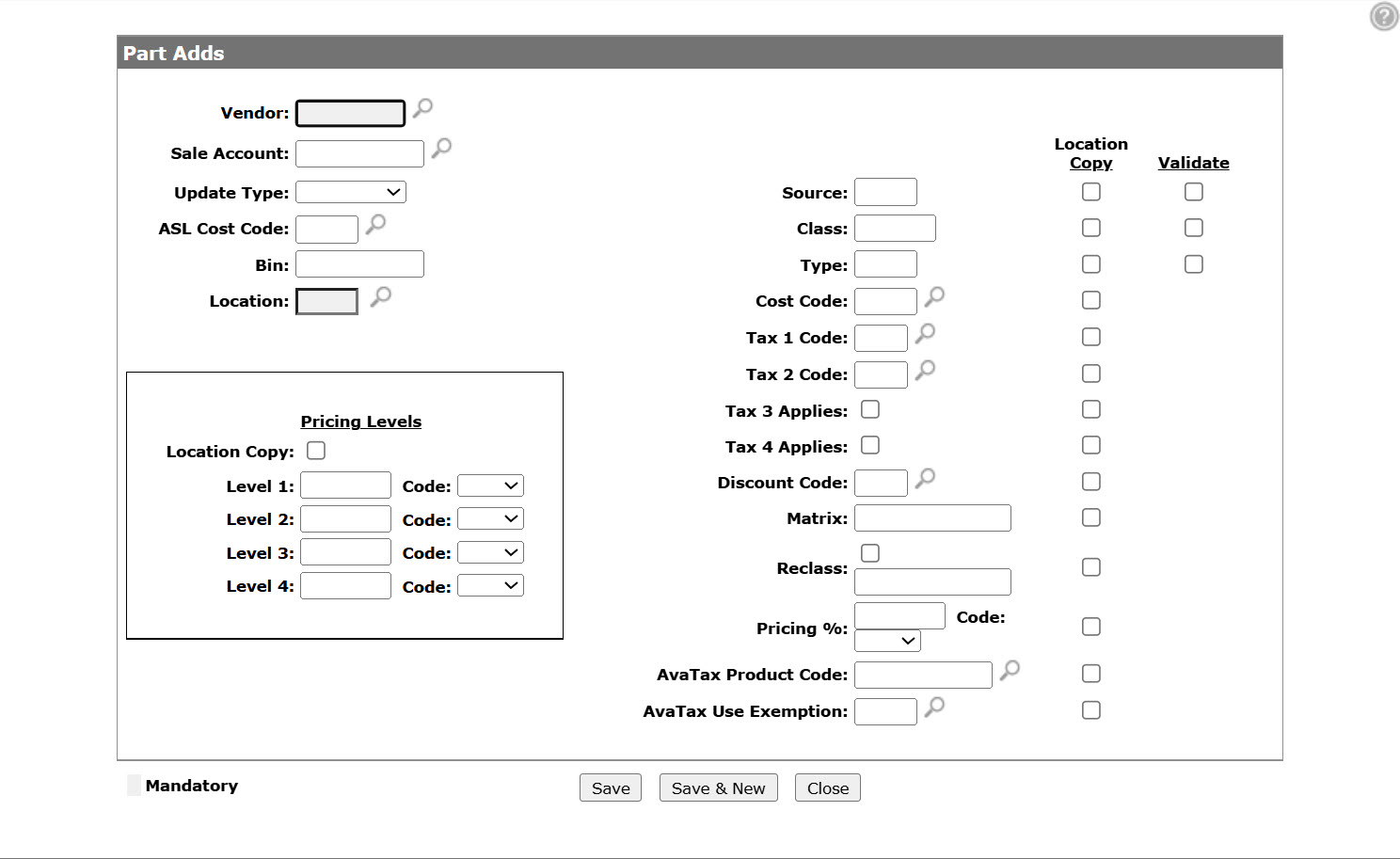Configuration: Part Adds Listing
The Part Adds listing screen displays the previously set Part Adds configurations and allows you to set default values for a part when a part is added. These parts are ones which are not in the Parts Master file, and may or may not be in the Master Price file. The Master Price file is generated when a vendor's price file is loaded onto your system. The parts on the price file may or may not exist in your Parts Master file.
To open the Part Adds screen, from anywhere in IntelliDealer navigate to Configuration > Parts > Profile > Part Adds.
Topics in this section are:
Adding a New Part Add Configuration
-
From anywhere in IntelliDealer, navigate to Configuration > Parts > Profile > Part Adds.
-
Click the Need to create new part adds? Click here to add link.
-
Fill in the fields, referring to the tables below.
-
After selecting your settings click the Save button to the apply the changes to the system.
Screen Description
The sorting options on the Part Adds screen are:
| Sort by | |
|---|---|
| Field | Description |
| Vendor | Sort the search results by vendor. |
| Location | Sort the search results by branch location. |
The search fields on the Part Adds screen are:
| Field | Description |
|---|---|
| Select Vendor | Search for parts by vendor number. |
| Select Location | Search for parts by branch location. |
| Include Inactive | If selected, includes inactive parts within the search results. |
The fields on the Part Adds screen are:
| Field | Description |
|---|---|
| Vendor | The name of the vendor. |
| Description | A brief description of the vendor. |
| Location | The parts add parameters are setup for the branch location indicated. |
Click a Vendor to edit a existing add part parameters for the location.
Select the Need to create a new part adds? Click here to add link to create a new part add configuration.
Click Close to complete your work on the Part Adds screen.