Configuration: Equipment Profile Update Supplier Invoice Amount
The Update Supplier Invoice Amount screen (formerly called Equipment Costing Update) is an interface to automatically update the original cost of a stock unit.
The interface works by creating a zero voucher with the equipment cost information loaded in from the Equipment Order header file (POEOH) that comes from the Purchase Order system. Essentially, it creates the same distribution line as would be created when manually selecting a stock number from the Purchase Order tab on a voucher. The voucher is then added to a batch which can be processed through a normal A/P update. As the costing is pulled from an Equipment Order, a Purchase Order for the unit is required for the interface to function.
To access this interface, navigate Configuration > Equipment > Profile > Update Supplier Invoice Amount.
Configuration Screen
On this screen, default accounts should be configured for the vendors you wish to use this interface with: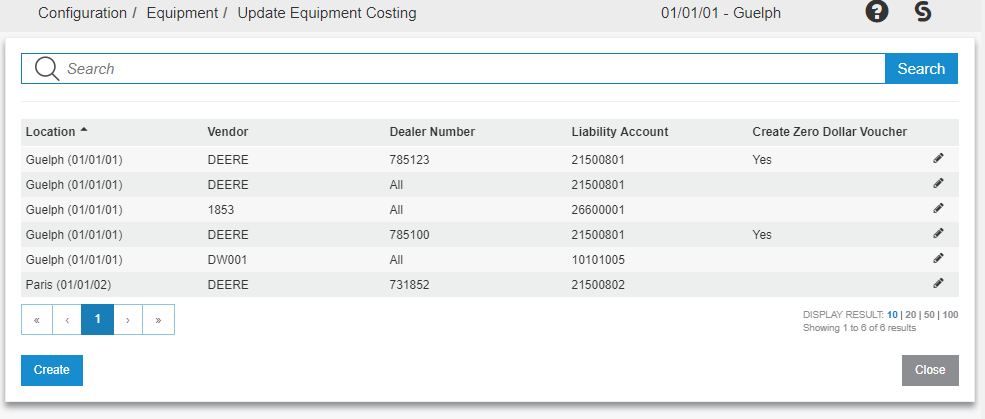
To add a new default, click the Create button and fill in all appropriate fields: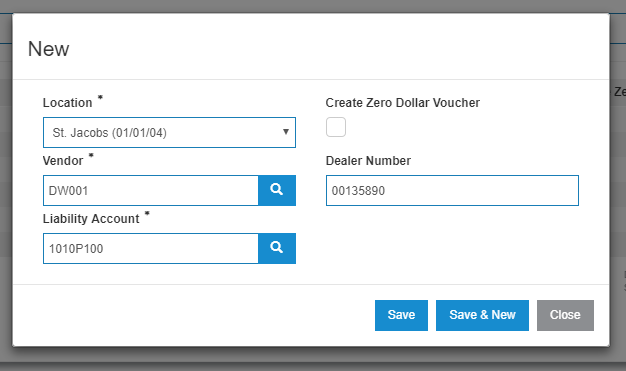
Dealer Number is an optional field. You may enter a dealer in order to configure default liability accounts on a dealer number basis, or you may leave the field blank if you wish to use the same account for all dealer numbers for a specific vendor.
Walkthrough
-
To update the original cost on a unit, navigate to the Equipment Profile screen for the unit. If the unit fulfills these conditions, you will see the Update Supplier Invoice Amount button:
- User has the appropriate security settings (see above)
- Cannot be status Invoiced
- Original cost must be less than or equal to $0.01
- There must not be any records in Voucher Distribution that match the stock number
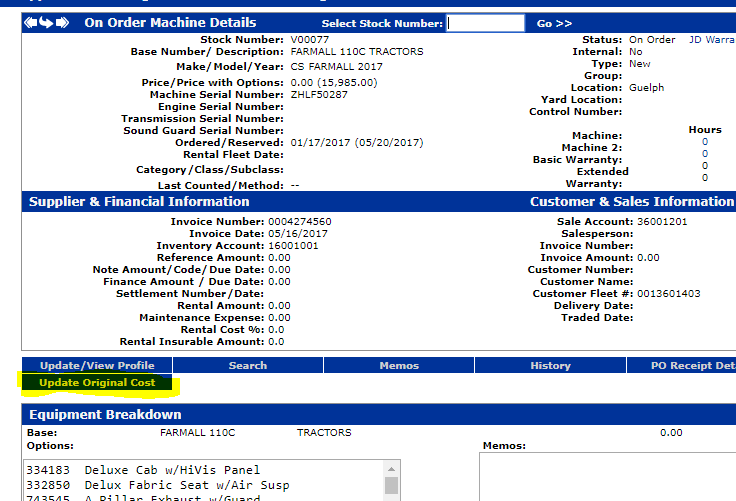
-
Click the Update Supplier Invoice Amount button to open the batch selection window:
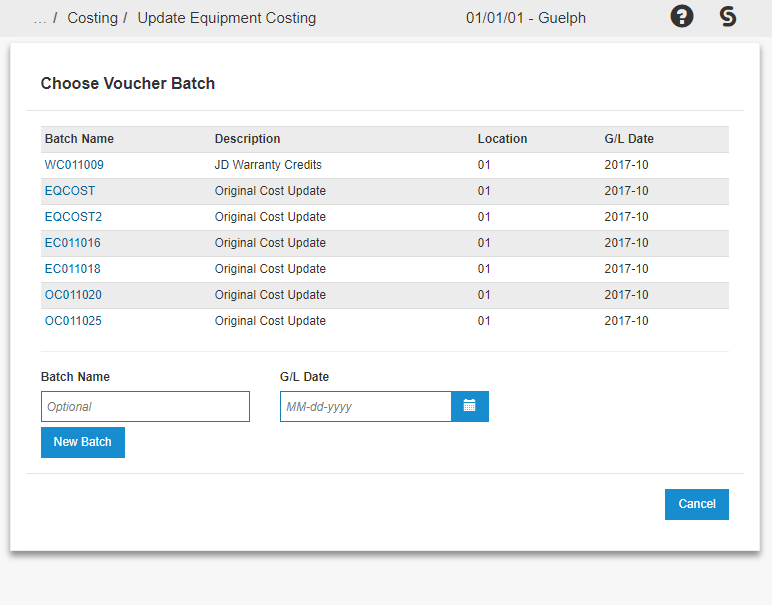
-
Select the batch under which your voucher will be created. You may choose one of the batches in the list of your user batches, or create a new batch below.
-
If you choose to create a new batch, you may enter a Batch Name and G/L date or you may leave the fields blank.
-
Clicking New Batch will create a new voucher batch with your requested batch name and G/L date, or it will generate a new batch with the naming convention OC + Location + Month + Day
-
-
If voucher creation was successful, the window automatically closes. You can then navigate to the Vouchers screen in Accounts Payable and view your voucher in the batch selected:
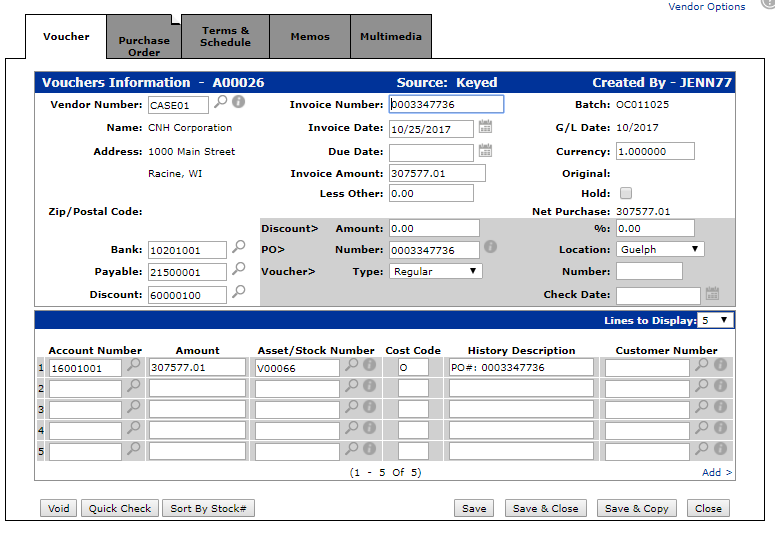
-
If voucher creation was not successful, you will see an error message of some sort at the top of the window which remains open.
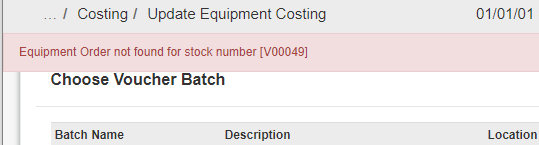
Feature: 6242 - Equipment Profile Original Costing
Security: 999 - Configuration, 800 Equipment Profile (Update Supplier Invoice Amount)
Revision: 2025.03