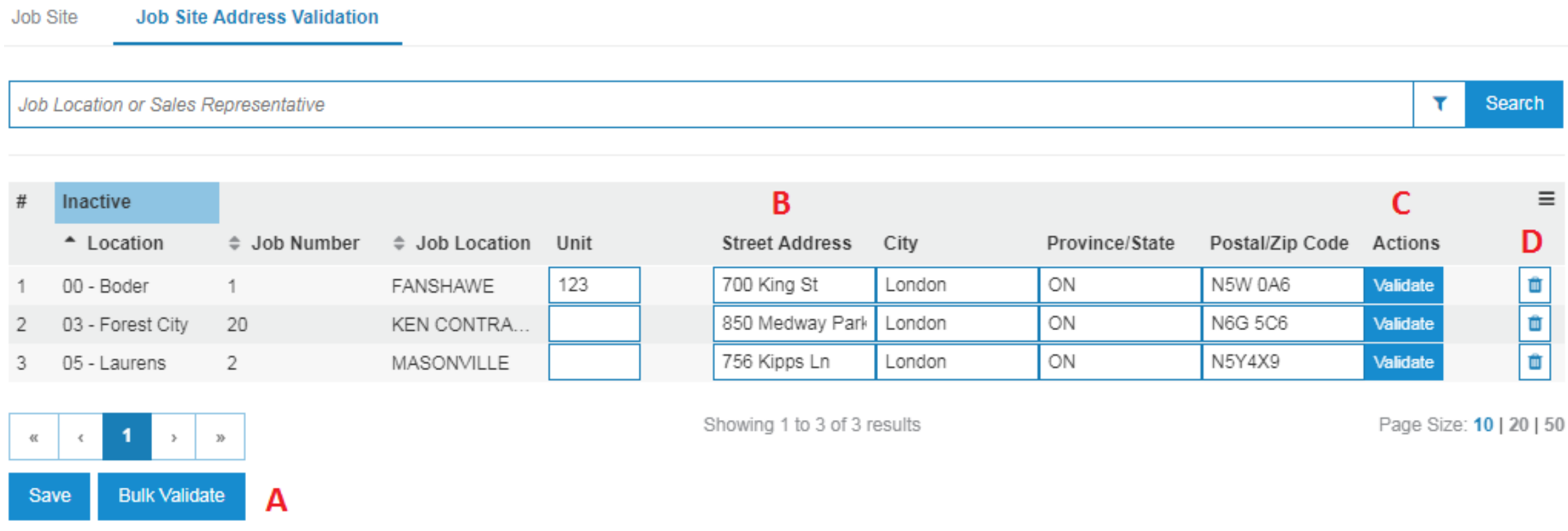Configuration: Job Site Address Validation
Use the Bulk Address Validation Utility to ‘fix’ invalid customer Ship To addresses. This prevents you from continuously getting the Suggested Address window for job site addresses you pull into a rental contract. Any addresses that are added or modified in the Job Site screen are validated interactively.
Only job sites with an address loaded and a status of “Active” are included on this screen.
To access Address Validation, from anywhere in IntelliDealer navigate to Configuration > Rental > Job Site and select the Job Site Address Validation tab.
Topics in this section include:
Features
The Bulk Job Site Address Validation Utility includes these features and functionality:
-
A – The Bulk Validate button should only be used once at the very beginning. The process runs in the background and eliminates addresses from the list that can be validated. When the process is done, you will receive an IntelliDealer message telling you it has completed and it is okay to go back into the utility.
-
B – You can modify the job site address lines directly on this screen and press the Validate button to the right. This attempts to validate the change. If the address is valid, it is saved and the screen refreshed. You may be prompted to accept a suggested address. You can modify one or more lines and press the Save button on the bottom of the screen. The changes are saved, however, this does not attempt to validate the addresses.
-
C – You are not forced to modify the address lines. You can simply press the Validate button to the right and it brings up the validation windows accordingly.
-
D – If you wish to delete a Job Site address, you can use the trash can icon. After clicking the icon, you must press the Save button to remove the address.
Validating Job Site Addresses
This process must be performed for each company/division combination that is using IntelliDealer.
-
Access the Bulk Address Validation Utility by navigating to Configuration > Rental > Job Site and select the Job Site Address Validation tab.
-
Click Bulk Validate and wait for the process to complete.
-
For each address:
-
Click Validate.
The Address Validation window displays either a suggested address or a message stating it could not be found.
-
If the suggested address is okay, click Accept to save it and return to the job site list. If the suggested address is not okay or could not be found, you can return to the listing screen and modify the address or move onto the next address.
-
Click Validate to save the changes and initiate the Avalara validation process again.
-
Screen Description
The fields on the Job Site screen are:
| Field | Description |
|---|---|
| Location | The location for the job site. |
| Job Number | The number of the job site. |
| Job Location | The physical location of the job site. |
| Salesperson Representative | The salesperson associated with the traffic ticket transaction. |
| Date Added | The date the job site information was added. |
Security: 999 Configuration
Revision: 2025.09