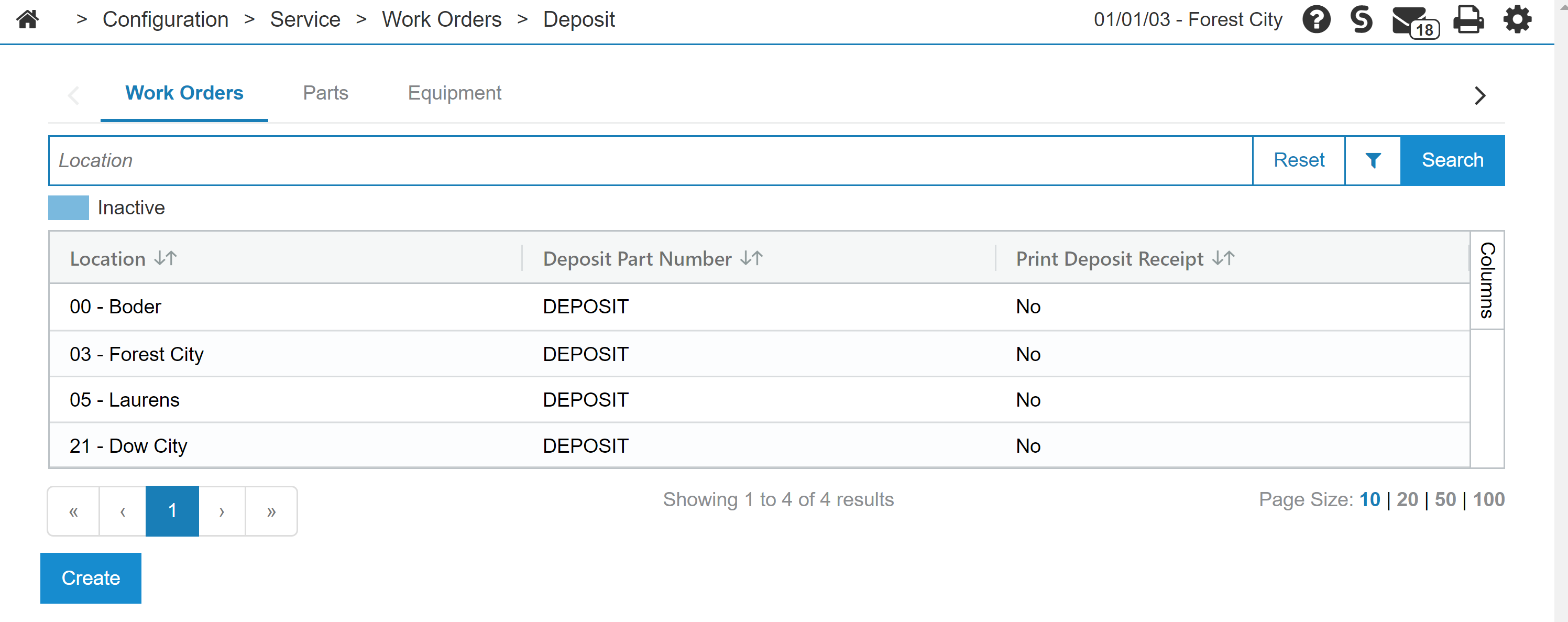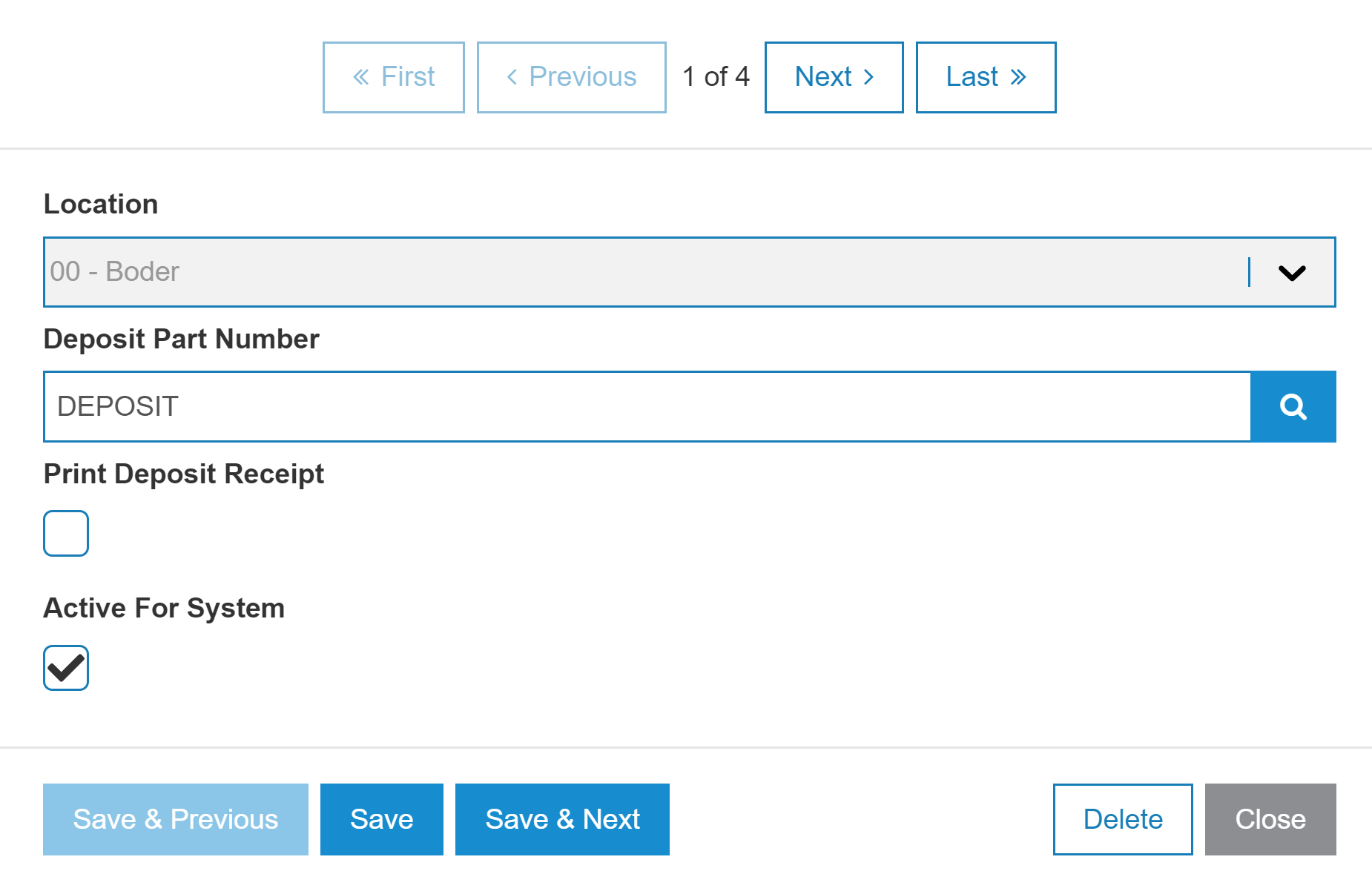Deposit: Equipment and Work Orders
IntelliDealer uses a part number to identify the associated General Ledger account and generate a deposit receipt. You must create a separate part number for each deposit type: Parts, Work Orders and Equipment. This is so the deposits can be tracked in the General Leger separately. In addition, each location can have its own configuration for each type of deposit part number.
The Deposit screen for Equipment or Work Orders is used to add a deposit part number if deposits are being taken during invoicing. The Deposit screen allows you to specify a deposit part number specific to each location to use for transactions at that location. You can also set whether to print a deposit receipt. Once set, the configured part number appears on invoices showing deposit amounts applied to the transaction.
To open the Deposit screen:
-
From anywhere within IntelliDealer, navigate to Configuration > Parts > General > Deposit.
-
Select either the Work Orders or Equipment tab. The Work Orders tab is shown below.
-
In the Search field, enter a location to search for. You can set up a deposit part number for each location.
-
Click on the location. A location modal opens.
-
Use the buttons at the top of the modal to switch between locations.
The fields on the location modal are:
| Field | Description |
|---|---|
| Location | The location. |
| Deposit Part Number |
Enter the part number that is set up in this location for deposits. The part number you enter here must be coded with a vendor GL and have a deposit asset assigned to it. |
| Print Deposit Receipt |
If yes, the system prints a receipt showing how much money has been accepted as a deposit, regardless of whether or not parts have been sold to the customer on the invoice. |
| Active for System | If yes, the part is active in the system. If no, the part is inactive and no deposit button will be available in equipment invoicing. |
Use these buttons to complete your work on the Deposit screen:
| Button | Function |
|---|---|
| Create | Allows you to enter information to create a new location. |
| Save | Saves changes made on the Deposit screen. |
| Save & Previous | Saves changes made on the Deposit screen and navigate to the previous location. |
| Save & Next | Saves changes made on the Deposit screen and navigates to the next location. |
| Delete | Deletes this location. |
| Close | Closes the Deposit screen without saving and returns to the Configuration Quick Links screen. |