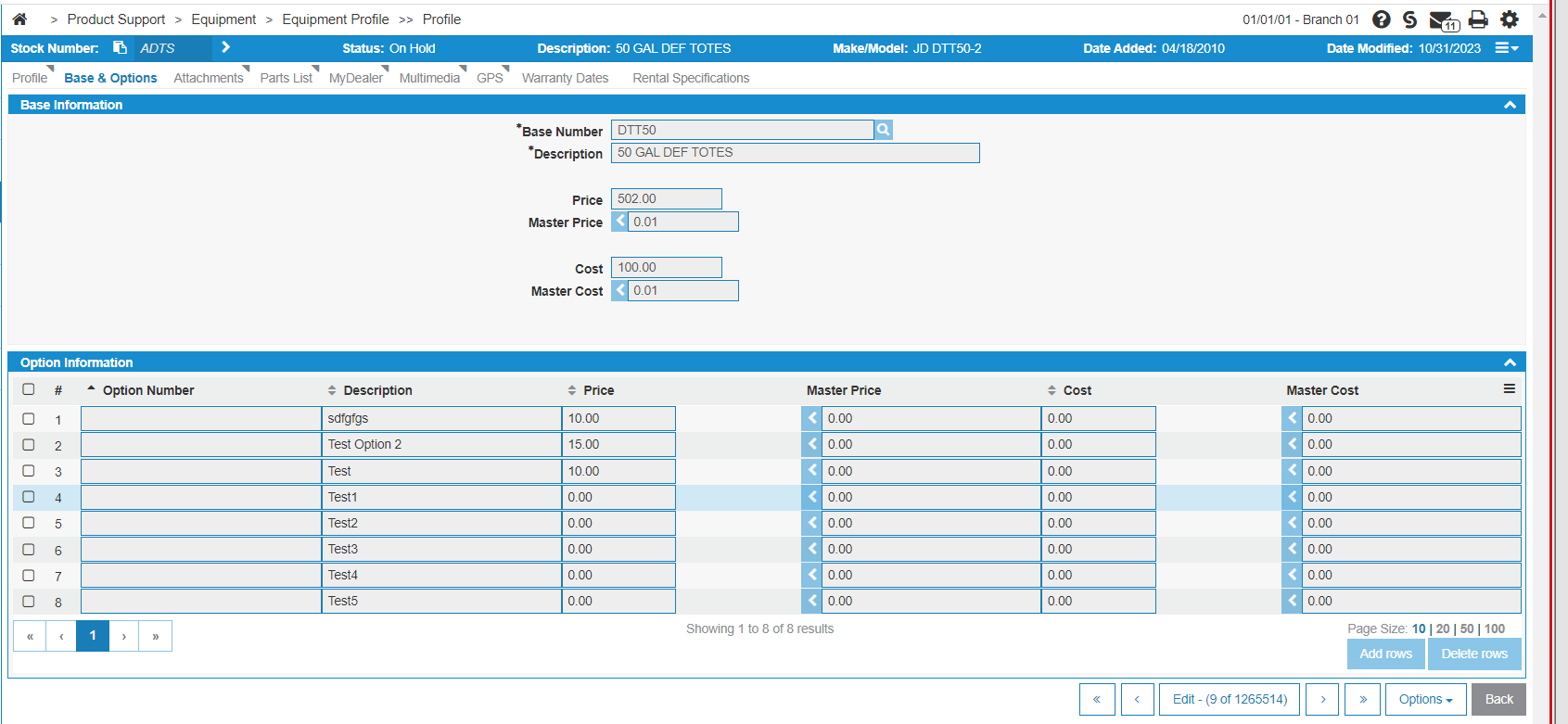Equipment Profile: Base & Options
The Base & Options screen allows you to add, change, copy, display or print a specific equipment profile's base and option codes.
The Base & Options screen is accessed by clicking the Base & Options tab from the Equipment Profile screen.
This section includes these topics:
Updating Base & Options Codes
-
Navigate to Product Support > Equipment > Equipment Profile.
-
Select an Equipment Profile, then select the Base & Options tab.
-
To enable editing , click Edit.
The Add rows button is enabled. If you click Add rows, you must have the details for the base and options you plan to add. Click add Yes to save the new option.
The Delete rows button becomes enabled once one or more options are selected. To select all options, click the checkbox at the top of the list of options.
-
Once you have completed your edits, click Lock.
The Add rows and Delete rows buttons become disabled.
Screen Description
| Field | Description |
|---|---|
| Base |
Search for base & option codes by entering a base number. |
| Description | A brief description of the unit associated with this base code. |
| Price | Retail price for the base code. For new equipment the price loaded on the base code will be automatically loaded. |
| Master Price | Total customer price applied to the base code. |
| Cost | The current cost on the base code. |
| Master Cost | The total dealer cost on the base code. |
Option Information displays all available Option entries in a list.
Click Options to open the Option Search screen and add existing options to this Equipment Profile.