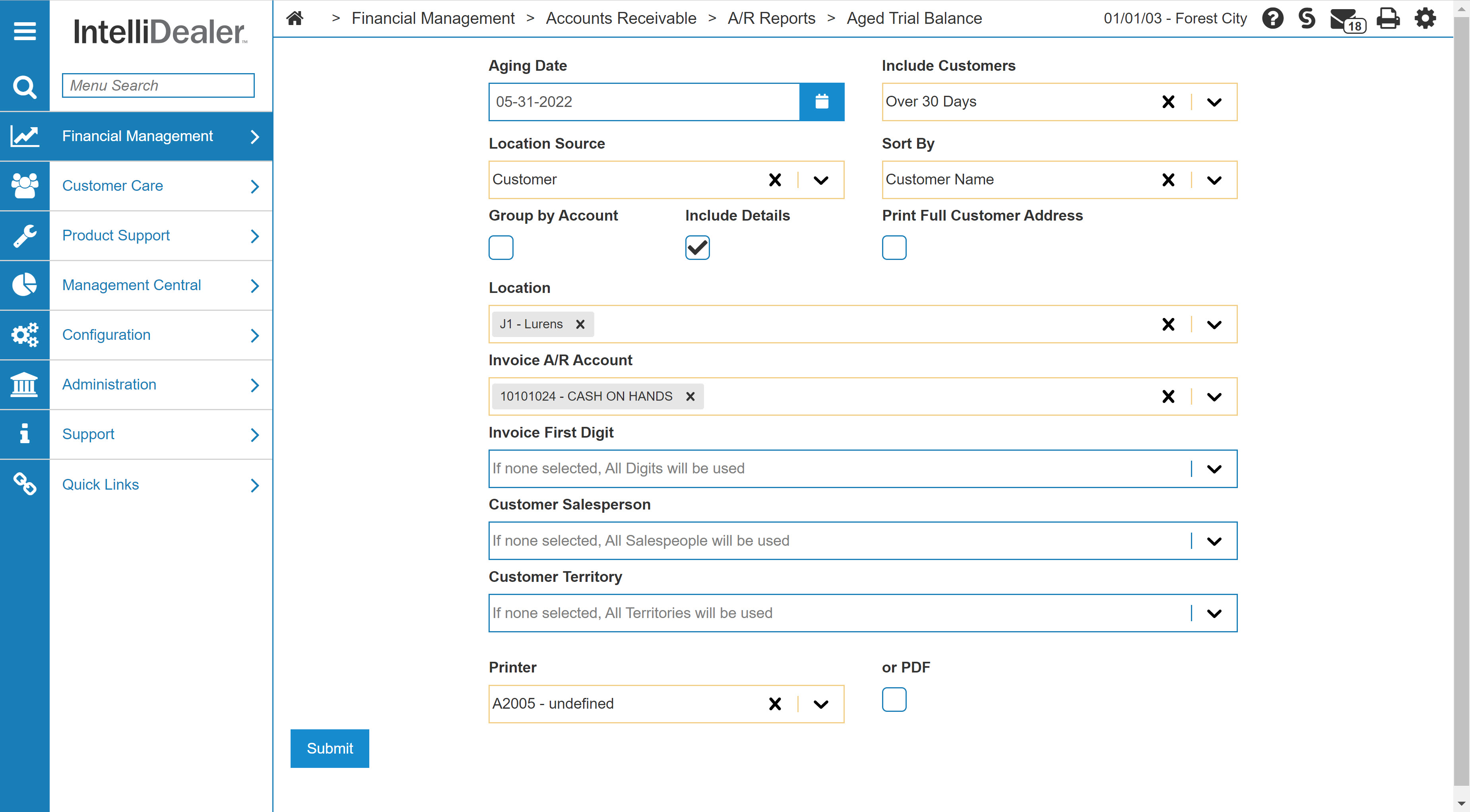Aged Trial Balance
Prints a summary of all customers who have outstanding accounts receivable. If a customer appears on this report with no details, then this customer has A/R activity in the current month but there are no outstanding accounts receivable.
The report shows the present accounts receivable status for each customer by aging period. Totals are printed of each aging period in relation to the overall total. A final total page also prints showing the opening A/R balance for the current month, the amount of A/R entered through the billing screens for the current month, the amount of accounts receivable keyed through cash receipts for the current month, and the new A/R balance for the current month.
The code that prints to the right of the customer name is each customers A/R Type:
-
T - True balance forward
-
B - Balance forward
-
O - Open item
Topics in this section are:
Running an Aged Trial Balance Report
-
From anywhere in IntelliDealer, navigate to Financial Management > Accounts Receivable > A/R Reports > Aged Trial Balance.
-
Fill in the fields for the scope of the report you need, using this table as a reference.
-
Click Submit.
A message appears at the top of the screen describing whether the report ran successfully. If PDF checkbox was selected, a message contains a link to the PDF of the Aged Trial Balance report. You can also access the report from the Data Portal.
Run Parameters Screen Description
The Aged Trial Balance screen allows you to create an aged trial balance report by setting up run parameters.
The run parameters that appear on the Aged Trial Balance screen are:
| Field | Description |
|---|---|
| Aging Date | Must be a date in the current accounts receivable month, the actual day of the month has no effect on the invoices and cash receipts that are included. All invoices produced by a billing run and all updated cash receipts are included when calculating the current accounts receivable balances. |
| Include Customers |
Select the type of customer to include in the report based on the customer's A/R activity:
If a specific time frame is selected in this field, customers who have a credit balance (they are owed money by the dealership) will not be included on the report. For example, if customer 12345 has a balance of -$5000.00 over 120 days (they are owed $5000.00 by the dealership) and Over 120 Days is selected in this field, customer 12345 would be omitted from the Over 120 Aged Trial Balance report. |
| Location Source | Select the desired location source for the report. Location source can be determined based on the location on the invoice or the location of the customer. |
| Sort by | Sorts the aged trial balance report by customer name, customer name in salesperson, customer number, or customer number in salesperson. |
| Group By Account |
If selected, sorts the aged trial balance report by invoice A/R account. This sorting option is applied to the aged trial balance report first before any other sorting option selected. |
| Include Details | All the invoices making up the totals by aging period for each customer are printed. |
| Print Full Customer Address | If selected, the report includes the customer's full address. If not selected the report only includes the customer's name. |
|
Printer or |
The printer to send the report to. If PDF is selected, this drop-down is disabled and the report is delivered as a PDF. |
The Selection Criteria fields are:
| Selection Criteria | |
|---|---|
| Field | Description |
| Customer Location | The location(s) to include on the selected A/R report. Leave blank for all customer locations. |
| Invoice A/R Account | The invoice A/R account(s) that to include on the selected A/R report. Leave blank for all accounts. |
| Invoice First Digit | The invoice first digit(s) to include on the selected A/R report. Leave blank for all digits. |
| Customer Salesperson | The customer salesperson(s) to include on the selected A/R report. Leave blank for all salespeople. |
| Customer Territory | The customer territory to include on the selected A/R report. Leave blank for all territories. |