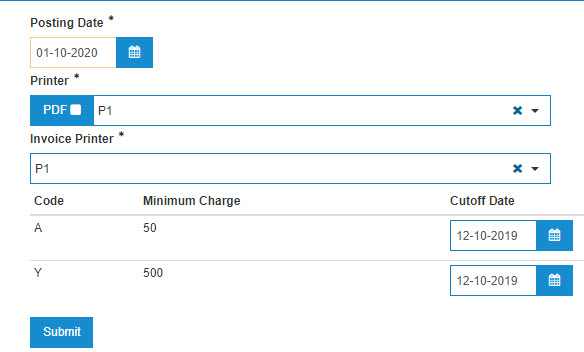Apply Late Charges
The Apply Late Charges screen allows you to apply late charges to A/R invoices and print late charge A/R invoices.
The topics in this section include:
Applying Late Charges to A/R Invoices
Prerequisites: You should have configured late charge codes. See Configuration: Late Charges.
-
From anywhere within IntelliDealer, navigate to Financial Management > Accounts Receivable> Apply Late Charges.
-
Fill in the fields referring to the Screen Description.
-
To apply the late charges, click Submit.
Screen Description
The fields on the Apply Late Charges screen are:
| Field | Description |
|---|---|
| Posting Date |
The date on which the late charges will be posted to the relevant customer accounts. This date will be used for the late charge journal entries that are posted during this run. The date used must be a date in the current accounts receivable month. Note: Late charges can only be applied once per A/R month. The specific invoices that will have late charges applied to them and the exact late charge amounts are determined by the Late Charge code that has been activated at your dealership. For example, if the Posting Date is November 30th and the late charge code has a 2 Months Grace period (as specified on the Late Charges screen), only invoices dated September 30th and earlier will have late charges applied and posted to the associated customer accounts. |
| Printer | The printer that will print the report. |
| Check the box to create a PDF file of the reports, which can be viewed by clicking on the |
|
| Invoice Printer |
The selected printer that will print the invoice(s). If left blank, the invoice printer field defaults to the printer selected in the document printer field. |
| Code | A one character code representing the late charges to be applied to overdue accounts. |
| Minimum Charge | The minimum late charge amount that will apply to overdue A/R accounts each month. |
| Cutoff Date | Any invoices created on or before this date will have late charges applied and posted to the associated customer. |
Click Submit to apply the late charges.
Accounts Receivable Aging and Late Charge information
The methods for A/R aging are either monthly (M) or daily (D).
The switch for this operation is in the table CMBR. The method used determines how invoices are grouped on your aging reports.
Aging Method
- If the monthly aging method is used, for example, then an invoice dated February 28th will appear in the 31-60 day column on your aging report for March 1st despite being only 1 day old.
- If you use the daily aging method then your invoices are aged by a day. An invoice dated February 15th will appear in the current column in your aging report until you run an aging report on March 16th which would then be in the 31-60 day column.
Note: Aging method does not affect late charges.
Late Charges
- Confirm the apply late charge date that comes up under the Apply Late Charges To Invoices Dates Less Than Or Equal To (MMDDYY) date. This date will be the last day of the previous month (assuming the LATECHG table has been set up to apply late charges after 1 month). This date can be changed but is the default. (See Point 3)
- If you run statements on the 25th of the month for example, the Apply Late Charges To Invoices Dated Less Than Or Equal to (MMDDYY) date will still come up as 01/31/97. This can cause a issue if you don't want late charges applied to invoices dated January 26th to January 31st. If this is the case you can change this date to the date of your last run statement --> January 25th in this example.
- DO NOT change the late charge date to the statement date or all invoices will have late charges applied to them.
Note: The cut-off date specified during the run will show at the bottom of the Late Charge Register (report AR0030) that's produced.
Note: The A/R account used to post the late charge is the A/R account for the branch assigned to the customer NOT the A/R account for the branch that the invoice was processed in. Also, the remit to address that prints on statements comes from the CMBRADDR table for the branch assigned to the customer
Security Switch: 600 Accounts Receivable - Access Apply Late Charges
Revision: 2024.01