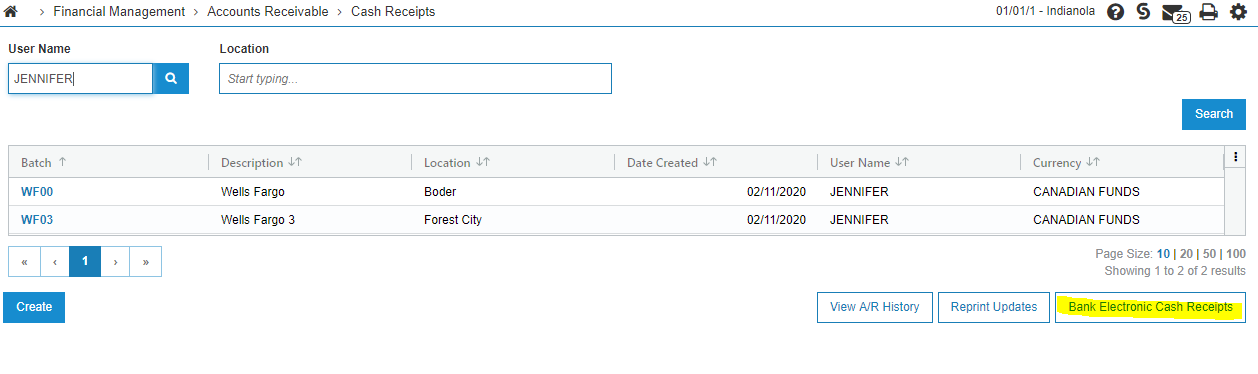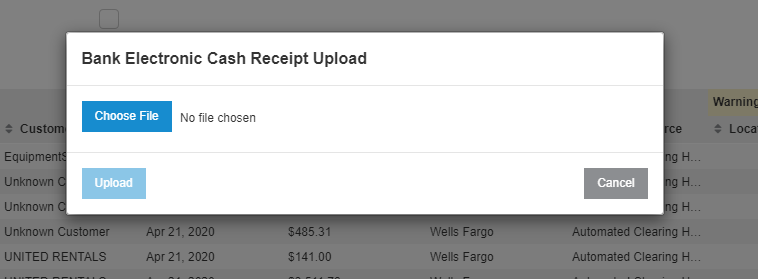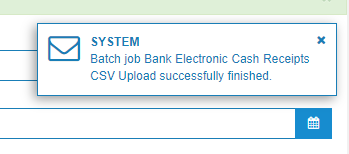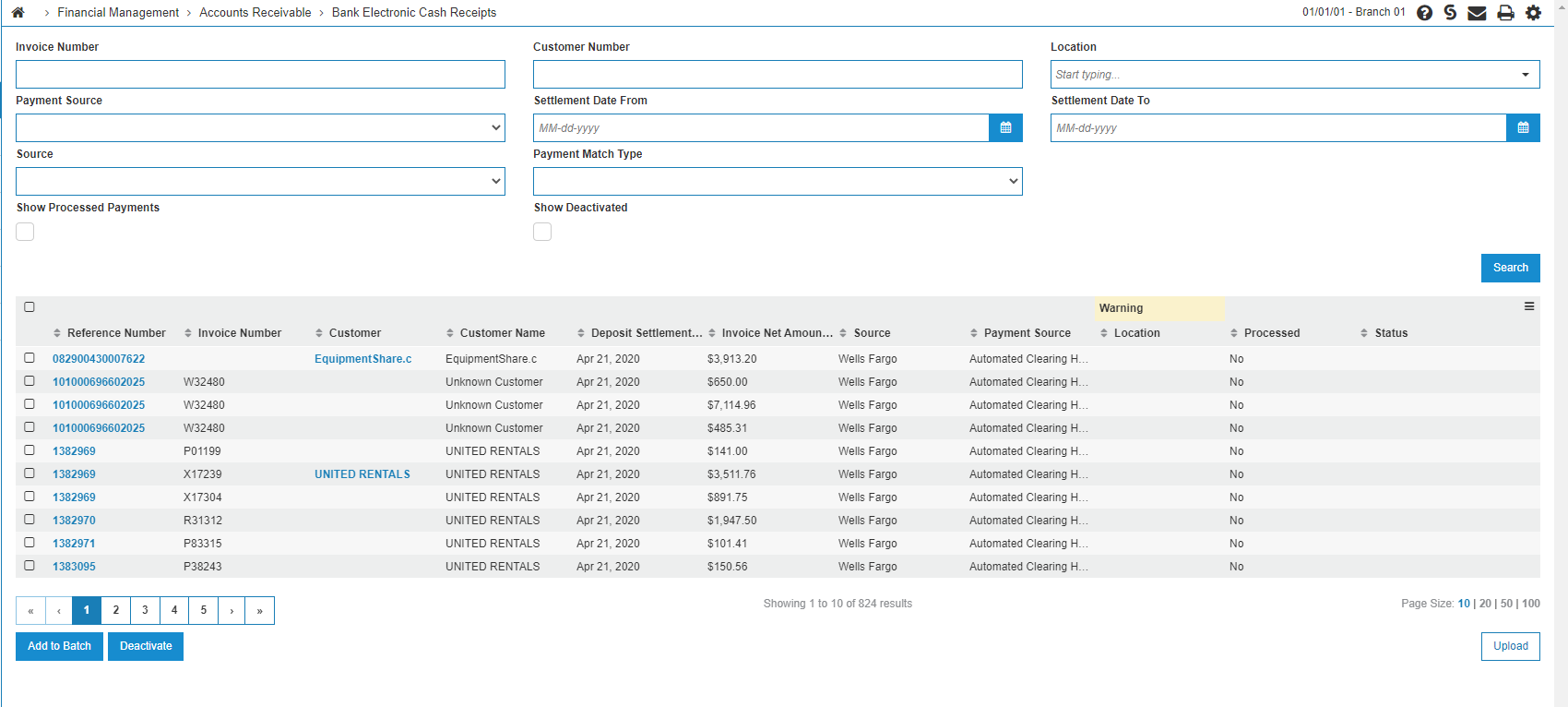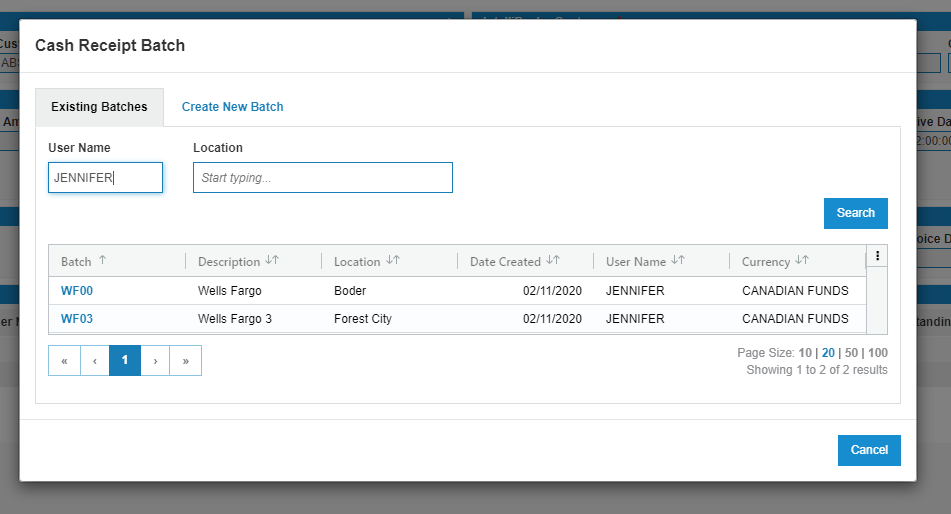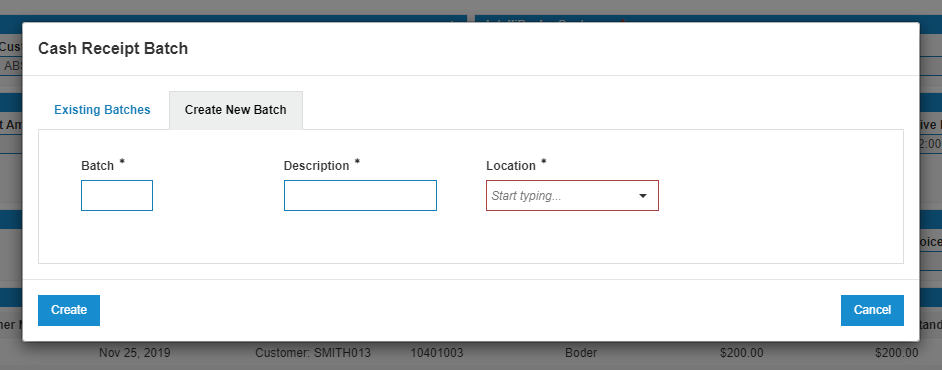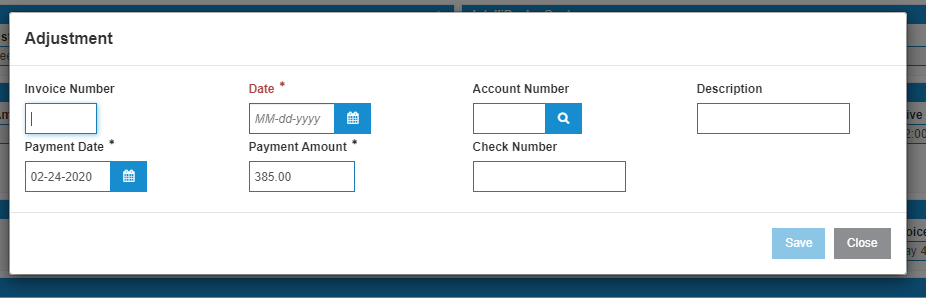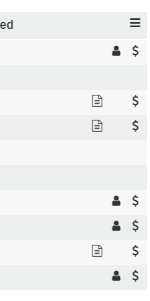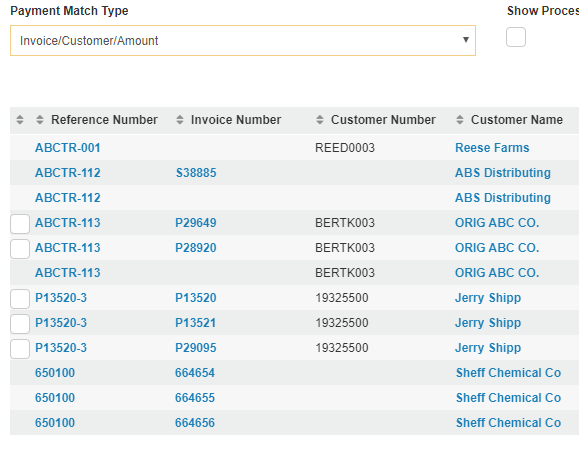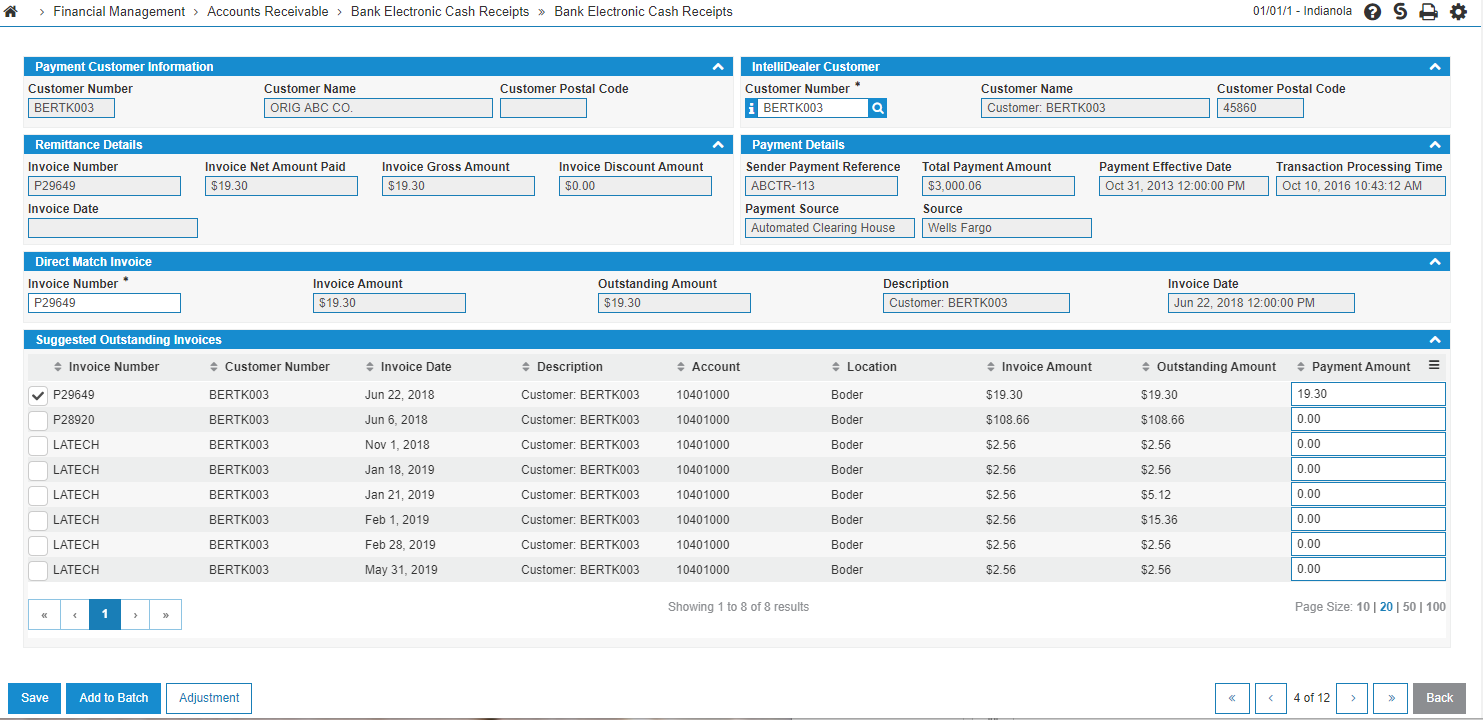Bank Electronic Cash Receipts
The Bank Electronic Cash Receipts area of IntelliDealer allows dealers to apply customer payments made through external financial institutions to the respective customer A/R account. Some automated integrations exist to populate the database file, and the system also supports a CSV upload. When a CSV file is uploaded, records are created in the BANKECR database file. From there, the Bank Electronic Cash Receipts screen can be used to view payment details and match to the appropriate customer invoice or perform an adjustment.
Topics in this section are:
Setup Requirements
-
Feature PFW.6264 - Wells Fargo Receivables Manager must be licensed.
-
To access the Bank Electronic Cash Receipts screen, the user must have security 600 Financial Management - Accounts Receivable - Access Cash Receipts Update.
-
To access the CSV Upload functionality, the user performing the upload must have security 600 Financial Management - Accounts Receivable - Access Bank ECR CSV Upload.
CSV File Format
The file format for the CSV is:
-
A header line must be provided, with these fields in this order:
-
paymentSource
-
customerName
-
customerNumber
-
paymentAmount
-
invoiceNumber
-
invoiceAmount
-
invoiceDate
-
referenceNumber
-
depositSettlementDate
-
paymentEffectiveDate
-
-
The last three fields (Reference Number, Deposit Settlement Date, and Payment Effective Date) are optional fields, but help with data sorting and reference, if provided.
-
Detail lines following should be placed under their respective heading, with a blank left on blank fields
paymentSource,customerName,customerNumber,paymentAmount,invoiceNumber,invoiceAmount,invoiceDate,referenceNumber,depositSettlementDate,paymentEffectiveDate
LBX,Test Customer,TEST123,100.00,INV1234,150.00,2021-01-16,CHK123,2021-02-10,2021-02-10
ACH,Customer Two, TEST222,50.00,INV2222,560.00,2021-01-24,123,2021-02-12,2021-02-13
File Processing
When the file is processed, the system attempts to identify what fields from the uploaded file match fields in the IntelliDealer system. The main matching is done on invoice number, customer number, and invoice amount. Other match criteria are:
-
For a "match" to exist, there must exist only one entry in the system which matches the uploaded data. For example, if customer number BER123 is provided, the system only considers this customer a match if a single BER123 customer exists across all locations in the system. If BER123 exists in two divisions, the interface cannot consider this to be a customer match.
-
The same logic follows for invoice numbers.
-
A location is only assigned to an entry if a direct match on at least customer and invoice number has been identified. If a direct match was made, the Location field displays the location of the invoice. On payments where no direct match exists, this field remains blank.
Walkthrough
-
To access the Bank Electronic Cash Receipts screen navigate to Financial Management > Accounts Receivable > Bank Electronic Cash Receipts. Or on the Financial Management > Accounts Receivable > Cash Receipts screen, click the Bank Electronic Cash Receipts button.
-
To upload a file, on the Bank Electronic Cash Receipts screen, click Upload.
A modal is launched from which you can select a file.
-
Choose a file and click Upload.
IntelliDealer displays a green message stating that your file has been submitted for processing. You should receive a message in IntelliDealer shortly when your file is finished processing.
If there are any errors during processing IntelliDealer generates PDF report for the current user:
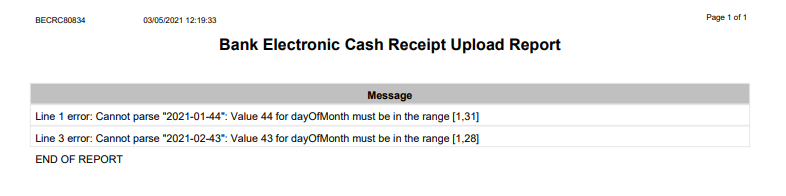
-
If no issues were identified, you can view the uploaded payments on the Bank Electronic Cash Receipts listing screen.
Payments have their Source set to CSV Upload which can be set as a search filter to isolate uploaded entries.
Adding to a Batch
You can add payments to a Cash Receipts batch from either the details screen or the listing screen, depending on your preference. Both function fairly similarly, with the primary difference being that the payment details screen allows for the payment amount to be applied against multiple outstanding invoices. The listing screen applies the entire payment amount to the single invoice selected based on the match type criteria above.
Click Add to Batch to bring up the batch selection screen.
Select an existing batch by clicking on the batch number. Or, create a new batch on the Create New Batch tab. Either method attempts to enter the payment into a Cash Receipts batch. If any errors are found during processing, they are displayed at the top of the screen.
Performing an Adjustment
On the payment details screen, an adjustment can be performed if a customer is provided. The Adjustment button will be grayed out if there is no IntelliDealer customer associated with the payment detail.
A batch must be selected (see above for details), then the Adjustment screen will show. This screen functions the same as the Adjustment functionality in the Cash Receipts system.
Screen Description
The fields on theBank Electronic Cash Receipts screen are:
| Field | Description |
|---|---|
| Location |
The location of the invoice. A yellow warning on the Location field indicates that the location of the payment is in a different division from the current user's division. These payments cannot be processed unless the user location is changed to the matching division. |
| Processed | Indicates whether the payment has been processed. Only unprocessed payments are shown by default, but processed payments can be viewed by setting the Show Processed Payments checkbox on the search |
| Status |
The status of the invoice. Payments can be deactivated to remove them from the listing screen. To see these payments check the Show Deactivated box on the search filter. |
| Icons |
The icons to the far right of the screen show what type of match has been found on the payment. The symbols represent invoice, customer, and amount, in that order. |
The Payment Match Type controls which type of matches are shown and made available for processing. Changing to Invoice/Customer/Amount, for example, adds a checkbox field on entries that have a direct match on invoice number, customer number, and invoice amount. The list can also be filtered by match type by choosing a match type and pressing Search.
The available match types are:
-
Invoice/Customer/Amount—a checkbox shows entries that match on invoice, customer, and invoice amount.
-
Invoice/Customer—checkbox shown for matches on invoice and customer number. The invoice amount may not necessarily match the Invoice Net Amount Paid field.
-
Invoice/Amount—checkbox shown for matches on invoice and invoice amount. May not have a customer number, or the customer number provided in the CSV file does not match any IntelliDealer customer numbers.
-
Customer/Amount—checkbox shown for matches on customer and invoice amount. May not have an invoice number, or the invoice number provided in the CSV file does not match any IntelliDealer invoice numbers.
-
Invoice—shows matches made just on invoice number. No checkbox will show for matches made only on invoice number. It is recommended that the user update the customer number on the details screen to find a match.
-
Customer—shows matches made just on customer number. No checkbox will show for matches just made on the customer number, as we cannot tell what invoice the payment should be applied against.
-
All—shows all possible matches.
-
None—shows entries without any matching criteria.
Click on any of the linked columns on the listing screen to view the payment/remittance details.
The fields on theBank Electronic Cash Receipts remittance details screen are:
| Field | Description |
|---|---|
| Payment Customer Information | Shows any customer information that was extracted from the file. This information cannot be changed. |
| IntelliDealer Customer | When a match is found on the customer number, this section shows the IntelliDealer customer information. The customer can be changed if necessary, then click Save to update the customer number associated with this payment. |
| Payment Details | Details about the payment as a whole. This information cannot be changed. |
| Direct Match Invoice |
If a 1:1 match is made on an invoice, the data will be pulled into this section for quick viewing. The invoice number field can be saved and updated, and can also be used as a partial search for suggested outstanding invoices. |
| Suggested Outstanding Invoices |
A list of suggested outstanding invoices that may match either the customer number or invoice number, depending on what data is provided.
|
Security Switch: 600 - Accounts Receivable
Revision: 2024.01