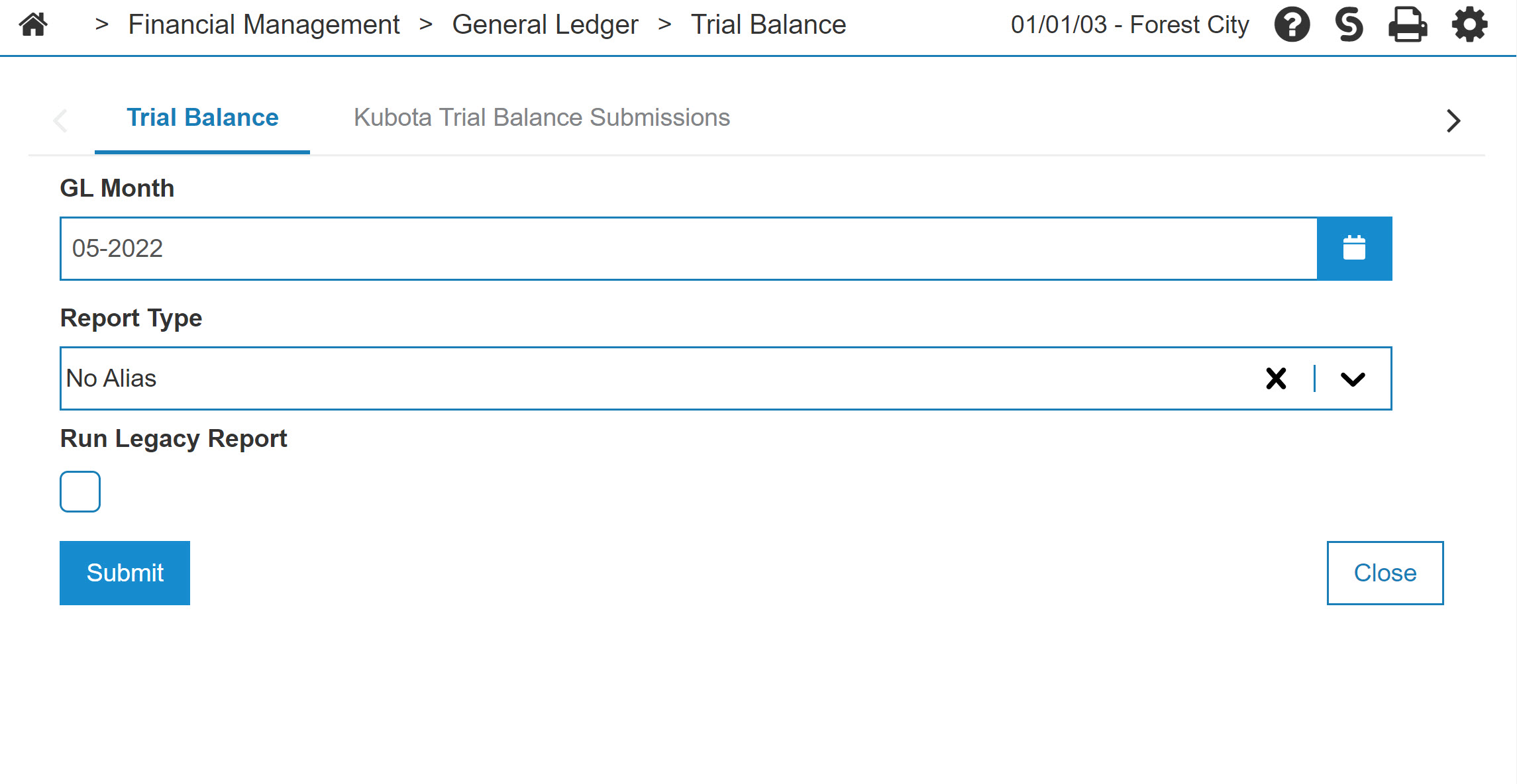Trial Balance Report
See Running a Financial Report.
Runs a trial balance report by date (TBR10842) and submits the report to the selected vendor.
The fields on the Trial Balance screen are:
| Field | Description |
|---|---|
| GL Month | Select the month in which to run a trial balance report. |
| Report Type |
From the drop down, select the vendor for which to run and submit a report to. If you select No Alias, it generates a PDF report, but does not submit it. |
| Dealer Code |
The code assigned to the dealer by the vendor, used to identify which location is submitting the financial information. This drop down is only visible if report type is Kubota or Polaris. See Polaris Financial Report. |
| Run Legacy |
Select to run the report in legacy mode. Only available for these Report Types: No Alias, Deere and CNH. It provides these options:
|
Use these buttons to complete your work on the Trial Balance screen:
| Button | Function |
|---|---|
| Submit | Submits the trial balance report. |
| Close | Closes the Trial Balance screen without running the trial balance report and returns to the Financial Reporting Runs screen. |
Polaris Financial Report
The prerequisites to running a Trial Balance Report for Polaris are:
-
At least one Polaris dealer number must be configured for the division in which the report is to be submitted. Polaris dealer numbers can be configured in Configuration > Interfaces > Polaris > Interfaces.
-
The financial submission only accepts dealer numbers setup for the specified dealer number in Polaris' system. Polaris aliases must be configured for any account that is not mapped in Polaris' system.
How to Setup Polaris Account Aliases
The most common issue when submitting the financial report to Polaris is "unmapped" accounts.
The submission to Polaris contains all GL accounts. However, Polaris only recognizes accounts they have set up. To remedy this, you can setup a Polaris alias for any accounts that are not recognized by Polaris. If multiple accounts map to the same Polaris alias, their account balances will be summed together when submitted to Polaris.
To setup account alias mapping:
-
Navigate to Configuration > Interfaces > Polaris > Alias Account Management. This screen shows all GL accounts as well as the account's alias for different vendors.
-
Select an account by clicking on a row.
-
Fill in the Polaris Alias field.
Polaris accounts are typically only five digits long, and usually do not contain the cost center. For instance, account 10001001 in IntelliDealer might need to be mapped to 10001 for Polaris.
-
Click Save.