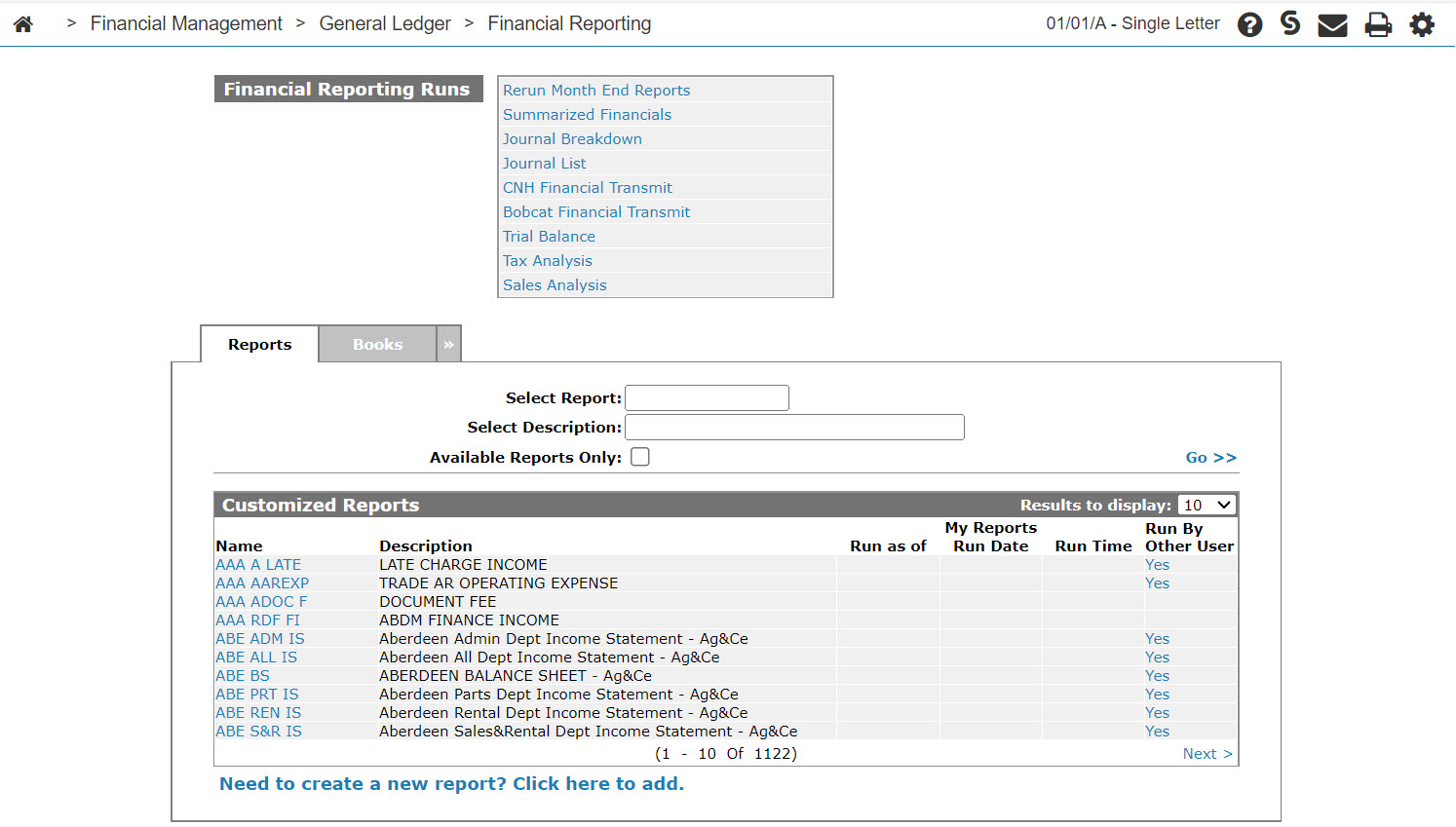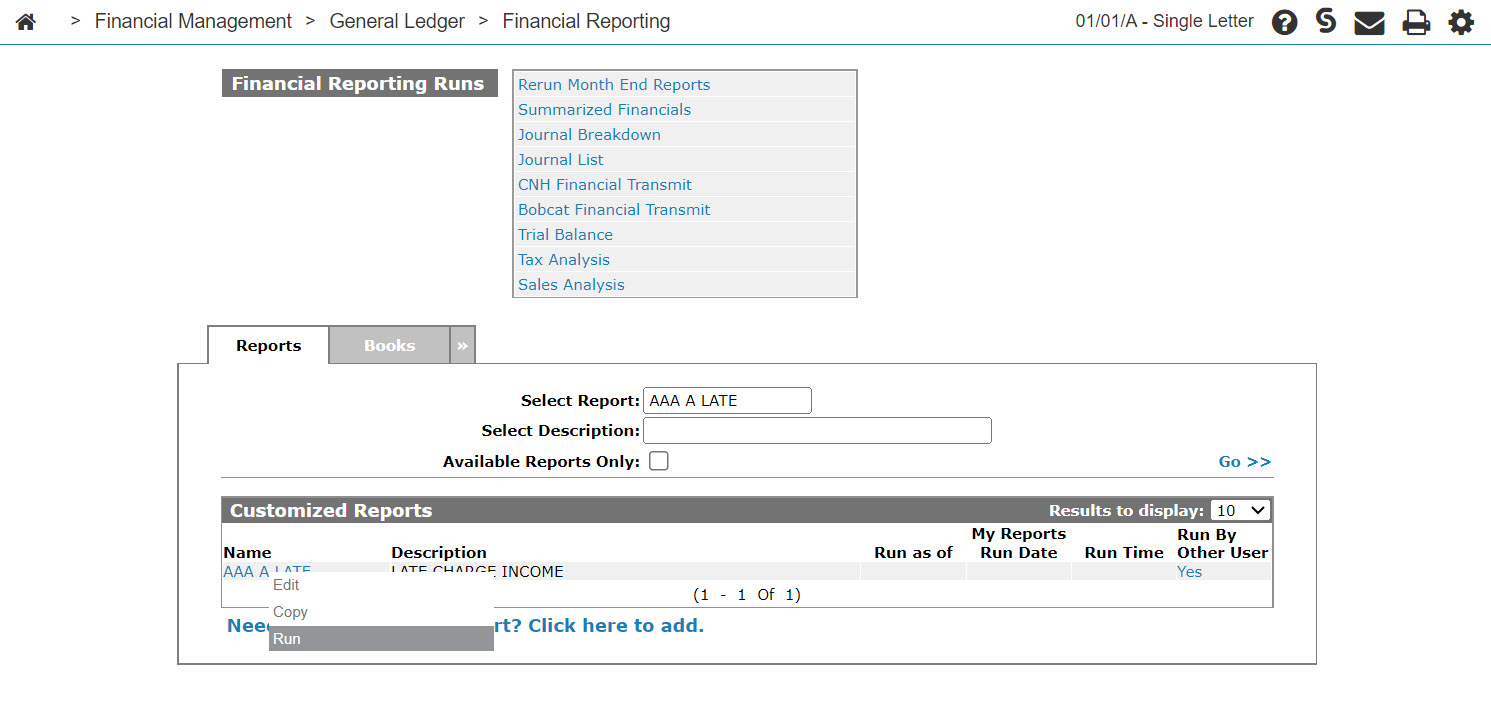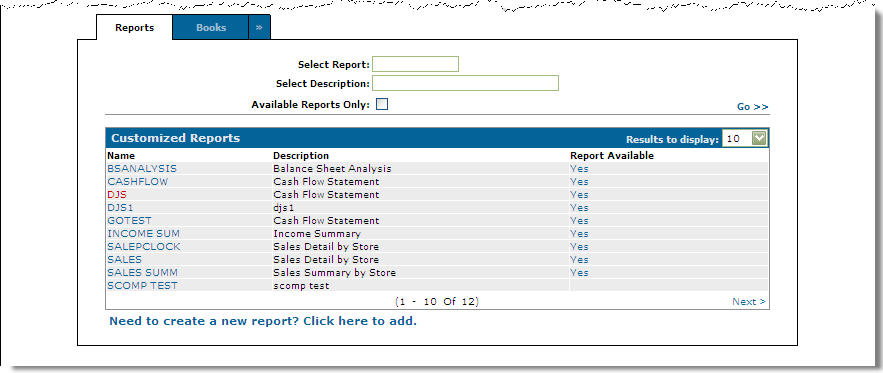Financial Reporting
You can use the Financial Reporting Runs screen to:
To open the Financial Reporting Runs screen, from anywhere within IntelliDealer navigate to Financial Management > General Ledger> Financial Reporting.
Topics in this section include:
Available Reports
The Financial Reporting Runs screen allows you to run these reports:
Note: If your general ledger account balances are not up to date and the Update G/L Balances From Financial Reporting checkbox is selected on the IntelliDealer Settings screen, then running any of the following reports automatically updates the account balances.
| Report | Description |
|---|---|
| G/L Preliminary | Opens the G/L Preliminary screen allowing you to review and print a preliminary general ledger month end before a general ledger month end final is run. |
| Rerun Month End Reports | Opens the Rerun Month End Reports screen allowing you to Reprint G/L departmental reports for G/L months that have already been closed by a G/L final. |
| Summarized Financials |
Opens the Summarized Financials screen allowing you to produce the Summarized Financials report which is a condensed version of these major financial statements: the Balance Sheet, Operating Statement and Expense Statement. Also included in the report are the Other Income And Deductions Statement and the Summary Report. Note: Before you attempt to generate this report, you must first create and assign Group Codes to the general ledger accounts at your dealership. |
| Journal Breakdown | Opens the Journal Breakdown screen allowing you to print a summarized or detailed breakdown listing of journals. |
| Journal List | Opens the Journal List screen allowing you to print all manually entered journals for the period specified. |
| Re-Transmit Financials | Opens the Re-Transmit Financials screen allowing you to re-transmit financial data, if the data was not transmitted properly or you can reprint the Trial Balance - No Transmit report. |
| CNH Financial Transmit | Opens the CNH Financial Transmit screen allowing the user to transmit CNH financial data and create a trial balance report. |
| Trial Balance | Opens the Trial Balance screen allowing you to run a trial balance report by date. |
| Tax Analysis | Opens the Tax Analysis screen allowing you to run a tax analysis report. |
| Sales Analysis | Opens the Sales Analysis screen allowing you to run a sales account analysis within salesperson. |
Running a Financial Report
-
From anywhere in IntelliDealer, IntelliDealer, navigate to Financial Management > General Ledger > Financial Reporting.
-
From the Financial Reporting Runs list, select a report. A new window opens with the settings for the report.
-
Make your selections for your chosen report. For details see:
-
Click Continue or Run Report on any of these screens to run the selected report(s) to the selected printer.
-
To view the resulting reports, click the printer
 icon in the top right corner of the screen. You can view the reports on the PDF Viewer screen.
icon in the top right corner of the screen. You can view the reports on the PDF Viewer screen.
Running a Customized Financial Report
-
On the Financial Reporting Runs screen, enter your search criteria in the appropriate fields, then click Go >> to begin the search.
The customized reports table refreshes and displays reports which match your search criteria.
-
Move the cursor over the desired report’s Name and select Run from the pop-up menu that appears.
Screen Description
The search fields on the Financial Reporting Runs screen are:
| Field | Description |
|---|---|
| Select Report | Search for a report by entering a report name. |
| Select Description | Search for a report by entering a report description. |
| Available Reports Only | If selected, searches only for available reports. If a report is available a Yes link will appear within the Report Available field. |
The Customized Reports section lists reports that users have created.
If the Access Interactive Financial Report switch is activated on the Authorization List for Executive Summary screen, customized reports that are no larger than 10 columns and 50 rows can be added to the IntelliDealerHome screen using the Interactive Financial Reports executive summary.
The fields on the Customized Reports tab of the Financial Reporting Runs screen are:
| Customized Reports | |
|---|---|
| Field | Description |
| Name | The name of the report. |
| Description | A brief description of the report. This is the Report Heading entered at the time of creating the report. |
| Run as of |
The Report End Date used on your most recent run of the report (as specified on Additional Information screen when you last ran the report.) Click the date listed in this field to view, print or download the report using the Reports screen, including versions created by other users. A date only appears in this field if you have generated the report. If you have not generated a copy of the report but you want to see any available versions of it, you can either click the Yes link in the Run By Other User field (if it is available) or hover over the report name to run the report. |
| My Reports Run Date | The date on which you last generated the selected report. |
| Run Time | The time at which you last generated the selected report. |
| Run By Other User |
Indicates whether the selected report has been generated by another user. Click the Yes link in this field to view, print or download the report using the Reports screen. |
Move the cursor over a report Name and select Edit from the pop-up menu to open the Reportstab.
Move the cursor over a report Name and select Copy from the pop-up menu to open the Copy Report screen.
Move the cursor over a report Name and select Run from the pop-up menu to run a report using the Additional Information screen.
Click on the Need to create a new report? Click here to add link to create a new financial report.
Click on the Book tab to accessed the Financial Books tab.