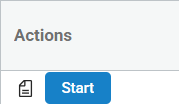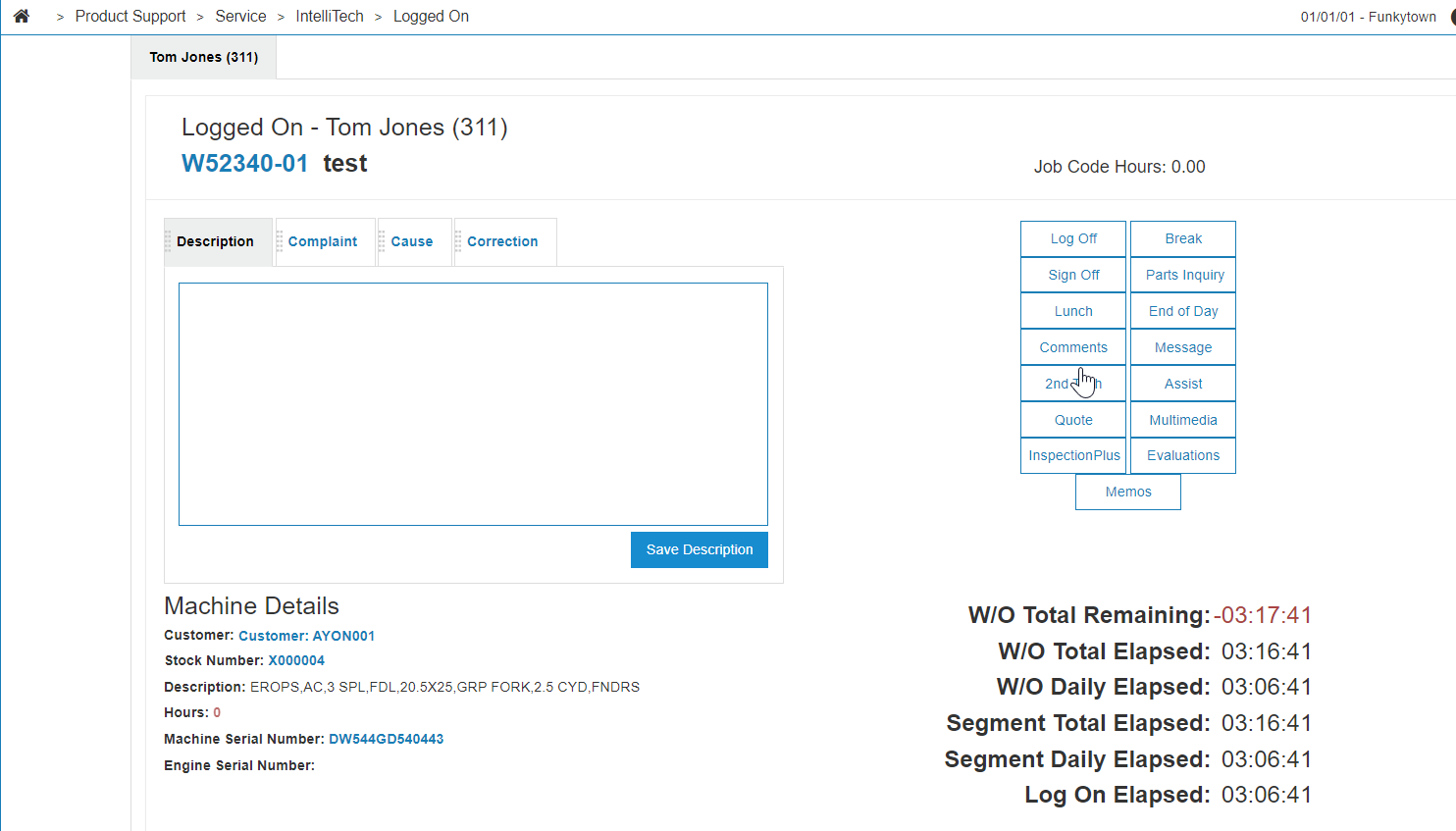InspectionPlus On-Demand Forms
On-Demand Forms are forms that are used in combination with Work Orders within IntelliDealer. Forms populated in this list appear when you link an inspection (Form) onto an existing, linkable work order.
Any published form can potentially appear in this list.
The topics in this section include:
On-Demand Forms Screen
Forms that appear on the On-Demand Forms screen list can be started immediately or can be previewed before being started.
Selecting a form opens the Inspection Form Detail screen.
This screen displays the actionable options available and any inspection steps that have been added to the form.
The radio buttons at the bottom of the screen provide different options with the currently open form:
| Button | Function |
|---|---|
|
Cancel |
Returns you to the On-Demand Forms screen. If changes are made you are prompted to save them before closing. |
| Complete |
Selecting this action is a "sign-off" on the form/inspection. Pressing the Complete button opens a confirmation window where the Send For Approval option also appears. This option queues the form to be sent to a user to approve. The approver options that appear in the dropdown are at the User level and be set on the Administration > Settings > User Profiles screen under the Evaluation/Inspection Area list.
The Update And Complete button confirms the completion of the form and locks any equipment information to the inspection. |
| Save and Close | Saves all current field entries and returns you to the On-Demand Forms list. |
| Save Form | Saves all current field entries. |
On-Demand Forms through Affiliated Applications
Linking an On-Demand Form to a work order from IntelliTech or MobileTech ensures that time is tracked to that work order.
-
Navigate to Product Support > Service > IntelliTech, click Yes under the Log On column of a work order to open the Logged On screen.
-
From the Logged On screen, click the InspectionPlus button.
-
The Linked Inspection screen displays any currently linked forms tied to that work order.
-
Link Active Or Completed: Opens a window that displays a list of forms that can be linked to the work order.
-
Create And Link Blank: Opens a window that displays a list of forms can be linked to the work order but left blank. Blank forms linked to work orders can then be completed with their time logged.
-
On-Demand Forms through Work Orders
This is an alternate method of accessing On-Demand Forms with the important distinction being that Forms completed outside of IntelliTech or MobileTech do NOT have their time tracked.
-
Navigate to Product Support > Service > Work Orders, click on a Order Number
-
If there is no inspection currently linked to the work order, an inspection can be assigned in two ways:
-
No Inspection (Legacy): Clicking this button utilizes the Legacy inspections system.
-
Linked Inspections: Clicking this button opens the InspectionPlus Linked Inspections screen.
-
Note: To ensure whomever performs the inspection has time tracked to the Work Order for IntelliTech or MobileTech, a Work Order must be linked to from the Service/Work Order screen.