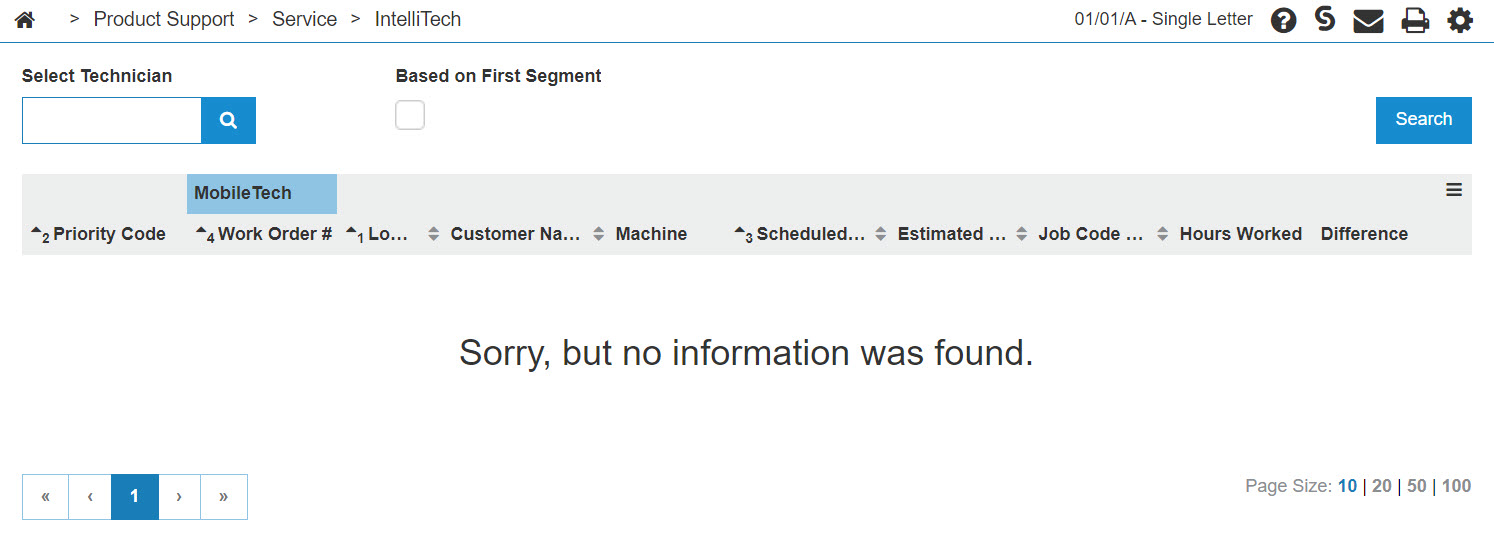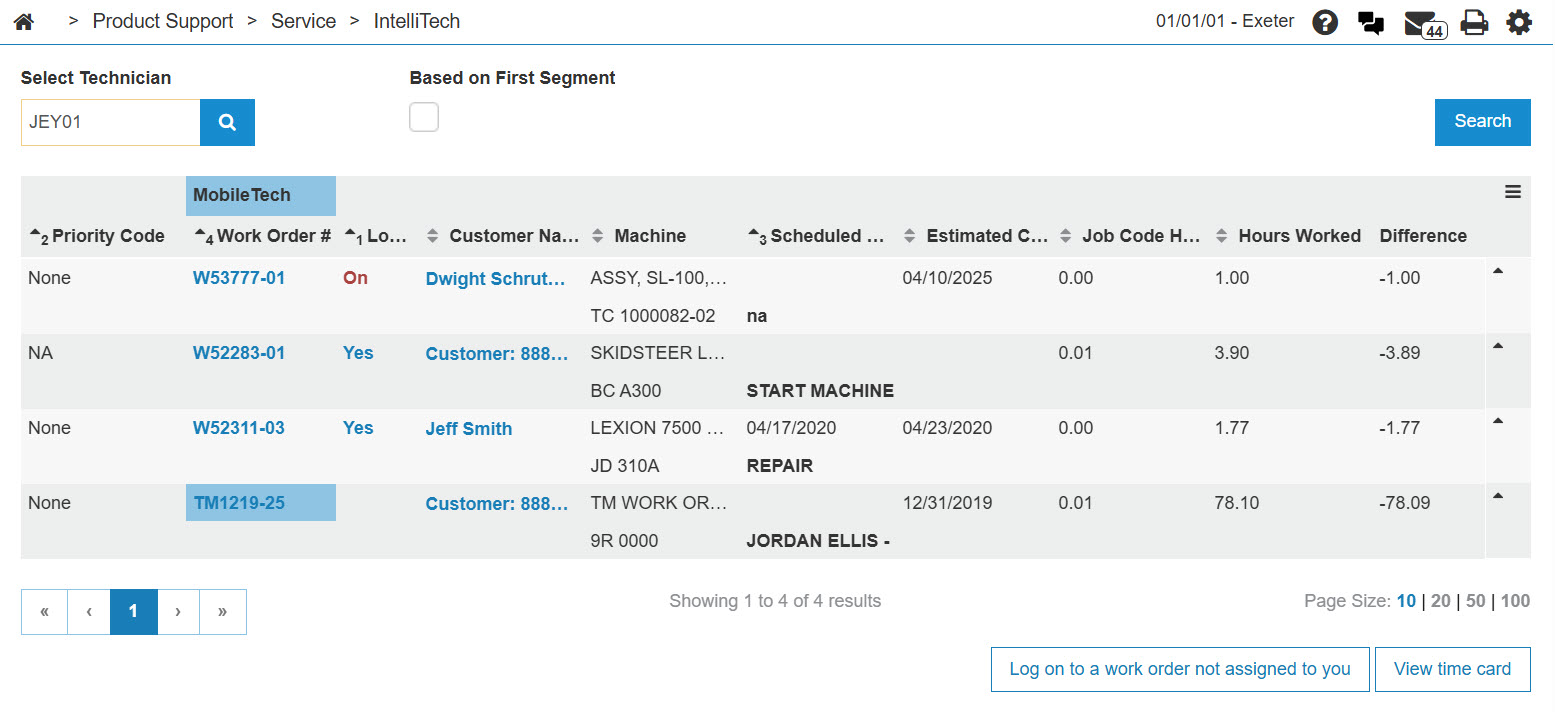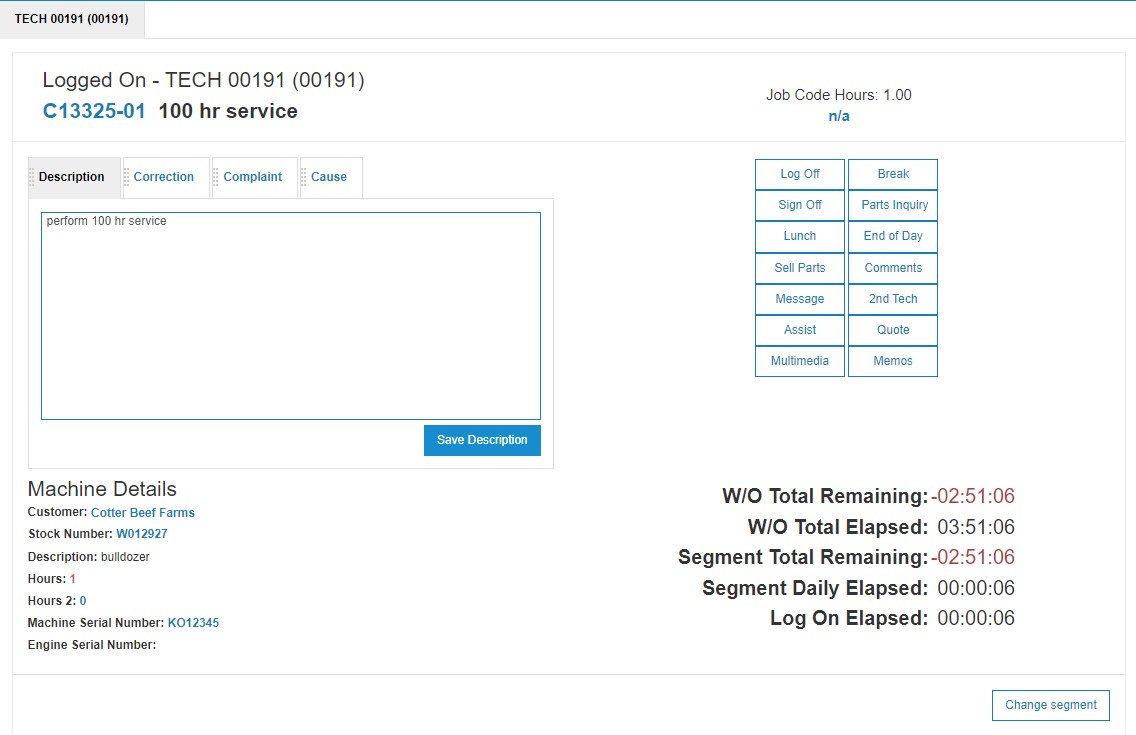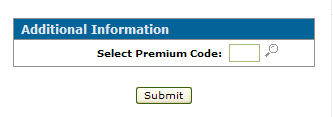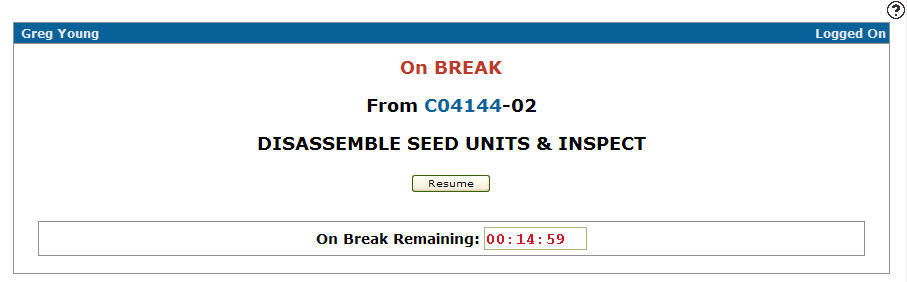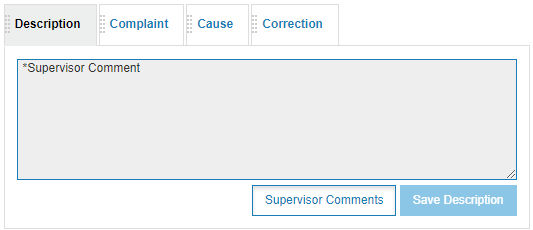IntelliTech - Logged On
The IntelliTech Logged On screen shows accumulated hours on a work order that is currently being worked on by a technician. This screen is shown when you are logged on to IntelliTech, or viewing another user's log on. You can use the Logged On screen to:
-
take breaks including lunch breaks
The IntelliTech Logged On screen is accessed from the Product Support > Service > IntelliTech screen by clicking on a user that is in On status under the Log On column.
The topics in this section are:
Logging off of a Work Order Within IntelliTech
Tip: Logging off of a work order does not mean that the segment on the work order is complete.
-
From anywhere in IntelliDealer, navigate to Product Support > Service > IntelliTech.
-
Enter a technician's number into the Select Technician field, then click GO>> to generate the technician search.
-
In the Log on field, click the On link.
-
Click the Log off button.
The Logged On screen closes and the technician is logged off of the selected work order.
-or-
If the Input Premium Code and Default Premium Code fields are set on the Labor Barcode/IntelliTech Setup screen, the technician is prompted for a premium code before logging off on the Additional Information screen. -
Enter a premium code in the Select Premium Code field.
- or -
Click on the Search icon to search for and select a Premium Code.
icon to search for and select a Premium Code. -
Click Submit.
The Logged On screen closes and the technician is logged off of the selected work order.
Taking a Break Within IntelliTech
-
On the Logged on screen, click the Break button.
-
Enter a premium code in the Select Premium Code field - or- click the Search
 icon to search for and select a Premium Code.
icon to search for and select a Premium Code. -
Click Submit.
The On Break Remaining field immediately begins counting down the technician's break time. The amount of time allowed for the technician's break is configured on the IntelliTech Setup screen.
-
To end the scheduled break and begin working on the work order, click Resume.
The Logged on screen appears, and resumes counting down the W/O Total Remaining time.
Text Fields
The Text Fields on the Logged On screen are:
| Text Fields | |
|---|---|
| Field | Description |
| Description |
A description of the work to be performed on the work order. Adding a < sign adds a comment section for technician comments on the work order or invoice print out. Place any comments after the < sign to include them within the comments section. |
| Complaint |
If it applies, a description of a complaint pertaining to the work order. |
| Cause |
A description of the cause of the complaint. |
| Correction |
A description of how the complaint has been corrected. |
The Supervisor Comments button appears if a supervisor has added comments to the work order. Click this button to filter out all other comments except the supervisor’s comments. Inserting a * before a comment creates a supervisor comment on a work order.
The Description, Complaint, Cause, and Correction fields can be locked allowing only one user access at a time. If an authorized user is adding or editing one of these fields from either the Logged On screen or the Segments tab, a message appears if another user attempts to add or edit one of the fields indicating that the field is currently locked. To save a Description, Complaint, Cause, or Correction activate these security switches in section 812: Allow Update of Description, Allow Update of Complaint, Allow Update of Cause, and Allow Update of Correction.
Technician Buttons
Buttons on this screen are controlled by, and depended on, security switches or configuration. Use these buttons to complete your work on the Logged On screen:
| Button | Function |
|---|---|
| Log Off | Logs you off of the work order. |
| Break |
Stops time of the work order for the predetermined amount of time allotted for a break. The Maximum Break Time value is set in the Time Entry System Controls table. |
| Sign Off | Signs off the work order marking the work for this segment as signed off. |
| Parts Inquiry | Opens the Parts Availability screen allowing you to check the availability of a part within the system. |
| Lunch |
Starts your lunch break and adds Clean Time to the labor transaction. One lunch break is allowed per day. This button only appears if a Clean Time value has been configured on the Labor Barcode/ IntelliTech Setup screen. |
| End of Day |
Completes your work by logging off at the end of the day and adds Clean Time to the labor transaction. This button only appears if a Clean Time value has been configured on the Labor Barcode/ IntelliTech Setup screen. |
| Sell Parts |
Allows you to sell parts to the work order. The system uses an existing requisition (if one exists), otherwise a new one is created. |
| Comments |
Allows you to enter any additional comments related to the work order. If the Allow Update of Description security switch in system 812 is not enabled, the Comments button will not work. |
| Message | Sends a message either by e-mail, directly to a system terminal, or by IntelliDealer messaging. See Send Message. |
| 2nd Tech | Allows a second technician to log on to your current work order. |
| Assist |
Records your assist hours when you help another technician on another work order. When Assist labor hours are recorded, the total assist time entered cannot be greater than the current Logged On Elapsed time. When the Assist time is posted, the system will reduce the Logged On Elapsed time by the amount entered in the assist time field. This allows the technician to record multiple assists from a single log on. |
| Quote | Creates a service quote. |
| Multimedia | Opens the Multimedia screen allowing you to add multimedia files to the work order. |
| Inspection |
Opens the General - Used Evaluations tab or the Add Evaluation Request screen, allowing you to edit or add an Inspection Only used equipment evaluation. This button only appears if you have access to the used equipment evaluation system. This button appears red after you have created the used equipment evaluation. |
| Memos |
Opens the Work Order Memo screen, allowing you to add a memo to the work order. Memos are for internal use only. |
Machine Details
The fields on the Machine Details section of the Logged On screen are:
| Machine Details | |
|---|---|
| Field | Description |
| Customer | The name of the customer. |
| Stock Number | The unit's stock number. |
| Description | A brief description of the unit. |
| Hours |
The amount of hours currently on the hours meter of the unit. Click this value to update the hours using the Update Hours screen. This field only appears for units that have at least one hour meter, as specified by the group code assigned to the unit. See the Group Code screen help topic for more information. If the Hours field is red and flashing, it means the work order has met one or more of these conditions:
You can only update the value in this field with a smaller number of hours if the Update Equipment Hours if Less Than Original checkbox is selected on the System Settings: Division tab. |
| Hours 2 |
(OPTIONAL) The amount of hours currently on the second hour meter on the unit. This field only appears for units that have two hour meters, as specified by the group code assigned to the unit. See Group Code. |
| Machine Serial Number | The unit's serial number. |
| Engine Serial Number | The engine's serial number. |
Click on the Customer name to open the Customer Profile screen.
Click on the Stock Number to open the Equipment Profile screen.
Click on the Hours link to open the Update Hours screen.
Click on the Machine Serial Number to open the Unit History screen.
Time Fields
The fields on the Time Fields section of the Logged On screen are:
| Time Fields | |
|---|---|
| Field | Description |
| W/O Total Remaining | The difference between the estimated time for completion of the labor transaction, versus the actual time spent on this labor transaction to date. |
| W/O Total Elapsed | The total labor recorded on the work order to date. |
| W/O Daily Elapsed | The total labor recorded on the work order today. |
| Segment Total Elapsed | The total labor recorded on the work order segment to date. |
| Segment Daily Elapsed | The total labor recorded on the work order segment today. |
| Log On Elapsed | The total amount of time a technician has been consecutively working (without a break, or other interruption) on this labor transaction. |
Click the Change Segment button to change work order segments.