My Equipment
To open the My Equipment screen, click the Menu ![]() icon from anywhere within the application and select Equipment> My Equipment from the drop down list.
icon from anywhere within the application and select Equipment> My Equipment from the drop down list.
-Or-
Search for a unit on the Home screen.
The My Equipment screen displays all of your equipment units:
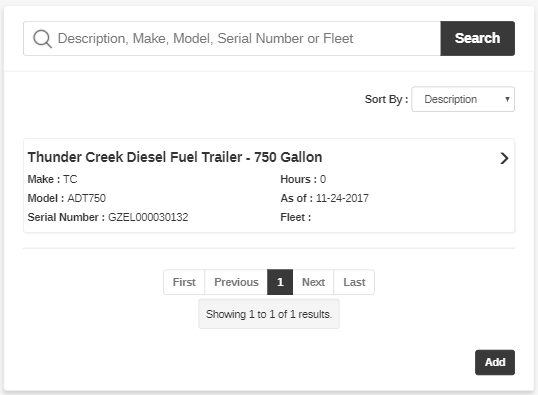
And also to perform these actions:
| Action | Steps |
|---|---|
| To search for a specific unit | Enter any search term in the field provided (Description, Make, Model, etc.), then click Search. The screen refreshes displaying the results. |
| To view the equipment details for a unit (or to request service for the unit, update the unit hours, etc.) | Click the desired unit. The Equipment Details screen appears. |
| To add an equipment profile | Click the Add button. The screen expands to display Make, Model, Serial Number, Hours and Description fields. Enter the values for each field, then click Submit. An email will be sent to the Equipment Manager at the dealership notifying them of the new unit so that they may create an associated Equipment Profile in IntelliDealer. |
| To view any units you have rented from the dealership | Click the My Rentals tab. The My Rentals screen appears. |
Note: All data presented on the My Equipment and Equipment Details screens comes from the information that is stored in IntelliDealer. If the details of a unit seem incorrect, you may send a message to the Equipment Manager at the dealership using the Message ![]() icon at the top of the screen.
icon at the top of the screen.