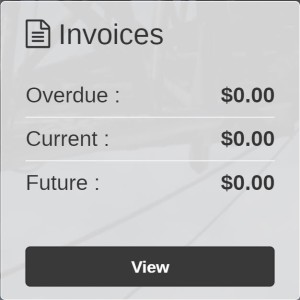Home Screen
To open the Home screen, click the Menu ![]() icon from anywhere within the application and select Home from the drop down list. The Home screen is also the default screen that is presented after logging into the application. If this is your first time accessing the application, see the Navigating MyDealer topic for details on how to navigate the application.
icon from anywhere within the application and select Home from the drop down list. The Home screen is also the default screen that is presented after logging into the application. If this is your first time accessing the application, see the Navigating MyDealer topic for details on how to navigate the application.
The Home screen displays your dealership's information, your invoice balances, any pending notifications that have been pushed to you by the dealership (if applicable), and any dealership news articles or offers.
You can perform these actions on the Home screen:
| Action | Steps |
|---|---|
| To view the dealership website |
Select the Website button in the Dealership window. |
| To view your invoice history |
Select the View button in the Invoices widget.
-Or- |
| To order a frequently purchased part |
Select the Shopping Cart The Top Parts window displays up to 25 parts based on the last 12 months of sales history. |
| To view any notifications or alerts sent to you by the dealership |
Select the View button in the Alerts window. Note: The Alerts window only appears on the Home screen if the dealership has licensed and enabled the Alerts system in IntelliDealer. |
| To search for a specific invoice, equipment unit, rental contract, part, or quote |
Enter the desired search term in the field provided, then select the desired category you want to search through and click Search. For example if you want to shop for a part, enter the desired part number in the search field provided, the select Shop for Parts in the drop down category field and click Search. The Shop for Parts screen appears. |
| To view a news article or offer |
Select the desired news article or offer. To view the list of articles again, simply select the Back button at the bottom of the article. |