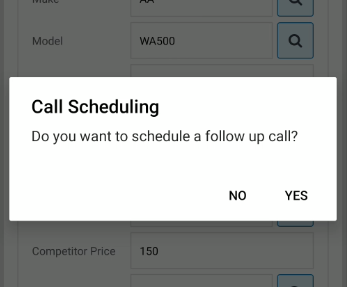Call Schedule Detail
To open the Call Schedule Detail screen, tap any scheduled call listed on the Call Scheduling screen.
The Call Schedule Detail screen displays detailed information regarding a scheduled call and allows you to perform the following actions:
| Action | Steps |
| To mark the call as complete |
Tap the Check Mark Upon completing a call, you will be asked to schedule a follow up call. Options Yes will return you to the Add Call window. |
| To edit the call |
Tap the Edit |
| To cancel the call |
Tap the Cancel X icon. |
| To plot a route from your current location to the customer's location |
Tap the Globe |
| To call the customer |
Tap the Phone hyperlink next to any of the phone numbers listed on the screen. |
| To email the customer |
Tap the Email hyperlink in any of the Email fields on the screen. |
The following fields appear on the Call Schedule Detail screen:
| Field | Description |
| Customer Profile | |
| Customer Name |
The name of the customer. |
| Contact Name |
The name of the contact that will be targeted with the call (if applicable). |
| Customer Number |
The unique customer id as stored within IntelliDealer. |
| Address |
The customer's address. |
| Geolocation |
The latitudinal and longitudinal coordinates of the customer's address. |
| Business Phone Number |
The customer's business phone number. |
| Business Email |
The customer's business email address. |
| Cell Number |
The customer's cell phone number. |
| Scheduled Call Information | |
| Call Date |
The scheduled date of the call. |
| Call Time |
The scheduled call time. |
| Salesperson |
The name of the salesperson who is scheduled to make the call. |
| Category |
The area of interest the call will be about. Valid category codes are configured on the Categories screen in IntelliDealer. |
| Type |
The type of call that will be placed. Valid type codes are configured on the Types screen in IntelliDealer. |
| Reason |
The reason for calling. Valid reason codes are configured on the Reasons screen in IntelliDealer. |
| To Do/ Follow Up |
A brief description of the call, as specified on the Add Call window when the call is initially created. |