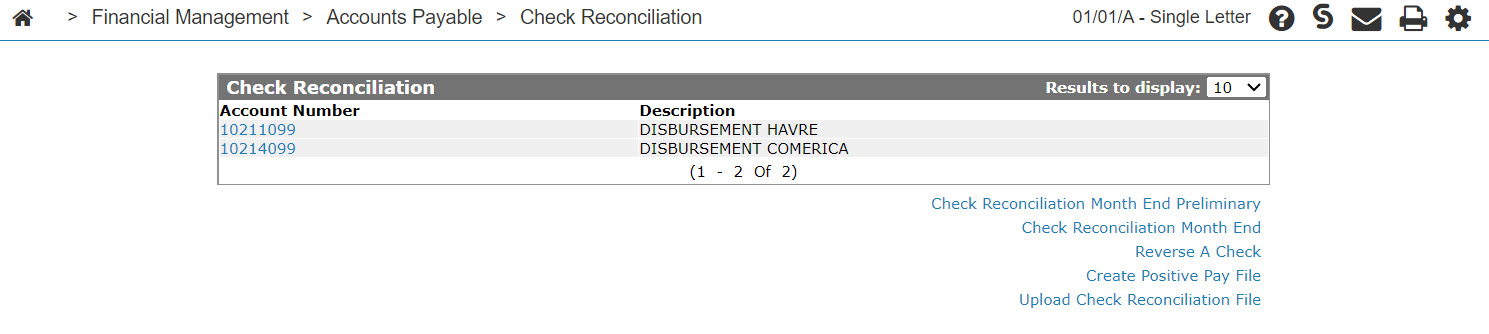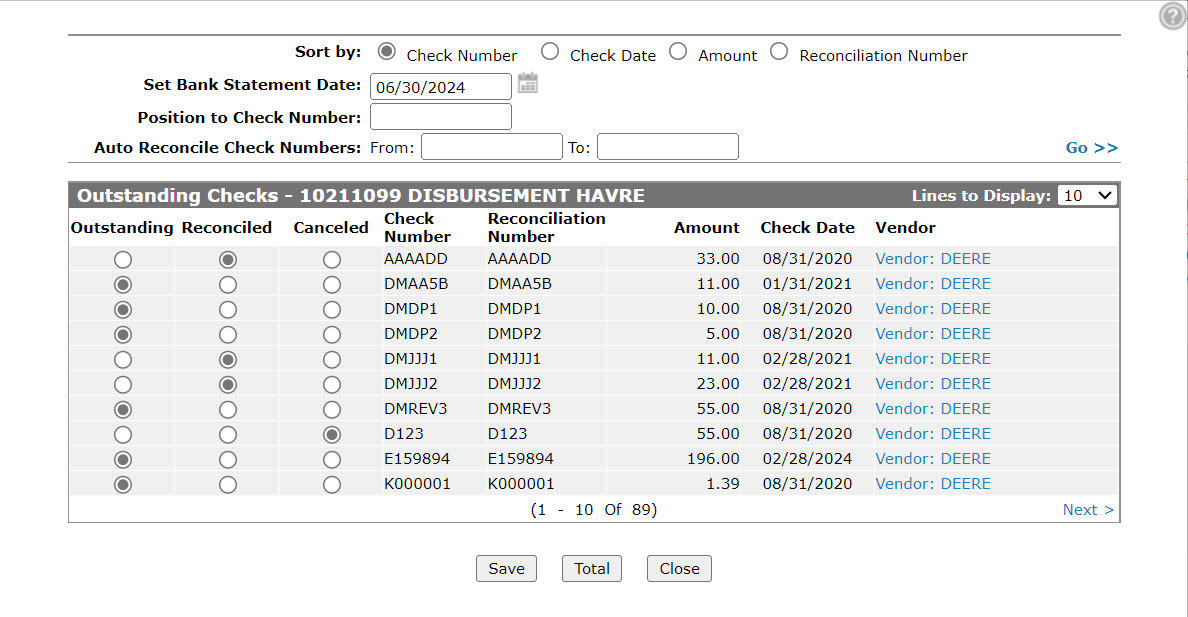Outstanding Checks
You can use the Outstanding Checks screen to reconcile the checks that have been cleared through your bank or to record all checks issued and then canceled.
Note: The Check Reconciliation option only appears if the Reconciliation Type is set to Check Reconciliation. This field is password protected however, so if you want to change the value of the field contact your system administrator.
To open the Outstanding Checks screen, click an Account Number on the Check Reconciliation screen.
Topics in this section are:
Performing a Check Reconciliation
Note: The Check Reconciliation option only appears if the Reconciliation Type is set to Check Reconciliation. This field is password protected however, so if you want to change the value of the field contact your system administrator.
-
Navigate to Financial Management > Accounts Payable > Check Reconciliation.
-
Click the desired Account Number link.
-
If required, enter search criteria in the appropriate fields, then click Go >>.
Outstanding checks matching your search criteria appear.
-
Click the Reconciled radio button associated with each cashed check you need to reconcile.
- or -
Click the Canceled radio button to indicate that a check has been canceled and will never be cashed. -
You can complete your work on this check in one of these ways:
To: Do this: Save the new state of each check.
Click the Save button.
Display a summary of the reconciliation process.
Click the Total button.
Close this screen without saving any changes.
Click the Close button.
Post requisite: After setting a check as being reconciled, you still need to complete the check reconciliation month end procedure to record the changes to the associated accounts. See Performing a Month End Check Reconciliation.
Screen Description
The sorting options available on the Outstanding Checks screen are:
| Sort by | |
|---|---|
| Field | Description |
| Check Number | Sorts the search results by check number. |
| Check Date | Sorts the search results by check date. |
| Amount | Sorts the search results by amount. |
| Alternate Check # | Sorts the search results by alternate check number. |
The search fields on the Outstanding Checks screen are:
| Field | Description |
|---|---|
| Set Bank Statement Date | Select a bank statement date. |
| Position to Check number | Used in conjunction with the Go >> link to reposition the check list to the check number specified. |
| Auto Reconcile Check Numbers | The range of checks entered in the From and To fields are automatically be reconciled by the system after clicking Go >>. |
The fields on the Outstanding Checks screen:
| Field | Description |
|---|---|
| Outstanding | Shows which checks are outstanding. |
| Reconcile | Shows which checks are reconciled/paid. |
| Canceled | Show which checks have been canceled. |
| Check Number | The check number. |
| Reconciliation Number |
A number assigned by the system for reconciliation purposes. It is not necessarily the same as the check number, in cases where check numbers can be reused. |
| Amount | The payment amount on the check. |
| Check Date | The date the check was issued. |
| Vendor | The vendor name. |
Click on a Vendor name to open the Vendor Profile screen.
Use these buttons to complete your work on the Outstanding Checks screen:
| Button | Function |
|---|---|
| Save | Saves the changes made on the Check Reconciliation screen. |
| Total | Displays the Reconciliation Totals screen after reconciling the checks in order to verify the cleared entries. |
| Close | Closes the Outstanding Checks screen and returns you to the Check Reconciliation screen. |