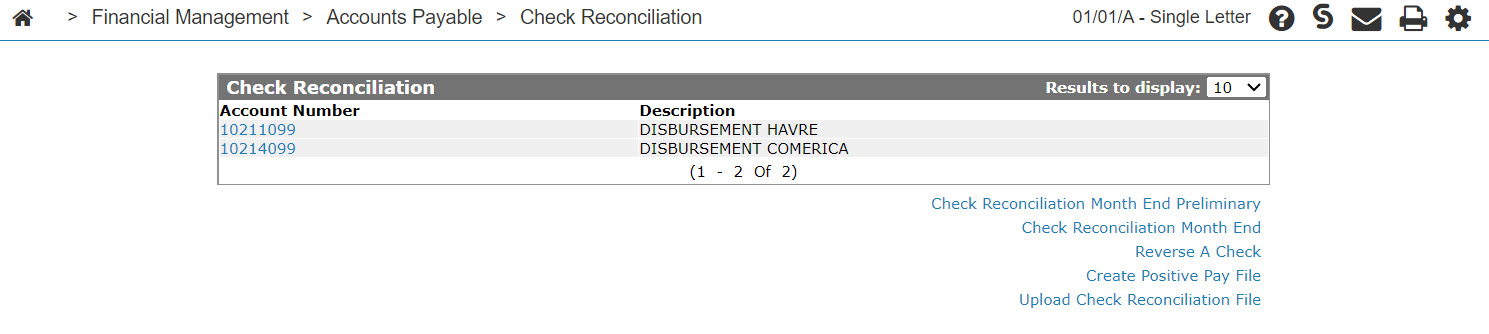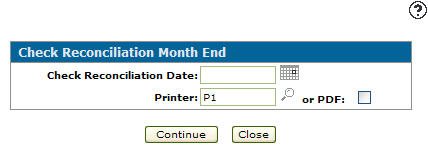Check Reconciliation
Check Reconciliation is used to reconcile the checks that have been cleared through your bank. It is also used to record all checks that were issued and then cancelled.
Note: The Check Reconciliation option only appears if the Reconciliation Type is set to Check Reconciliation. This field is password protected however, so if you want to change the value of the field contact your system administrator.
To open the Check Reconciliation screen, from anywhere in IntelliDealer navigate to Financial Management > Accounts Payable > Check Reconciliation.
On the Check Reconciliation screen you can:
-
reconcile the checks that have been cleared through your bank
-
reverse a check or outstanding check
Performing a Month End Check Reconciliation
This procedure produces the following reports: Check Reconciliation-Outstanding Checks, Check Reconciliation-Reconciled Checks, Check Reconciliation-Canceled Checks, Check Reconciliation-Checks Issued This Month.
-
From anywhere in IntelliDealer , navigate to Financial Management > Accounts Payable > Check Reconciliation.
-
From the Accounts Payable list, click the Check Reconciliation link.
-
Click the Check Reconciliation Month End link.
-
To select a day to post this batch to the G/L, enter a date in Check Reconciliation Date field or use the calendar to select a date.
-
Select or enter the Printer you want the reports sent to.
- or -
Select the or PDF checkbox to generate an Adobe PDF file. -
Click Continue to submit the check reconciliation month end.
- or -
Click Close to exit the screen without submitting the month end.
Screen Description
The fields appear on the Check Reconciliation screen are:
| Field | Description |
|---|---|
| Account Number | The general ledger bank account that checks have been issued from (as configured, see Special Accounts). |
| Description | A brief description of the account. |
Click an Account Number to open the Outstanding Checks screen.
Click the Check Reconciliation Month End Preliminary link to perform a preliminary check reconciliation month end.
Click the Check Reconciliation Month End link to perform a check reconciliation month end.
Click the Reverse A Check link to reverse a check.
Click the Create Positive Pay File link to create a positive pay file.
Click the Upload Check Reconciliation File link to upload a check reconciliation file.