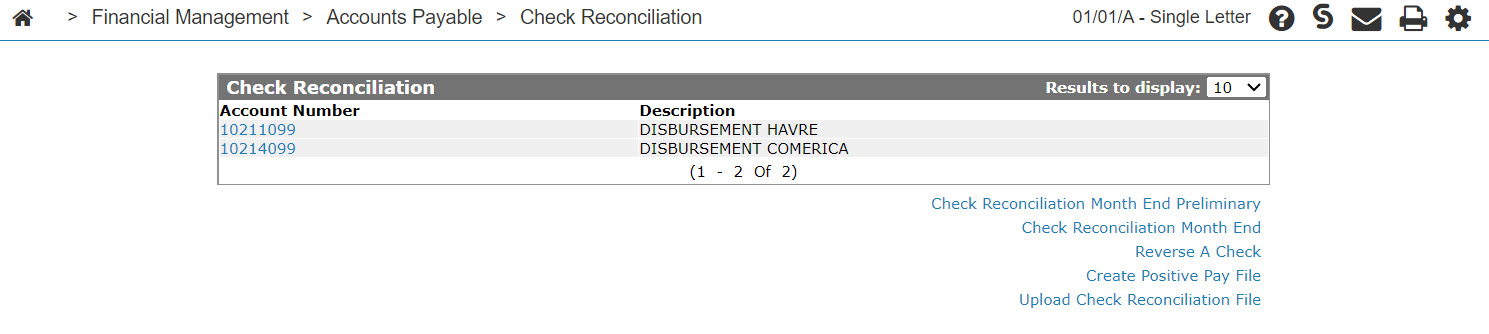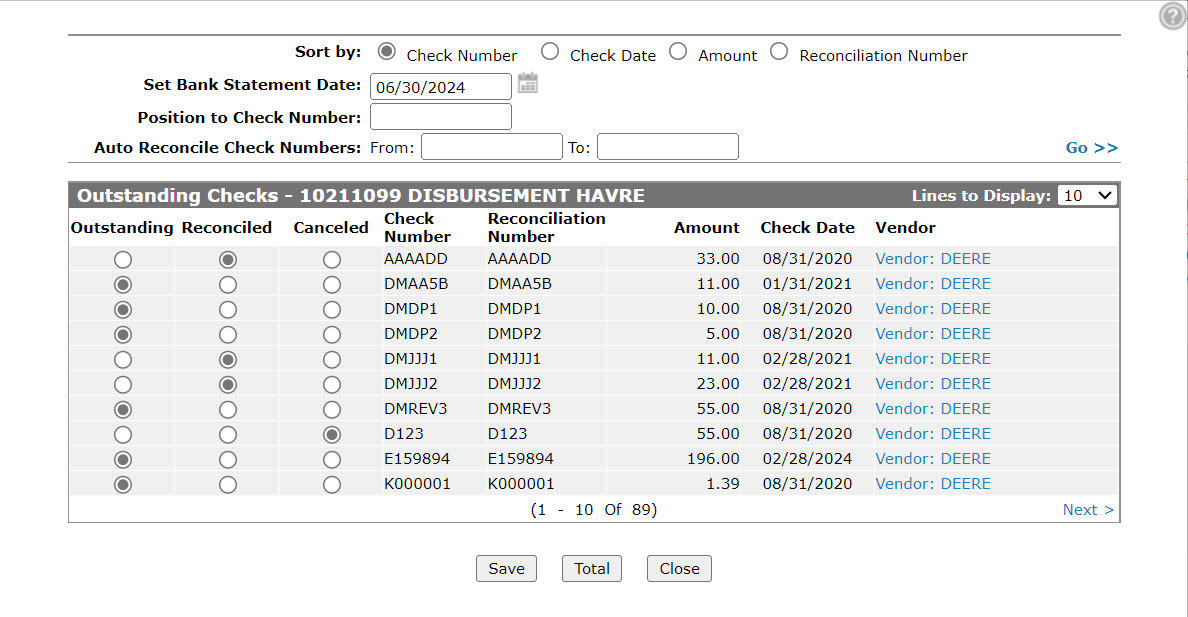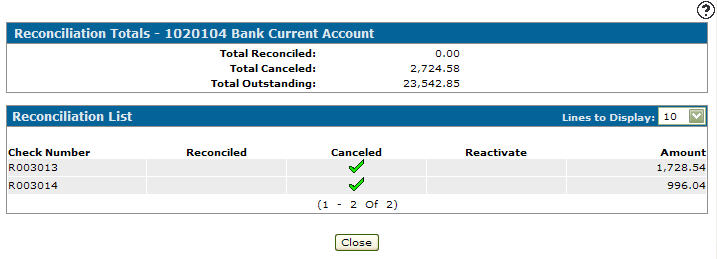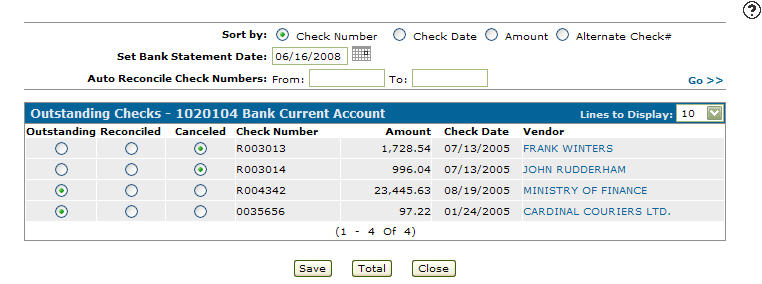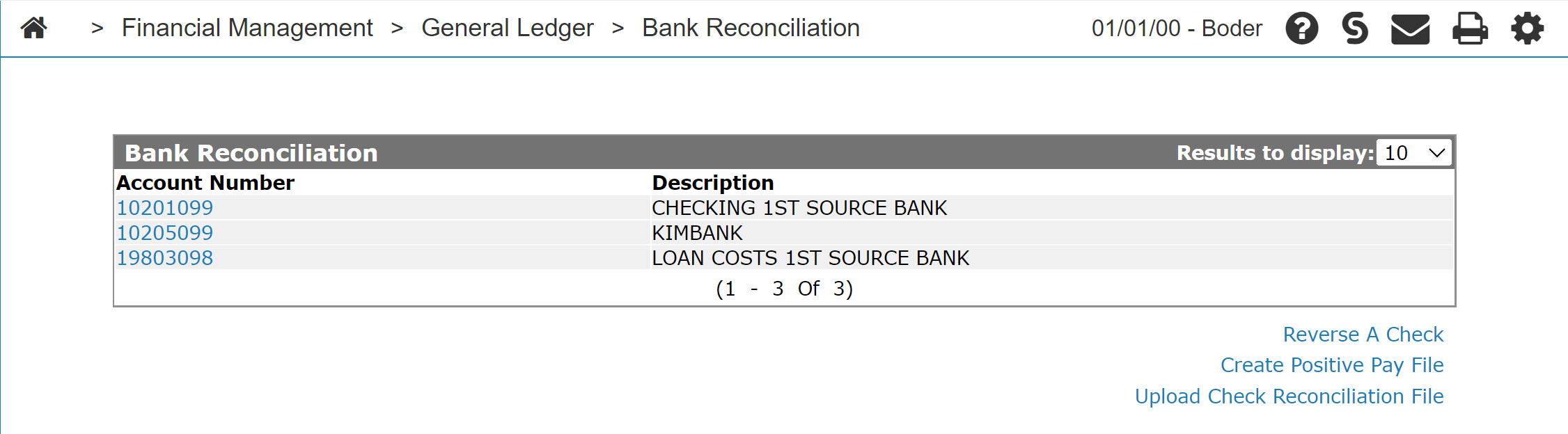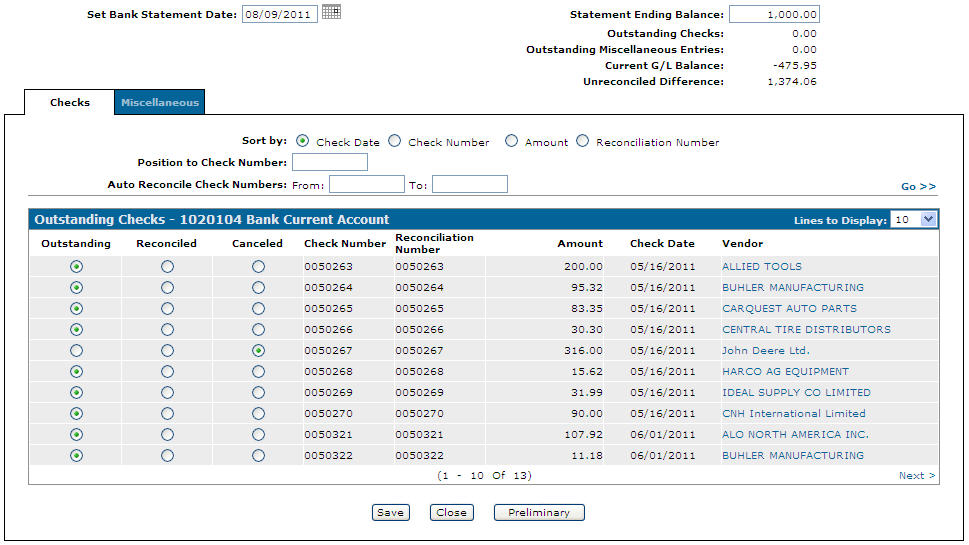Canceling Checks
Topics in this section are:
Accounts Payable Check Reconciliation
-
Navigate to Financial Management > Accounts Payable > Check Reconciliation.
-
Click on an Account Number.
-
(OPTIONAL) Fill out the appropriate fields and click Go>> to filter the outstanding checks.
-
Click the Canceled radio button, for the appropriate check(s).
-
Click the Save button to save any recent changes.
-
Click the Total button.
The Reconciliation Totals screen displays a dollar summation of Total Reconciled, Canceled and Reactivated checks. These totals can be used to verify the accuracy of your check reconciliation.
-
Click the Close button.
-
On the Outstanding Checks screen, click the Close button to finish the procedure.
General Ledger Bank Reconciliation
Note: The Bank Reconciliation option only appears if the Reconciliation Type is set to Bank Reconciliation. This field is password protected however, so if you want to change the value of the field contact your system administrator.
-
From anywhere in IntelliDealer, navigate to Financial Management > General Ledger > Bank Reconciliation.
-
Click an Account Number.
-
(OPTIONAL) Fill out the appropriate fields and click Go>> to filter the outstanding checks.
-
Click the Canceled radio button, for the appropriate check(s).
-
Click the Save button to save any recent changes.
-
Click the Close button to finish the procedure.
Security: 601 - Accounts Payable or 602 - General Ledger
Revision: 2024.09