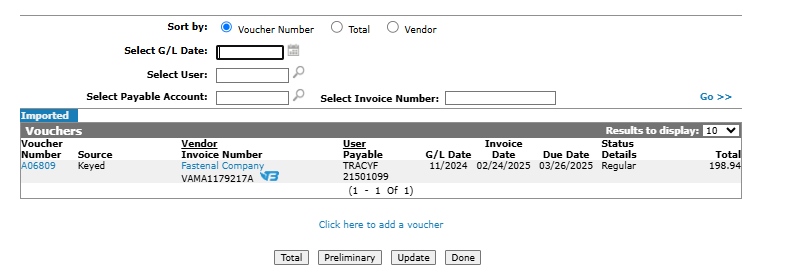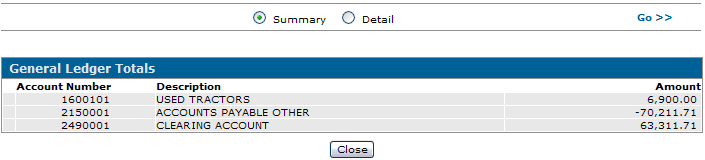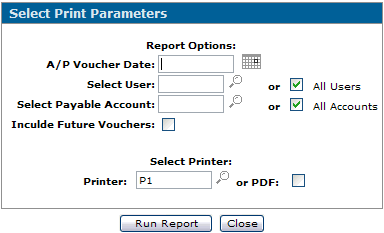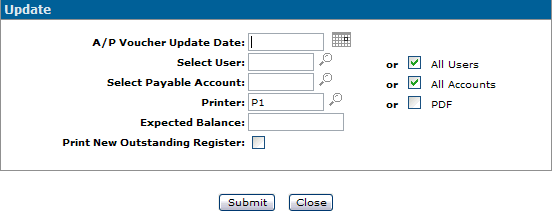Vouchers: Non-Batch
The Vouchers screen allows you to maintain non-batch vouchers within the system. It also lists vouchers created by FileBound.
The Vouchers screen can be accessed from the Vouchers - Outstanding Batches screen by clicking the Maintain Non-Batch Vouchers link.
Topics in this section are:
IntelliDealer Non-Batch Vouchers
You can key in and update accounts payable vouchers without a batch. The Update screen allows you to run an update for non-batch vouchers.
The Update screen can be accessed from the Vouchers screen by clicking the Update button.
-
Navigate to Financial Management > Accounts Payable > Vouchers.
-
The voucher process is the same as before, except the G/L date. Since there is no batch, each voucher has their own G/L date and it defaults to current A/P month. The G/L date is the month used for the A/P update. Once the voucher has been created and saved, the user is returned to this screen.
-
To see a totals overview, click the Total button.
-
To run a preliminary report, click the Preliminary button.
-
To update selected vouchers from the list, click the Update button.
The date the AP voucher update is run. Only vouchers with a G/L date the same as the A/P voucher update date you selected are updated.
-
Input the desired selection criteria and press Submit.
Screen Description
The sorting options available on the Vouchers screen are:
| Sort by | |
|---|---|
| Field | Description |
| Voucher Number | Sort the search results by voucher number. |
| Total | Sort the search results by voucher total. |
| Vendor | Sort the search results by vendor. |
The search fields on the Vouchers screen are:
| Search Field | Description |
|---|---|
| Select G/L Date | Narrow down the voucher search results by selecting or entering a G/L date. |
| Select User | Search for vouchers by entering a user ID. |
| Select Payable Account | Search for vouchers by entering a payable account. |
| Select Invoice Number | Search for vouchers by entering the Invoice number. |
The fields on the Vouchers screen are:
| Field | Description |
|---|---|
| Voucher Number | The voucher number assigned by the system. |
| Source |
The method by which the voucher was created. Can be one of:
|
| Vendor | The vendor name on the voucher. |
| Invoice Number | The supplier's invoice number. |
| User | The ID of the user who created the voucher. |
| Payable | The voucher's payable account number. |
| G/L Date | The date the voucher will be posted to the general ledger. |
| Invoice Date | The date the invoice was created. |
| Due Date | The date the invoice is due. |
| Status Details | Details on the current status of the voucher. |
| Total | The total amount on the voucher. |
Click a Voucher Number to open the Vouchers Information tab.
Click a Vendor to open the Vendor Profile screen.
Click the Click here to add a voucher link to add a voucher.
Use these buttons to complete your work on the Vouchers screen:
| Button | Function |
|---|---|
| Total | Displays a summary of the general ledger postings that correspond to the vouchers entered. |
| Preliminary | Runs the Voucher Batch Preliminary report (WFMAPVE01). |
| Update | Allows you to run an update for non-batch vouchers. |
| Done | Closes the Vouchers screen and returns to the Vouchers - Outstanding Batches screen. |
Security: 601 - Accounts Payable Access Non-Batch Vouchers and Update Non-Batch Vouchers
Revision: 2025.09