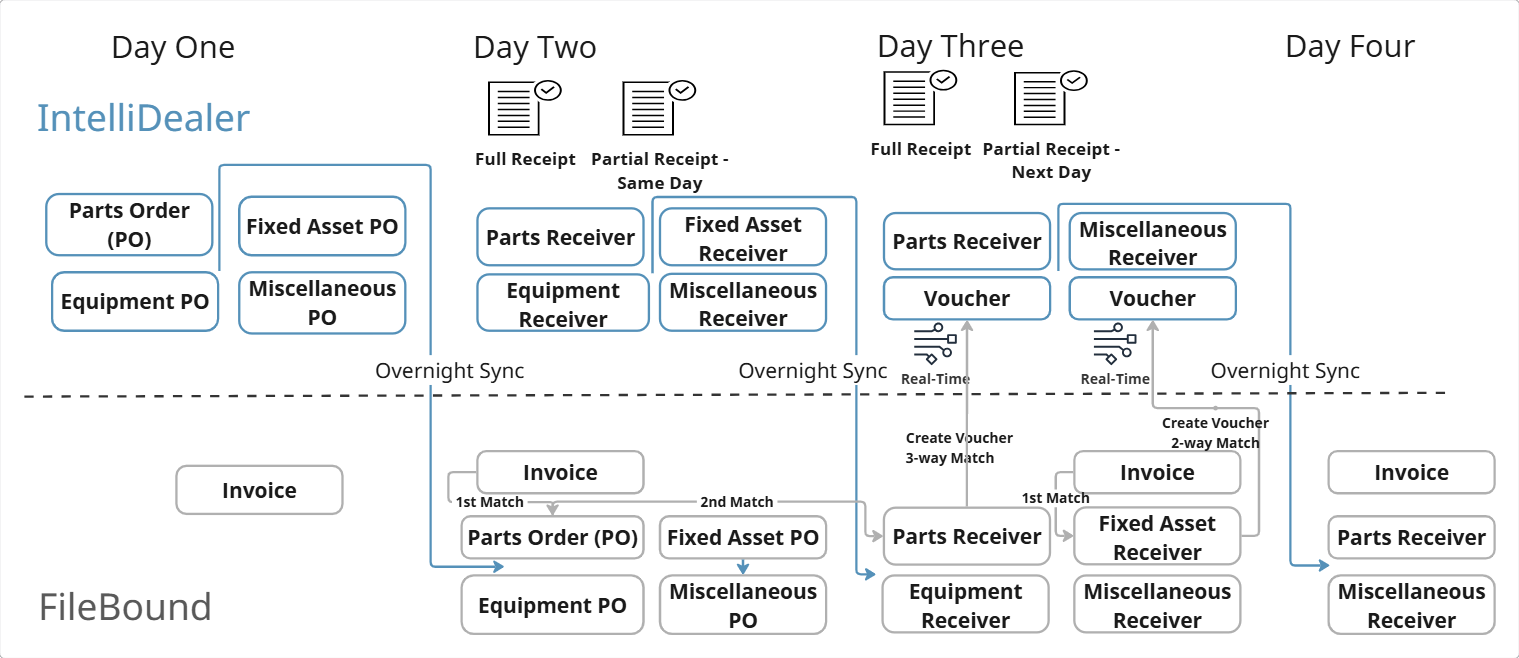FileBound Overview
FileBound is a web-based office automation management solution that allows you to secure, manage, and distribute all your business documents and information assets regardless of the format, or the source of the documents. Several areas within IntelliDealer are integrated with the FileBound content management system so you can view accounts payable invoices in FileBound.
Topics in this section are:
Also see these related pages:
Invoice Image Interface
Several areas within IntelliDealer are integrated with the FileBound content management system so you can view accounts payable invoices in FileBound. This functionality allows users to display an image of the invoice if the invoice is loaded in the FileBound document management system. The FileBound icon shows on all Accounts Payable screens where an invoice number is displayed in vouchers, vendor history, or Accounts Payable outstanding as examples.
Click the FileBound![]() icon to view the selected invoice from within FileBound.
icon to view the selected invoice from within FileBound.
Note: The FileBound icon only appears if your dealership is licensed for feature number 6211 and the Display FileBound Invoice Details switch is activated (995 - User Security).
FileBound 2.0
FileBound 2.0 provides data flows between IntelliDealer and FileBound to manage purchase orders and receivers, and vouchers to reduce manual intervention. FileBound 2.0 uses basic authentication to access your FileBound instance, therefore you require a user name and password from FileBound.
Note: FileBound 2.0 requires your dealership to be licensed for feature number 6520. You must also activate the Access Non-Batch Vouchers and Update Non-Batch Vouchers switch (601 - Financial Management - Accounts Payable).
Further information about FileBound is available from the FileBound online help.
FileBound 2.0 Data Flow
Accounts Payable processes happen throughout the day and week. At the end of each day, IntelliDealer sends these records to FileBound overnight:
-
Parts Purchase Orders that have a status of On Order or Back Ordered
-
Accounts Payable Purchase Orders that have a status of On Order or Back Order that are:
-
Miscellaneous
-
Equipment
-
Fixed Assets
-
-
Receivers, whether a full or partial receipt
Once FileBound has validated the Accounts Payable data, and the user chooses to create a voucher from within FileBound, the data transfer begins occurring in real-time. If the voucher was successfully created, IntelliDealer returns the voucher number to the FileBound record. If the voucher creation was unsuccessful, IntelliDealer returns an error message to the FileBound record.
When creating a voucher from within FileBound, the vendor number in FileBound must match the vendor number on the Purchase Order (PO) in IntelliDealer.
If the vendor numbers do not match, voucher creation will fail, and IntelliDealer will return an error message to the FileBound record.
To ensure successful voucher processing, always confirm that vendor numbers are consistent between FileBound and IntelliDealer prior to voucher creation.
Using the FileBound data, IntelliDealer creates vouchers without an associated batch. These vouchers are therefore accessible under the Vouchers: Non-Batch listing screen.
Data flow between IntelliDealer and FileBound
If IntelliDealer encounters a failure while sending any of these record(s), it logs the failed job and error message to the Administration > Settings > Job History Tab. IntelliDealer tries to send the record(s) again the following night. If the job failed due to a network issue, IntelliDealer tries each failed record once again immediately. If the retry also fails, IntelliDealer sends the records the next night as part of the standard process. IntelliDealer sends all other failed records the following night in the standard process.
Multiple POs for One Invoice
Where multiple POs are associated to a single invoice, you can reuse the invoice number to create separate vouchers for each PO on the vendor invoice. This allows FielBound to send multiple records with separate POs for the same invoice number to create vouchers.
To use this functionality:
-
From anywhere within IntelliDealer, navigate to Configuration > Miscellaneous > Other > System Settings.
The System Settings screen opens.
-
Click the Company tab.
The System Settings: Company tab opens.
-
In the Financial section, set A/P Duplicate Invoice Number to Warning.
-
Click Save Changes.
Alternately, if A/P Duplicate Invoice Number is set to Error, IntelliDealer returns a 404 error “Duplicate Invoice Number Found - Cannot create voucher” to FileBound and you will have to manually adjust the voucher in IntelliDealer
Automated Purchase Order Closing
IntelliDealer can automatically match and close Purchase Order Number(s) sent on a voucher transmission from FileBound.
When the Purchase Order(s) has been fully received, and the Receipt Total matches the Invoice Amount (indicating the entire PO is being paid) or it matches a Distribution Amount on the voucher (if more than one PO is being paid), IntelliDealer closes the Purchase Order(s), thus removing it from the list of outstanding Purchase Orders for the specified vendor. Also, if a distribution line matches a fully receipted PO, IntelliDealer automatically closes the PO.
In cases where the Purchase Order(s) have been fully received, but the invoice is only partially paid on the voucher, the Purchase Order remains outstanding and thus IntelliDealer will not close it until a full match has been made. IntelliDealer cannot automatically close POs where the total amount received is not equal to the total amount payable on one or more vouchers. Unpaid Purchase Orders remain outstanding and unclosed until a full match has been made between the received PO and the payable amount.
For example, if a PO is partially paid on three vouchers over the course of multiple days, it is not closed until the last voucher contains the unmatched total (remaining payable) within the Invoice Amount field (as this indicates the entire PO is being paid) or it matches a Distribution Amount (if multiple POs are being paid).
Troubleshooting
If you are experience issues when using FileBound, verify your configuration:
-
In IntelliDealer, confirm you are licensed for the feature and that it is activated.
-
In IntelliDealer, check that the Display FileBound Invoice Details switch is activated (995 - User Security) and that Access Non-Batch Vouchers and Update Non-Batch Vouchers are activated (601 - Financial Management - Accounts Payable).
-
On the Administration screen of FileBound, validate your URL, API credentials and ID numbers. If you cannot validate these FileBound details, reach out to your FileBound support contact at fbsupport@vitalecm.com.
-
If required matching fields are blank, no applicable data will be transmitted via the FileBound 2.0.
Security: 601 - Accounts Payable Access Non-Batch Vouchers and Update Non-Batch Vouchers
Feature: 6211 and 6520 for FileBound 2.0
Revision: 2025.05