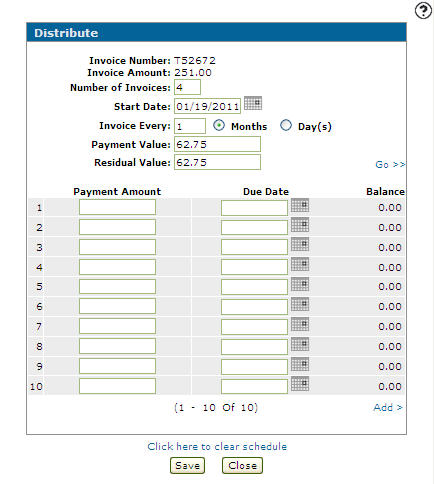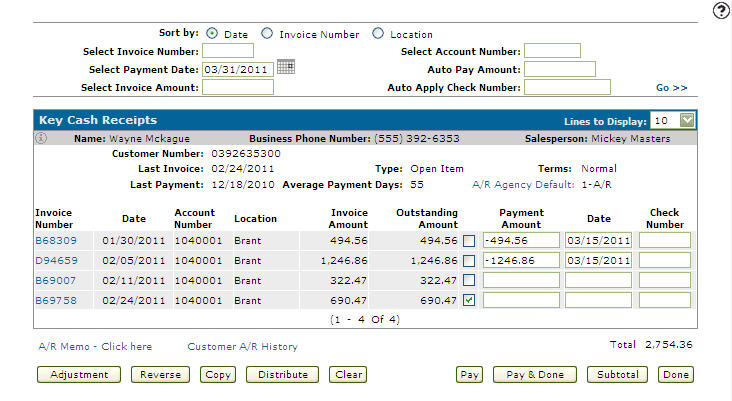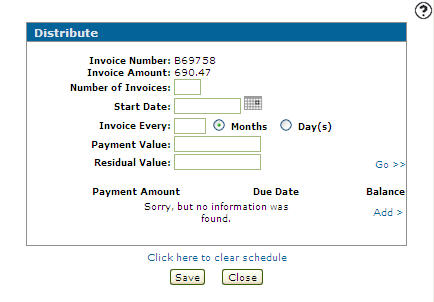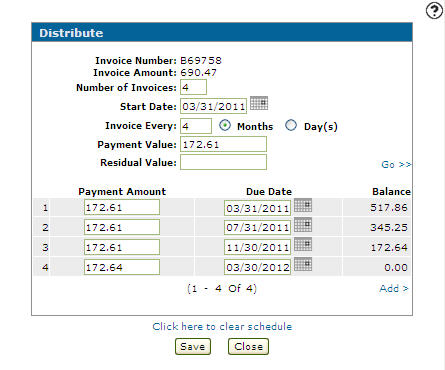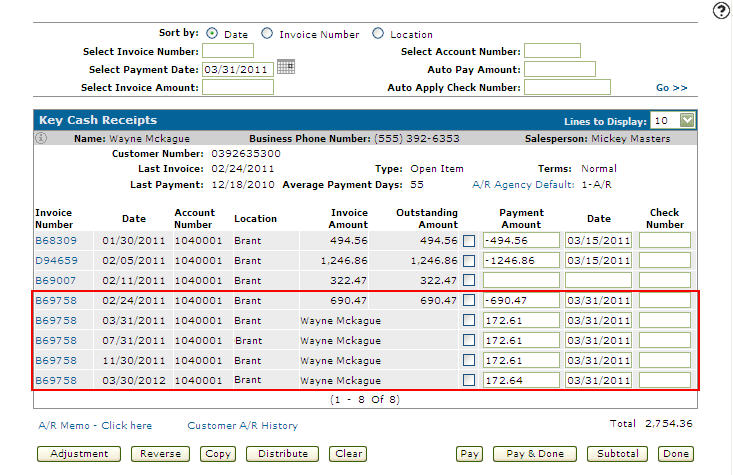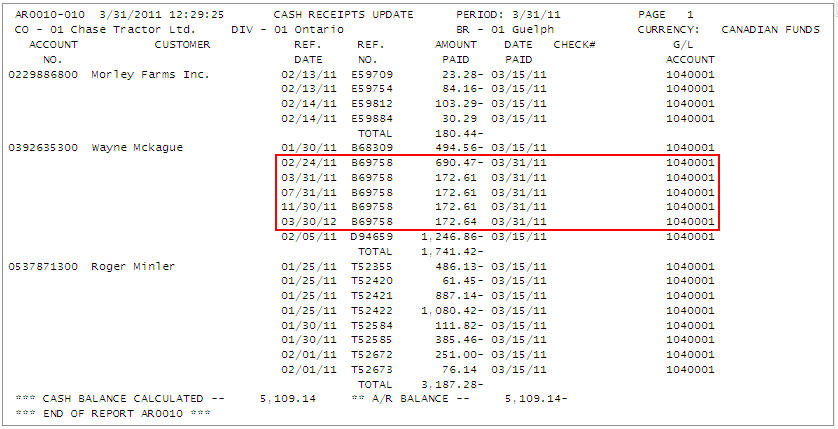Distribute
The Distribute screen allows you to distribute a single outstanding transaction for a customer into multiple customer amounts and time intervals.
The Distribute screen can be accessed from the Key Cash Receipts screen by clicking on the Distribute button.
Topics in this section include:
Distributing Payments Across Multiple Invoices
-
From on the Key Cash Receipts screen, choose the Invoice you wish to split by selecting the Checkbox next to the Payment Amount field.
-
Click on the Distribute button to split the selected invoice into multiple invoices.
The Distribute screen appears.
-
Fill in the fields, referring to this table, then click Go >>.
The Distribute screen refreshes displaying system calculated dates and amounts according to the data entered in the fields.
-
Click Save.
The system pays off the original entry and creates the new entries according to the data on the Distribute screen.
The Cash Receipts Update report lists the original invoice as paid and distributed to the distribution invoices created.
Screen Description
The fields on the Distribute screen are:
| Field | Description |
|---|---|
| Invoice Number | The invoice number. |
| Invoice Amount | The original invoice amount to be distributed. |
| Number of Invoices | The number of new invoices to be created. The original payment amount will be distributed among the new invoices. |
| Start Date |
The day the first distributed amount is due. |
| Invoice Every |
The number of days or months between invoices/payments. |
| Payment Value |
Specify the value of the equal customer payments you wish to make in this distribution. |
| Residual Value |
Specify the amount that you would like the last customer payment to be. If left blank the system will use the remaining amount owed as the Residual Value. |
| Payment Amount | The customer's payment amount. |
| Due Date | The date the customer payment is due. |
| Balance | The balance left from the original invoice amount after the selected payment has been applied to the invoice. |
Select the Click here to clear schedule link to clear the payment schedule.
Use these buttons to complete your work on the Distribute screen:
| Button | Function |
|---|---|
| Save | Saves changes made to the Distribute screen. |
| Close | Closes the Distribute screen without saving and returns to the Key Cash Receipts screen. |