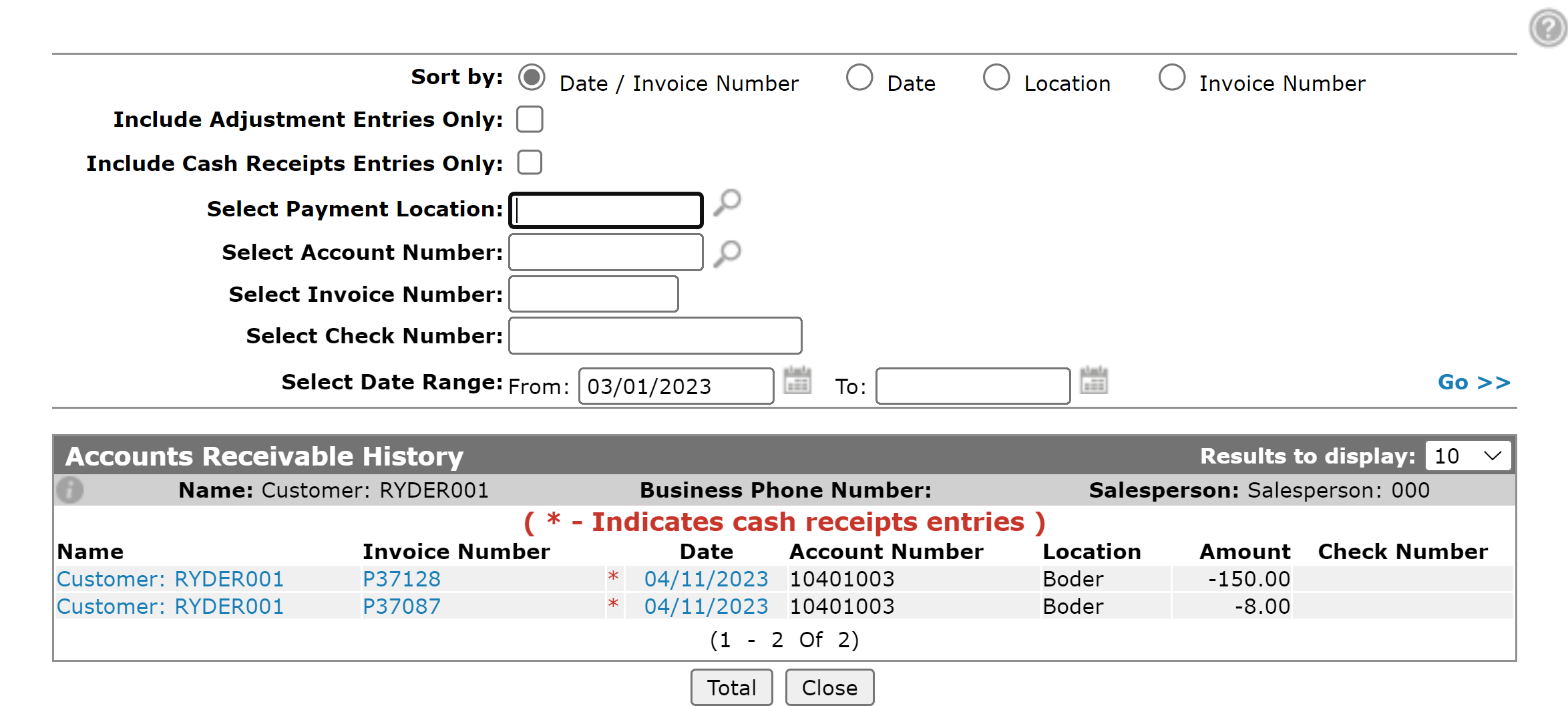Customer Profile: Accounts Receivable History
The Accounts Receivable History screen allows you to view a customer's account receivable history.
To access, on a Customer Profile, in the Quick Links section, click A/R History.
Click on a customer Name to open the Customer Profile screen to view further information on the selected customer.
Click on an Invoice Number to preview an invoice.
Click on a Date to open the Cash Receipts Batch screen which displays all cash receipts for the completed batch.
The sorting options on the Accounts Receivable History screen are:
| Sort by | |
|---|---|
| Field | Description |
| Date / Invoice Number | Sort by date while simultaneously grouping duplicate invoices (regardless of date). |
| Date | Sort by date. |
| Location | Sort by location. |
| Invoice Number | Sort by invoice number. |
The search fields on the Accounts Receivable History screen are:
| Field | Description |
|---|---|
| Include Adjustment Entries Only | If selected, includes only adjustment entries within the search results. |
| Include Cash Receipts Entries Only | If selected, includes only cash receipts entries within the search results. |
| Select Payment Location | Search by payment location. |
| Select Customer Number | Search by customer number. |
| Select Account Number | Search by account number. |
| Select Invoice Number | Search by an invoice number. |
| Select Check Number | Search by check number. |
| Select Date Range | Narrow down the invoice search by selecting a specific date range. |
The fields on the Accounts Receivable History screen are:
| Field | Description |
|---|---|
| Name | The name of the customer on the invoice. |
| Invoice Number | The number of the invoice. |
| * | An asterisk appears next to an Invoice Number to indicate that the listed history item was generated from a Cash Receipt entry. |
| Date | The date the invoice was created. |
| Account Number | The account receivable G/L account number. |
| Location | The location of the invoice. |
| Amount | The amount on the invoice. |
| Check Number | The number of the check used to pay down the invoice billed to this A/R account, if applicable. |
Use these buttons to complete your work on the Accounts Receivable History screen:
| Button | Function |
|---|---|
| Total | Opens the Cash Receipt General Ledger Totals screen. |
| Close | Closes the Accounts Receivable History screen and returns to the previous screen. |