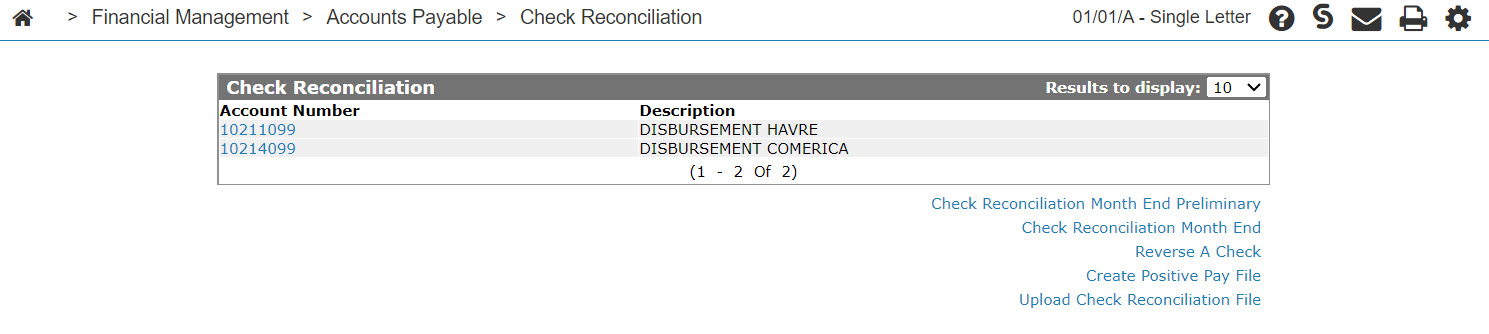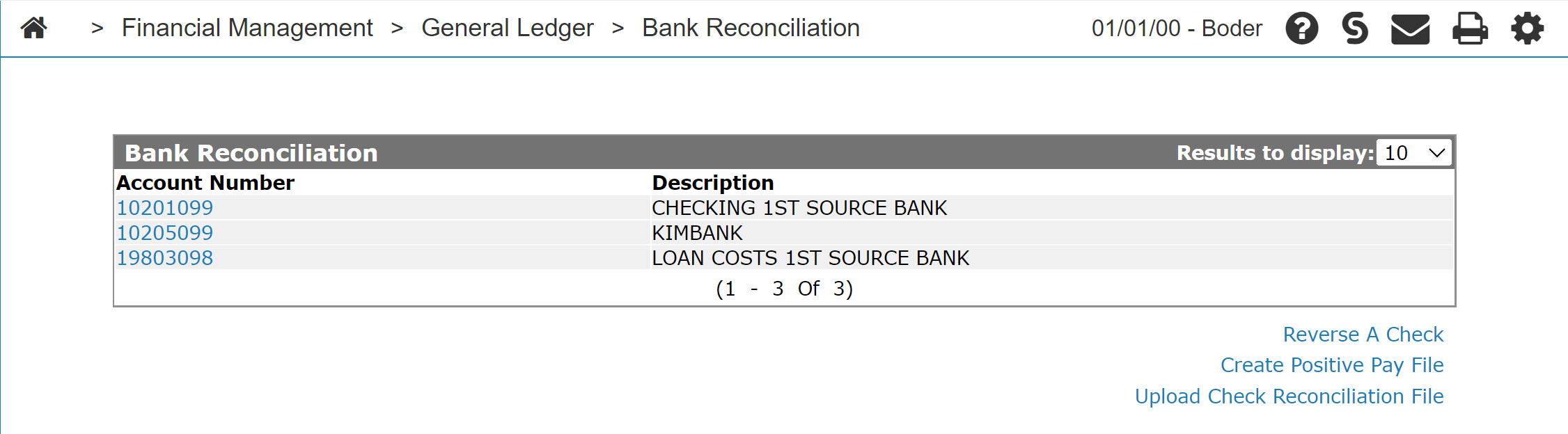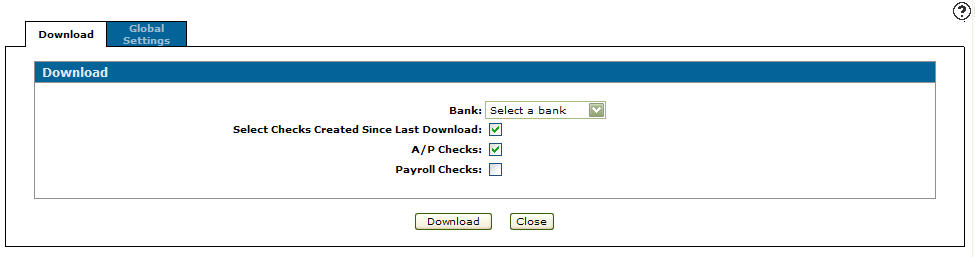Create Positive Pay File - Download
Positive Pay is a process used by some banks to control check fraud when checks are issued and cashed without the dealer's authorization. The dealer does a check run as usual and then uses the positive pay download to generate a list of checks. The dealer then sends the list of checks to their bank so the bank will only cash those checks. If another check is received that is not on the list it will not be cashed.
The Download tab allows you to download a file containing bank formatted check data which can be sent to the bank to authenticate the dealership's checks.
The Download tab can be accessed from the Check Reconciliation screen or Bank Reconciliation screen by clicking on the Create Positive Pay File link.
Topics in this section include:
Creating a Positive Pay File
Prerequisites: Setup your banking information on the Global Settings tab.
-
From anywhere in IntelliDealer, navigate to Financial Management > Accounts Payable > Check Reconciliation or to Financial Management > General Ledger > Bank Reconciliation.
-
Click the Create positive pay file link.
-
Fill in the fields referring to the Screen Description below.
-
Click the Download button to download the positive pay files.
Screen Description
The fields on the Download tab are:
| Field | Description |
|---|---|
| Bank | Select a bank to send the formatted check data to. |
| Select Checks Created Since Last Download | Only includes the checks created since the last check download. |
| Select Date Range |
Select a date range of the checks to be included in the download. This field only appears if the Select Checks Created Since Last Download checkbox is not selected. |
| A/P Checks | Include accounts payable checks in the positive pay download. |
| Payroll Checks | Include payroll checks in the positive pay download. |
Use these buttons to complete your work on the Download tab:
| Button | Function |
|---|---|
| Download | Downloads the positive pay file. |
| Close | Closes the Download tab without downloading check data and returns to the Check Reconciliation screen. |