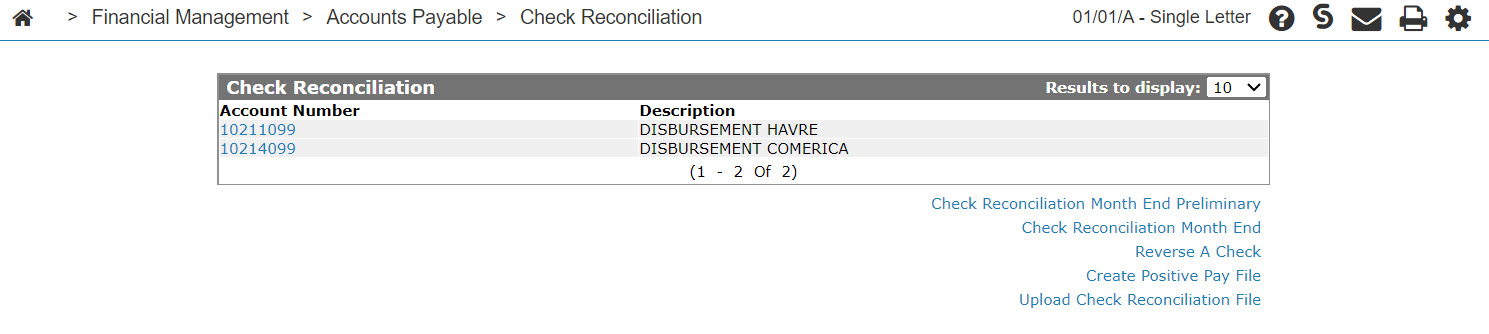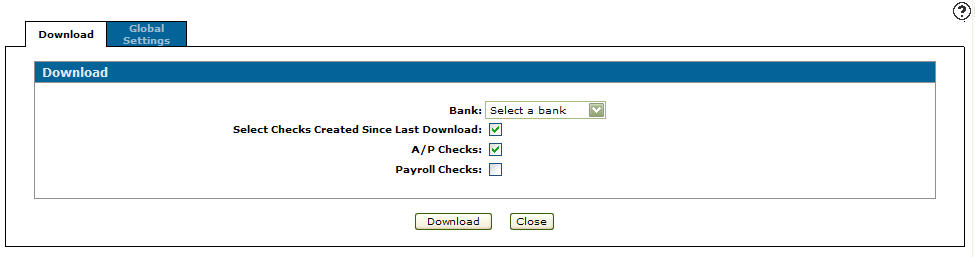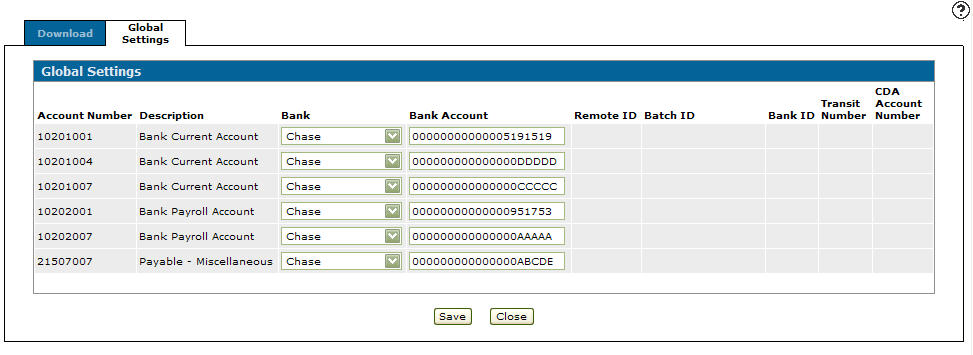Create Positive Pay File - Global Settings
Positive Pay is a process used by some banks to control check fraud when checks are issued and cashed without the dealer's authorization. The dealer does a check run as usual and then uses the positive pay download to generate a list of checks. The dealer then sends the list of checks to their bank so the bank will only cash those checks. If another check is received that is not on the list it will not be cashed.
The Global Settings tab allows you to set up banking information for the bank receiving the check format data.
The Global Settings tab can be accessed from the Check Reconciliation screen or the Bank Reconciliation screen by clicking on the Create Positive Pay File link.
Topics in this section are:
Setting up the Global Settings
-
From anywhere in IntelliDealer, navigate to Financial Management > Accounts Payable > Check Reconciliation.
-
Click the Create positive pay file link.
-
Click the Global Settings tab.
-
Fill in your bank's required fields, referring to the screen description below.
Not all banks require the same amount of information, some banks ask for more fields to be entered than others.
-
Click the Save.
Screen Description
The fields on the Global Settings tab are:
| Field | Description |
|---|---|
| Account Number | The check account number. |
| Description | A brief description of the account. |
| Bank | The name of the bank receiving the check format data download. |
| Bank Account | The bank account number. |
| Remote ID | The remote ID number. |
| Batch ID | The batch ID number. |
| Bank ID | The bank ID number. |
| Transit Number | The bank's three digit transit number. |
| CDA Account Number | The dealership's CDA account bank statement number, to which the check reconciliation is posted. |
Note: These fields are specific to the selected bank: Bank Account, Remote ID, Batch ID, Bank ID and Transit Number.
Use these buttons to complete your work on the Global Settings tab:
| Button | Function |
|---|---|
| Save | Saves changes made on the Global Settings tab. |
| Close |
Closes the Global Settings tab without saving changes and returns to the Check Reconciliation screen. |