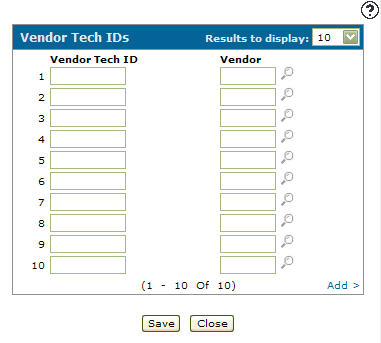Vendor Tech IDs
Use the Vendor Tech IDs screen setup vendor technician IDs within the payroll system.
The Vendor Tech IDs screen can be accessed from the Certifications tab by selecting the Maintain vendor technician IDs link.
Note: Vendor Technician IDs must be setup in the payroll system before you can add employee certifications.
Topics in this section are:
Adding a Vendor Technician ID
-
From anywhere in IntelliDealer, navigate to Financial Management > Payroll > Employee Profile and open an employee profile.
-
Click the Certifications tab.
-
On the Employee Profile tab, click on the Certifications tab.
The Certifications tab appears.
-
Click on the Maintain vendor tech IDs link.
-
Enter a Vendor Tech ID.
-
Enter a Vendor number or click the Search
 icon to select a vendor from the Vendor Selection screen.
icon to select a vendor from the Vendor Selection screen. -
Click the Save button to save the newly added vendor tech ID.
Screen Description
The fields on the Vendor Tech IDs screen are:
| Field | Description |
|---|---|
| Vendor Tech ID | The technician's vendor ID number associated with the certification. This number is assigned to the technician by the vendor. |
| Vendor | The number of the vendor certifying the technician. |
Click the Add >> link in order to add another Vendor Tech ID if you already have 10 Vendor Tech IDs listed.
Use these buttons to complete your work on the Vendor Tech IDs screen:
| Button | Description |
|---|---|
| Save | Saves changes made on the Vendor Tech IDs screen. |
| Close | Closes the Vendor Tech IDs screen without saving and returns to the Certifications tab. |