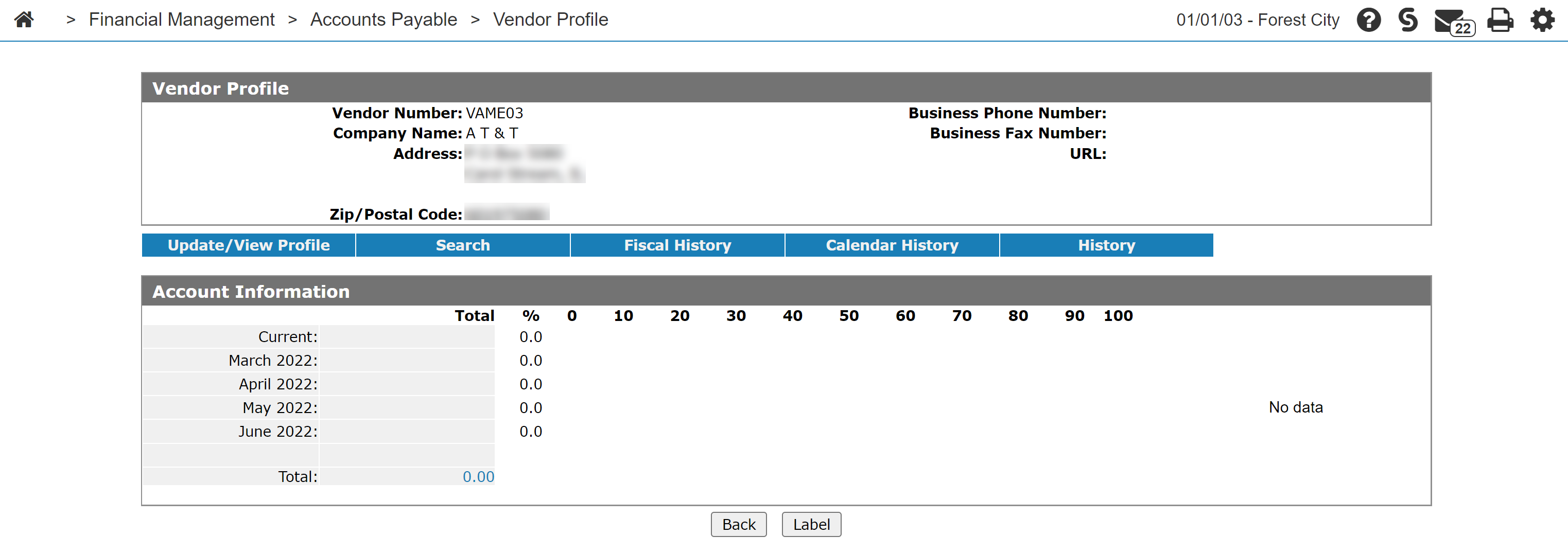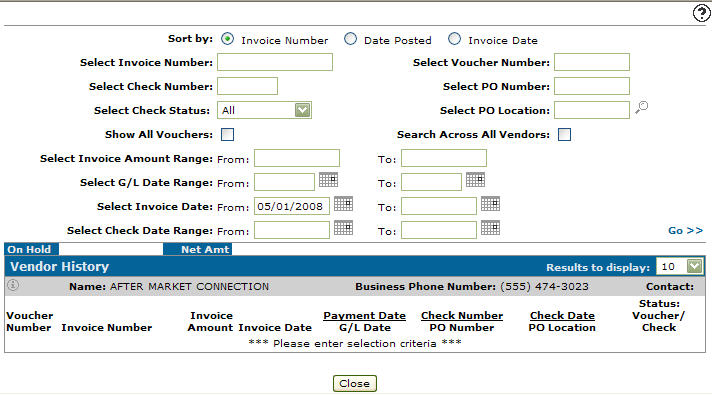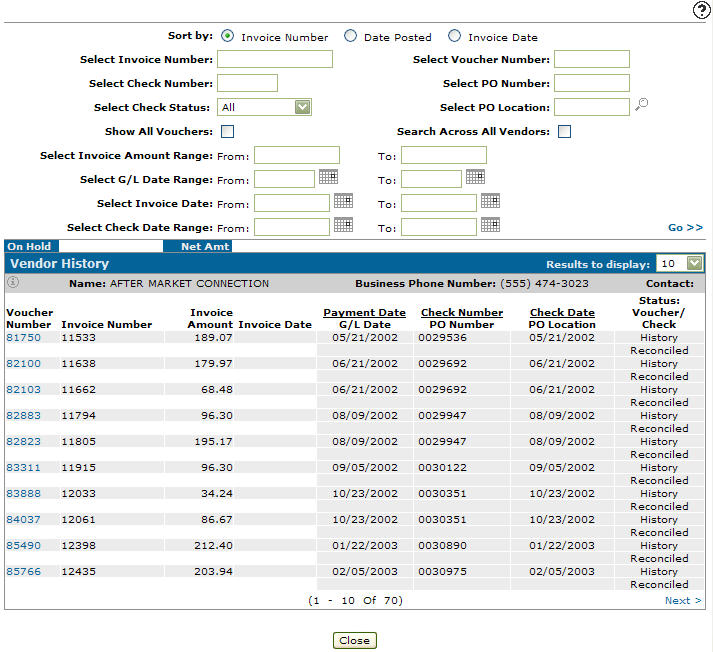Vendor History
The Vendor History screen allows you to view vendor history.
To optimize the time it takes to return results on this screen, ensure that your selection is appropriate. For example, setting a date range back multiple years will slow down how quickly results display. Narrow down your selection as best you can to ensure optimal response time.
Move the cursor over the Chevron ![]() and select either Save Defaults or Reset Defaults from the drop down list to save or reset your search field defaults.
and select either Save Defaults or Reset Defaults from the drop down list to save or reset your search field defaults.
Viewing Vendor History
Prerequisites: search for a vendor. See Searching for a Vendor
-
Click on a Vendor number.
-
Click the History button.
-
Enter the search criteria and click the Go>> link to locate the vendor history.
Screen Description
The sorting options on the Vendor History screen are:
| Sort by | |
|---|---|
| Field | Description |
| Invoice Date | Sort the search results by the date the invoice was created. |
| Invoice Number | Sort the search results by invoice number. |
| Date Posted | Sort the search results by the date the invoice was posted. |
The search fields on the Vendor History screen are:
| Field | Description |
|---|---|
| Select Vendor Number |
Search for a voucher by entering a vendor number. The system will initially default the Select Vendor Number field but users can manually modify the field as desired. Search for all vendors by leaving the Select Vendor Number field blank. |
| Select Invoice Number | Search for a voucher by entering an invoice number. |
| Select Check Number | Search for a voucher by entering a check number. |
| Select Check Status | Search for a voucher by selecting a check status. |
| Select Invoice Amount Range |
Search for a voucher by entering an invoice amount range. Note that the lower value should be on the left and the higher value should be on the right. The logic used here is that the greater than (>) or the ‘from’ value and less than (<) the ‘to’ value. For example, if you enter: >-10000 and <1000 the search will work. But if you reverse the numbers and try to search for: >1000 and <-10000 the search will be empty since no number is both greater than 1000 and less than -10000. |
| Select G/L Date Range |
Narrow the voucher search results by selecting/entering a G/L date range. |
| Select Invoice Date | Search for a voucher by entering an invoice date. |
| Select Check Date Range |
Narrow down the voucher search results by selecting/entering a check date range. |
| Select Due Date | Narrow down the voucher search results by selecting/ entering a due date range. |
| Select Voucher Number | Search for a voucher by entering a voucher number. |
| Select PO Number | Search for a voucher by entering a purchase order number. |
| Select PO Location | Search for a voucher by entering a purchase order location. |
| Select Voucher Status |
Search for a voucher by selecting a voucher status from the drop down list.
|
The Information fields on the Vendor History screen are:
| Information | |
|---|---|
| Field | Description |
| Name | The name of the selected vendor. |
| Business Phone Number | The vendor's business phone number. |
| Contact | The vendor's contact name. |
The fields on the Vendor History screen are:
| Field | Description |
|---|---|
| Voucher Number | The voucher number. |
| Invoice Number | The invoice number. |
| Invoice Amount |
The total amount on the invoice. If the invoice amount on the Invoice Amount field is highlighted (Displayed in reverse), move the cursor over the invoice amount to display the net amount. |
| Invoice Date/ Due Date | The date the invoice was created and the due date of the invoice. |
| Payment Date/G/L Date | The payment due date and date a voucher is posted to the general ledger. |
| Check Number/PO Number | The check number and purchase order number. |
| Check Date/PO Location | The date the check was issued and the location that the PO was issued from. |
| Status: Voucher/Check | The status of the voucher and the status of the check. |
Click the FileBound![]() icon to view the selected invoice from within FileBound.
icon to view the selected invoice from within FileBound.
Note: The FileBound icon only appears if your dealership is licensed for feature number 6211 and the Display FileBound Invoice Details switch is activated (995 - User Security).
Click Close to complete your work on the Vendor History screen.