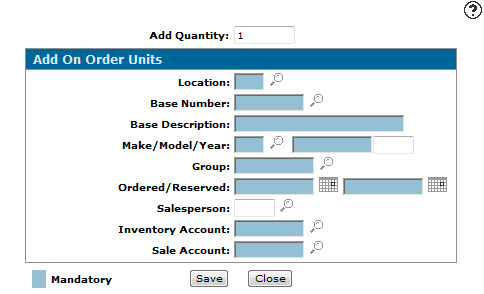Add on Order Units
Use the Add on Order Units screen to create an equipment profile for units on order.
To open the Add on Order Units screen, click the Quick Add On Order Unit button on the Equipment Listing screen.
Topics in this section are:
Creating an Equipment Profile for an On Order Unit
-
From anywhere in IntelliDealer screen, navigate to Product Support > Equipment > Equipment Profile.
The Equipment Listing screen appears.
-
Click the Quick Add On Order Unit button.
The Add on Order Units screen appears. -
Fill in the fields, referring to the table below.
-
Click the Save button.
The Equipment Listing screen appears indicating that the stock has been added.
Screen Description
The following fields appear on the Add on Order Units screen:
| Field | Description |
|---|---|
| Add Quantity | Enter the quantity of the ordered unit(s) you wish to add. |
| Location |
The branch location where you are creating the equipment profile. |
| Base Number |
A code assigned to this unit(s). Base and option numbers are loaded and then assigned to a stock number to define the makeup of a piece of equipment. Once a base number has been selected the system automatically updates the Make/Model and Group fields. |
| Base Description | A brief description of the base code. |
| Make/Model/Year |
The manufacturer of the unit/machine. The model number on the unit/machine. The year the unit(s) was manufactured. |
| In/Out | Toggle traffic status to In or Out. |
| Group |
The unit's group code. |
| Ordered/Reserved |
The date the unit was ordered. The date the unit was reserved. |
| Salesperson | (Optional) The salesperson that ordered the unit(s). |
| Inventory Account |
(Optional) The unit's inventory account number. If you leave this field blank and there is a matching Equipment Defaults entry set up, the system will auto-populate this field with the default Inventory Account from the Equipment Defaults screen. If no account is loaded on the Equipment Default screen the system will use the inventory account configured on the Equipment Add Defaults screen. |
| Sales Account |
The sale account to be used for this unit(s) on a sale invoice. The account number entered in the Sales Account field must be defined with an application type of "sale" in your chart of accounts. If you leave this field blank and there is a matching Equipment Defaults entry set up, the system will auto-populate this field with the default Sales Account from the Equipment Defaults screen. If no account is loaded on the Equipment Default screen the system will use the sales accountconfigured on the Equipment Add Defaults screen. |
Use these buttons to complete your work on the Add on Order Units screen:
| Button | Function |
|---|---|
| Save | Creates the equipment profile for the unit(s) on order. |
| Close | Closes the Add on Order Units screen without creating a profile and returns to the Equipment Listing screen. |
Security: 800 -Equipment Profile
Revision 2025.01