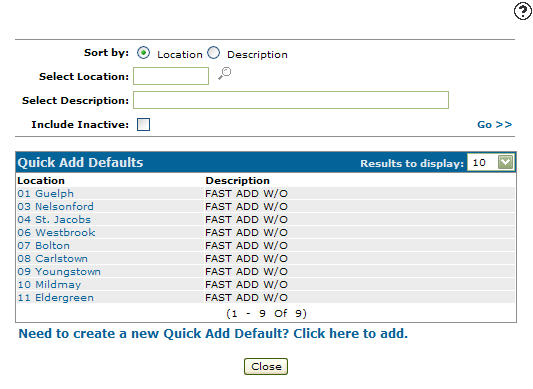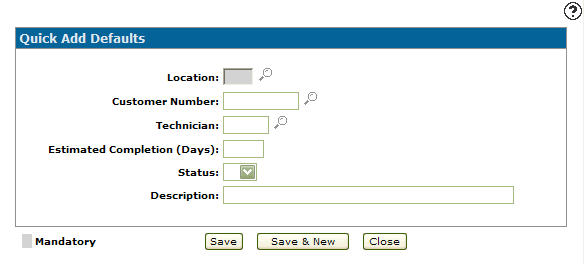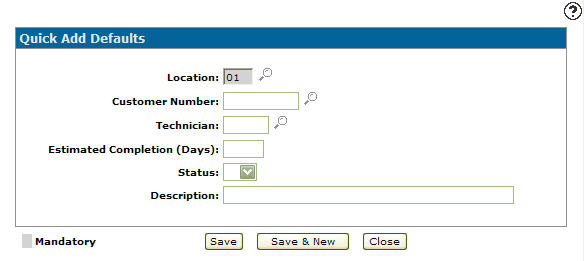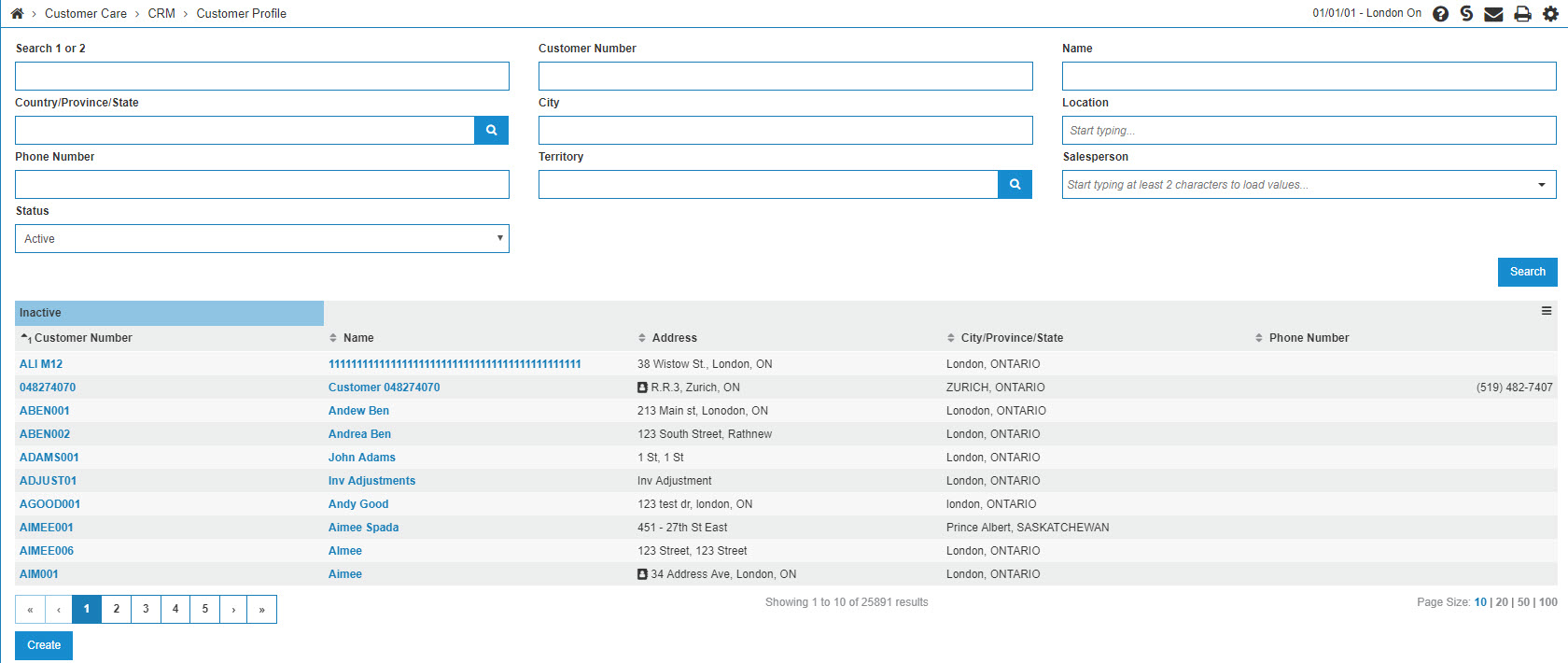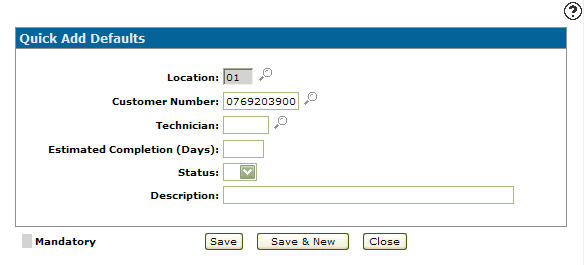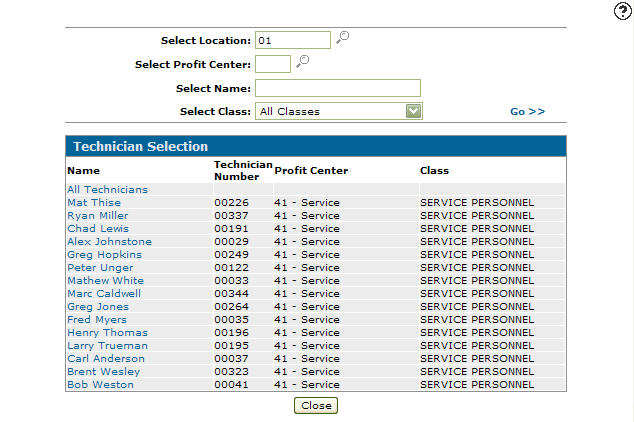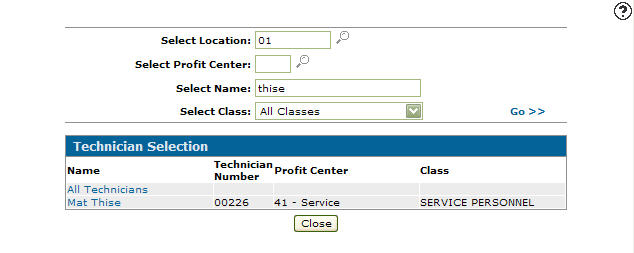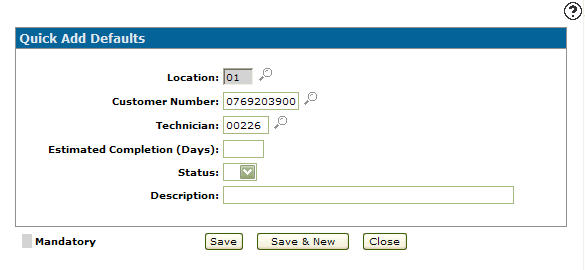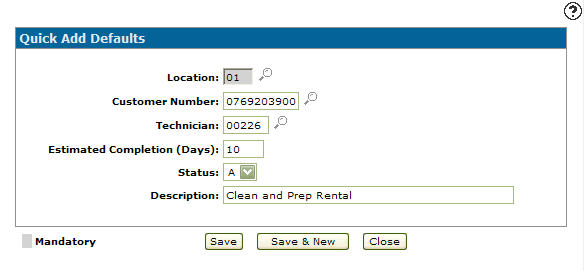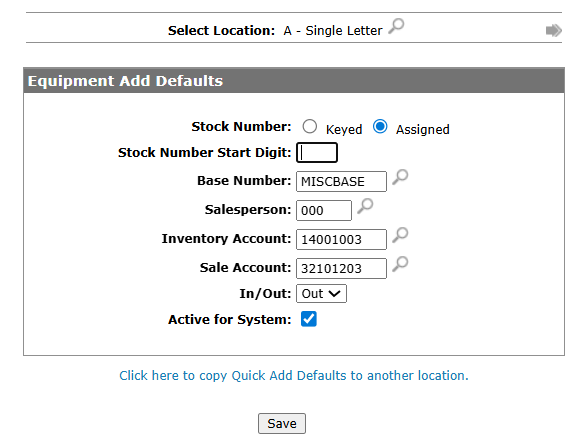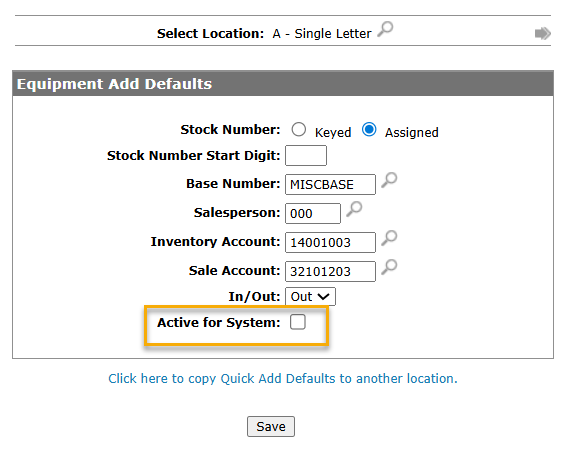Configuration: Quick Add Defaults
To open the Quick Add Defaults screen, navigate to Configuration > Equipment > Profile > Equipment Add Defaults.
The Quick Add Defaults screen to define default values that automatically populate fields in an equipment profile when adding new equipment to the system. These defaults are applied when specific fields are not available for manual entry on the screen.
The Select Location field will list the location that where the listed equipment defaults apply.
To change locations, click the search icon ![]() and select a new location from the list or use the arrows
and select a new location from the list or use the arrows 
 to scroll through the locations.
to scroll through the locations.
Topics in this section are:
Adding a Quick Add Default
-
Navigate to Configuration > Equipment > Profile > Equipment Add Defaults.
-
Click Need to create a new quick add default? Click here to add.
-
Enter a Location.
- or -
Click on the Search icon.
icon. -
On the Location Selection screen select a location.
-
Enter a Customer Number. The customer number entered will be used as the default customer number on work order quick added from the service and rental systems.
- or -
Click on the Search icon.
icon. -
On the Your Customers screen, fill out the appropriate field and click the Go >> link.
The Your Customers screen will refresh listing the generated search results. -
Click on a Customer.
-
On the Add Quick Add Defaults screen, enter a default Technician. The technician number entered will be used as the default technician number when quick adding a work order in the service and rental systems.
- or -
Click on the Search icon.
icon. -
Fill out the appropriate fields and click Go >>.
-
Click Name.
-
On the Add Quick Add Defaults screen, enter an Estimated Completion date (days).
-
Select a Status from the drop down list. The selected work order status will be used as the default work order status when quick adding a work order in the rental system.
-
Enter a work order Description.
The description entered will be used as the default description when quick adding a work order in the rental system.
-
Click Save to save the new quick add default and return to the Add Quick Add Defaults screen.
- or -
Click the Save & New button to save the new quick add default.
The Add Quick Add Default screen refreshes, allowing you to add another quick add default without closing the screen.
Deactivating Quick Add Defaults
-
Navigate to Configuration > Equipment > Profile > Equipment Add Defaults.
-
Select the Active for System checkbox, removing the checkmark.
-
Click Save to deactivate the quick add defaults location.
Screen Description
The fields on the Quick Add Defaults screens are:
| Field | Description |
|---|---|
| Stock Number |
Select the appropriate radio button to indicate if the stock number must be Keyed by the user, or automatically Assigned by the system. System assigned stock numbers are six-digit sequential numbers. If a prefix is used when automatically assigning stock numbers, it is followed by the six digits. |
| Stock Number Start Digit |
Enter the prefix character that will start each automatically assigned stock number. This field will only appear if the Stock Number radio button is set to Assigned. |
| Base Number | Manually enter a default base number or search for an existing base number by using the search icon |
| Salesperson |
Manually enter a default salesperson or search for an existing salesperson by using the search icon |
| Inventory Account | Enter the default Inventory G/L account which should be used in quick-added equipment records. Manually enter a default inventory account or search for an existing inventory account by using the search icon |
| Sale Account | Enter the default Sale G/L account which should be used in quick-added equipment records. Manually enter a default sale account or search for an existing sale account by using the search icon |
| In/Out |
Select the default In/Out indicator for a newly added machine. |
| Active for System | Select the checkbox to indicate that these defaults are active on the system. |
Select the Click here to copy Quick Add Defaults to another location link to copy these quick add defaults to a different branch location.
Use these buttons to complete your work on the Quick Add Defaults screen:
| Button | Function |
|---|---|
| Save | Save changes made on the selected quick add default. |
| Save & Close |
Allows you to save any edits/changes made to the selected quick add default and closes the screen you are currently on and returns to the Quick Add Defaults screen. |
| Close | Closes the screen you are currently on and returns to the Quick Add Defaults screen. |