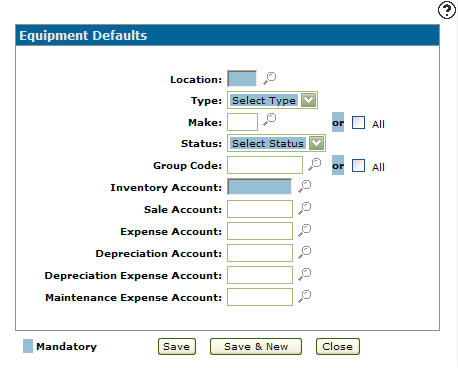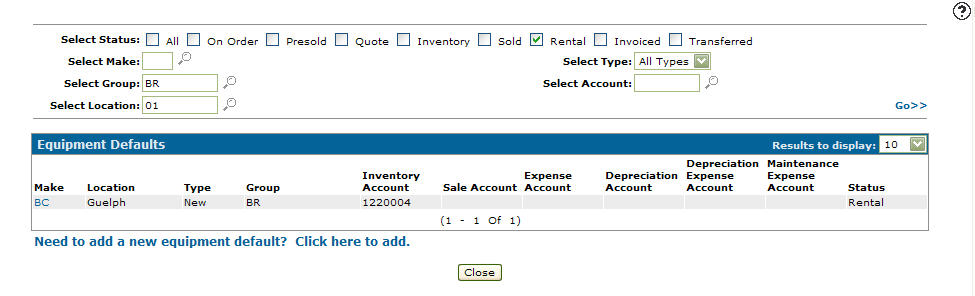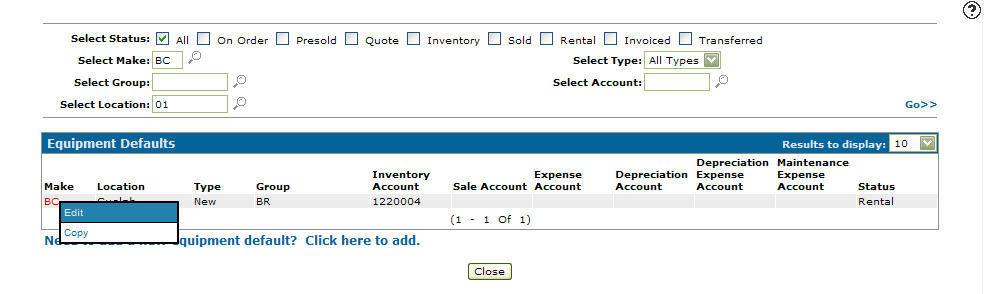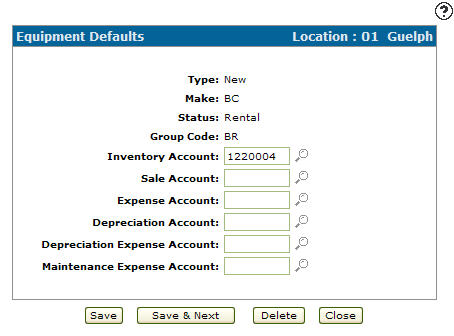Configuration: Equipment Defaults
Use the Equipment defaults to add extended information to a model code as set up on the Equipment Models screen.
To open the Equipment Defaults navigating to: Configuration > Equipment> Profile> Equipment Defaults.
G/L Account Updates for Equipment Location Changes
When updating a piece of equipment IntelliDealer can automatically update the equipment profile accounts associated with the unit. If there is an inventory value associated with the unit AND the configuration indicates the unit should be in a different inventory account, the system makes a journal entry to credit the original inventory account and debit the new inventory account. The entry is posted as a transfer journal TRXX (where XX = the current G/L month). There is then an entry written to the unit’s machine history to show the inventory update.
The equipment default configuration is evaluated in the following areas and is not evaluated in any other part of the system -
-
Equipment Profile updates (including IntelliDealer, Mobile and Integrated Rental) on any of the configured fields (make, location, type, group code, status)
-
Rental Return process if not using traffic
-
Equipment Purchase Orders
-
Traffic
To automatically update inventories when transferring pieces of equipment to another location, set the Generate G/L Updates for Equipment Location Change switch to Y (yes) within the System Settings - Division screen.
When activated, transferring a piece of equipment between locations causes these G/L account fields on the Equipment Defaults screen to be updated or changed:
| Field | Description |
|---|---|
| Inventory Account | The inventory account number loaded on the equipment profile. |
| Sales Account | The sales account number loaded on the equipment profile. |
| Expense Account | Not currently being used. |
| Depreciation Account | The accumulated depreciation account loaded on the fixed asset if applicable. |
| Depreciation Expense Account | The depreciation expense account loaded on the fixed asset if applicable. |
| Maintenance Expense Account | Maintenance expense account loaded on the fixed asset if applicable. |
How to Add an Equipment Default
-
Click Need to add a new equipment default? Click here to add .
-
Enter a Location or click the Search
 icon to search for and select a location on the Location Selection screen.
icon to search for and select a location on the Location Selection screen. -
Select a Type from the drop down list. Either new or used.
-
Enter the unit's Make code using one of these options:
-
If you know the code, enter it in the field.
-
Select the All checkbox to include all available makes.
-
Click the Search
 icon to search for and select a make on the Select Make screen.
icon to search for and select a make on the Select Make screen.
-
-
Select the unit's Status from the drop down list.
-
Enter a Group Code using one of these options:
-
If you know the code, enter it in the field.
-
Select the All checkbox to include all available group codes.
-
Click on the Search
 icon to search for and select a group code on the Group Selection screen.
icon to search for and select a group code on the Group Selection screen.
-
-
Enter an Inventory Account using one of these options:
-
If you know the account, enter it in the field.
-
Click on the Search
 icon to search for and select the account on the Account Lookup screen.
icon to search for and select the account on the Account Lookup screen.
-
-
(OPTIONAL) Enter account numbers for the remaining account fields.
-
To finish your work, click one of these buttons:
-
Save to save the new equipment defaults and close the modal.
-
Save & New to save the new equipment defaults and enter another.
-
Close to close the modal.
-
How to Modify an Equipment Default
-
On the Equipment Defaults screen, search for an equipment default by filling out the appropriate fields and clicking the Go >> link.
-
Move the cursor over a Make and select Edit from the pop-up menu.
-
Edit any of the available fields on the screen.
-
Click one of these buttons:
-
Save to save any changes made to the code.
-
Copy to copy this code. You can then make edits to it. You cannot save the copy until the Code has been altered to be unique.
-
Save & Next to save any changes made to the code and continue to the next code on the list without closing the modal.
-
Delete to delete the current code. The Confirmation screen appears. Click Yes if you are sure you want to delete the code.
-
Close to close the modal without saving.
-
Equipment Defaults Screen Description
The sorting options available on the Equipment Defaults screen are:
| Sort by | |
|---|---|
| Field | Description |
| Make | Sort the search results by make. |
| Location | Sort the search results by location. |
| Group | Sort the search results by group. |
| Account | Sort the search results by account. |
| Status | Sort the search results by status. |
The search fields on the Equipment Defaults screen are:
| Field | Description |
|---|---|
| Select Status | Search for equipment defaults by selecting an equipment status checkbox. |
| Select Make | Search for equipment defaults by entering a make code. |
| Select Group | Search for equipment defaults by entering a group code. |
| Select Location | Search for equipment defaults by entering a location. |
| Select Type | Search for equipment defaults by selecting a type. One of All, New or Used equipment. |
| Select Account | Search for equipment defaults by entering a G/L account. |
The fields on the Equipment Defaults screen are:
| Field | Description |
|---|---|
| Location | The location where equipment is held. |
| Type | The type of equipment. Either new or used. |
| Make | The manufacturer of the unit. |
| Status | The status of the equipment that applies to the account number. |
| Group Code | The group code for the unit. This field can be used to help select off units for reporting purposes. |
| Inventory Account | The inventory account number for the selected unit. |
| Sales Account | The sales account number. |
| Expense Account |
The expense account number used on work orders as the account default. If the equipment is a fixed asset it uses the maintenance expense account instead. |
| Depreciation Account | The depreciation account number. |
| Depreciation Expense Account | The depreciation expense account number. |
| Maintenance Expense Account | The maintenance expense account number. |
| Rental Revenue Account |
The rental revenue account number. The rental revenue account is set based on equipment unit instead of the category and class. This should be configured the same way that equipment accounts are configured, and correspond to each location. In Rental, when you add a unit to the contract it checks for a matching rental revenue account. If one is found, it is used for the sale account on the contract detail. If no match is found, it loads the sale account from the category and class of the unit. |