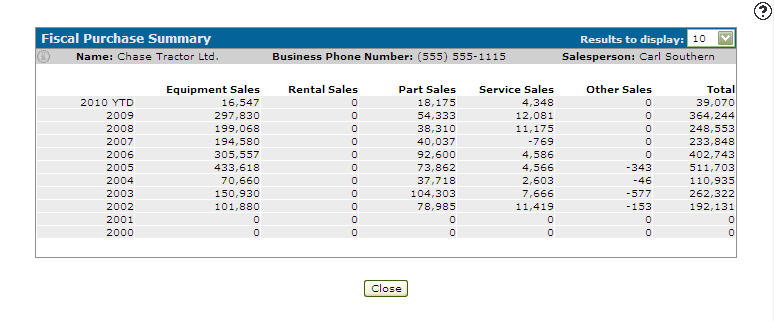Fiscal Purchase Summary
Use the Fiscal Purchase Summary screen to view a customer's purchase summary by year.
To open the Fiscal Purchase Summary screen, click the Purchase Totals link on the Customer Profile screen.
Topics in this section are:
How and When the Data Updates
CMFIS is updated when a billing run is performed and it accumulates sales entries throughout the year for each category defined that is considered a sale in the chart of accounts. For example, for Parts/Service Sales, the sale values for customers is increased (or decreased, if they received credits) when a parts billing run is performed. This is true regardless of what WIP method is being used.
If a dealer is using WIP method I, CMFIS always reflects the amount when the sale is recognized and for WIP I when the work order is closed. For WIP S, the sale is recognized when the labor is posted, but this can be problematic when work orders are open over the span of a year end. For example, if a work order was opened in 12/2024 and not closed until 01/2025, any labor that is posted to the work order in 12/2024 under WIP S will be reflected in the YTD sales for 2025. This could conflict with Area Sales since Area Sales always shows the dollar value dated when the revenue is recognized.
For more information on WIP, see Work in Process in the IntelliDealer System.
Make sure only sale accounts are coded with a history type.
Customer Sales History Type—the sales history for each customer is accumulated by categories. The (O) totals are shown on the customer master and sales territory logs. The general ledger sale accounts should be tagged with the various categories to accumulate this data. The codes are:
-
O - Other sales
-
P - Parts sales
-
R - Rental sales
-
S - Service sales
-
W - Equipment sales
Note: If corrections are made on the sales history type, this will only be correct from the time the accounts are fixed onwards. Previous transactions will remain incorrect in the screen.
Screen Description
The following Information fields appear on the Fiscal Purchase Summary screen:
| Information | |
|---|---|
| Field | Description |
| Name | The customer's name. |
| Business Phone Number | The customer's phone number. |
| Salesperson | The salesperson assigned to the customer's profile. |
The following fields appear on the Fiscal Purchase Summary screen:
| Field | Description |
|---|---|
| Equipment Sales | The amount the customer spent on equipment. |
| Rental Sales | The amount the customer spent on rental. |
| Parts Sales | The amount the customer spent on parts. |
| Service Sales | The amount the customer spent on service. |
| Other Sales | The amount the customer spent on purchases other than parts, service, equipment and rental. |
| Total | The total yearly amount the customer spent. |
Click Close to complete your work on the Fiscal Purchase Summary screen and return to the previous screen.