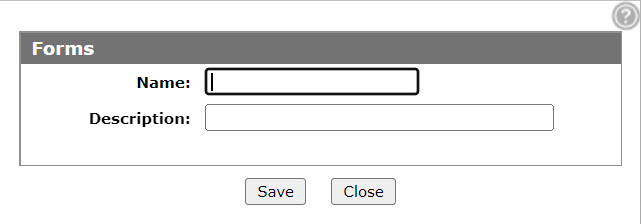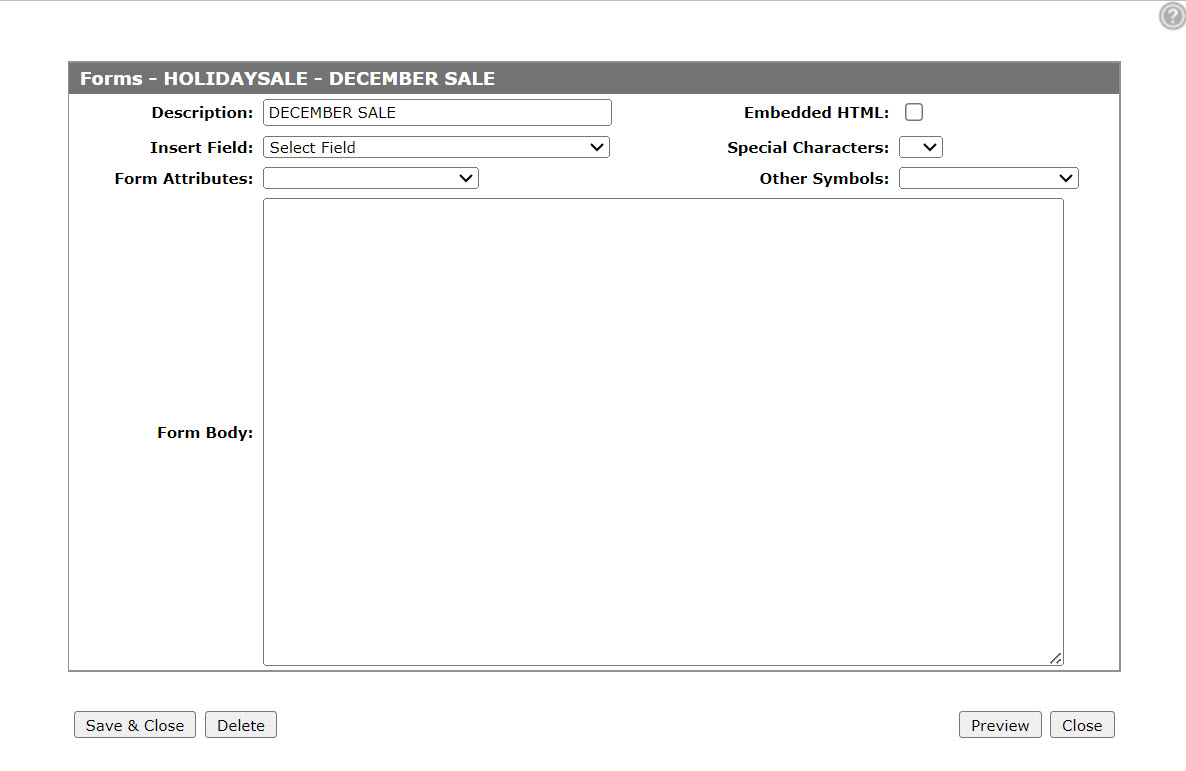Forms
Use the Forms screen to create a custom form that can be used in Campaigns created in the customer care marketing module.
The Forms screen can be accessed from the Forms screen by moving the cursor over a Name and selecting Edit from the pop-up menu.
Note:
Forms coded with embedded HTML should only be used on e-mail campaigns. The whole form must consist of HTML for line spacing, etc. (carriage returns to start news paragraphs will not be recognized).
Topics in this section include:
Creating a Marketing Form
-
From anywhere in IntelliDealer, navigate to Customer Care > Marketing > Forms.
-
Click the Need to create a new form? Click here to add link.
-
Enter a Name and Description for the form, then click Save.
-
Fill in the fields, referring to the Screen Description below.
-
Click the Save & Close button to save your new form and exit the Forms screen.
Screen Description
The fields on the Forms screen are:
| Field | Description |
|---|---|
| Description | A brief description of the form. |
| Insert Field |
Allows dynamic data to be inserted into your form based on the fields selected. The available fields are:
|
| Form Attributes |
Allows special attributes to be inserted into your form.
|
| Form Body | Where the custom form is created. The system automatically wraps the words so there is no need to include returns or line breaks. |
| Embedded HTML |
Whether the content of your form contains HTML. This option should only be used on e-mail campaigns and the whole form must consist of HTML to allow for proper formatting. |
| Special Characters | Special characters can be inserted into the form. |
| Other Symbols | Other symbols can be inserted into the form. See the Other Symbols table. |
The Other Symbols that can be inserted into the form are:
| Other Symbols | |
|---|---|
| Field | Description |
| Yen | ¥ |
| Pound Sterling | £ |
| Section | § |
| Fraction one-half | ½ |
| Copyright | © |
| Registered trademark | ® |
| Fraction one-fourth | ¼ |
| Fraction three-fourths | ¾ |
| Superscript one | ¹ |
| Superscript two | ² |
| Superscript three | ³ |
Use these buttons to complete your work on the Forms screen:
| Button | Function |
|---|---|
| Save & Close | Saves changes made on the Forms screen and exits. |
| Delete | Deletes the marketing form. |
| Preview | Displays a preview of the form. |
| Close | Closes the Forms screen without saving and returns to the previous screen. |